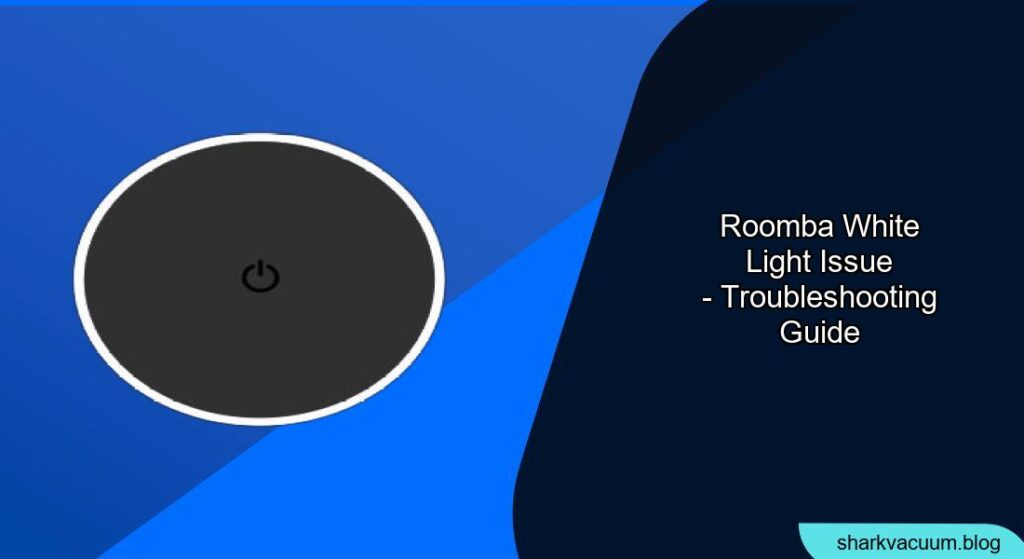Is your Roomba displaying a white light and leaving you puzzled? A white light on your Roomba can indicate various issues, from simple connectivity problems to more complex hardware malfunctions. This article will guide you through the troubleshooting steps to diagnose and resolve the Roomba white light issue, ensuring your robotic vacuum cleaner is back to keeping your floors spotless.
A Roomba displaying a white light can be frustrating. It often signifies that the device isn’t working as expected, disrupting your cleaning schedule. Addressing this issue promptly not only restores your Roomba’s functionality but also prevents potential long-term damage. This guide provides a comprehensive approach to identifying the cause of the white light and offers practical solutions to get your Roomba back on track. From basic fixes to more advanced troubleshooting, we’ll cover everything you need to know to resolve the problem efficiently.
We’ll explore common causes of the Roomba white light, such as Wi-Fi connectivity problems, software glitches, and hardware issues. You’ll learn how to perform basic troubleshooting steps, including rebooting your Roomba and checking its battery. Additionally, we’ll delve into more advanced solutions like resetting the device and updating its software. By the end of this guide, you’ll have the knowledge and tools to effectively troubleshoot and fix the Roomba white light issue, ensuring your home remains clean and your Roomba operates smoothly.
Understanding the Roomba White Light Signals
The Roomba uses different light signals to communicate its status. A solid white light usually indicates that the Roomba is either charging or fully charged and ready to clean. However, a flashing white light often signifies an error or a problem that needs attention. Understanding these signals is the first step in diagnosing the issue.
- Solid White Light: Typically indicates the Roomba is fully charged or charging.
- Flashing White Light: Usually indicates an error, connectivity issue, or that the Roomba is stuck.
- Other Colors: Different colored lights can indicate different problems. Refer to your Roomba’s manual for specific meanings.
Troubleshooting Basic Connectivity Issues
One of the most common reasons for a Roomba white light is a connectivity problem. The Roomba might be having trouble connecting to your Wi-Fi network, which can prevent it from receiving updates or responding to commands from the iRobot app. Here are some basic steps to troubleshoot connectivity issues.
- Check Your Wi-Fi Network: Ensure your Wi-Fi network is working correctly. Test other devices to see if they can connect to the internet.
- Restart Your Router: Reboot your Wi-Fi router by unplugging it, waiting 30 seconds, and plugging it back in.
- Move the Roomba Closer to the Router: If the Roomba is far from the router, move it closer to improve the signal strength.
- Reconnect to Wi-Fi: In the iRobot app, go to the Roomba’s settings and try reconnecting it to your Wi-Fi network.
Performing a Roomba Reboot
A simple reboot can often resolve minor software glitches that cause the Roomba white light issue. Rebooting the Roomba clears its temporary memory and restarts its operating system, which can fix various problems. Here’s how to reboot your Roomba:
- Locate the ‘Clean’ Button: Find the large ‘Clean’ button on top of your Roomba.
- Press and Hold: Press and hold the ‘Clean’ button for about 20 seconds.
- Wait for the Restart: The Roomba will play a series of tones and then restart.
- Test the Roomba: After the reboot, check if the white light issue is resolved and if the Roomba functions normally.
Checking and Maintaining the Roomba Battery

The Roomba’s battery health can also affect its performance and cause the white light to appear. If the battery is old or damaged, it may not hold a charge properly, leading to errors. Regular maintenance can help prolong the battery life and prevent issues.
- Inspect the Battery: Check the battery for any signs of damage, such as swelling or leakage.
- Clean the Contacts: Clean the battery contacts and the charging contacts on the Roomba with a dry cloth to ensure a good connection.
- Proper Charging: Always use the official Roomba charger and base station.
- Replace if Necessary: If the battery is old or not holding a charge, consider replacing it with a new one.
Resetting Your Roomba to Factory Settings
If basic troubleshooting doesn’t resolve the white light issue, resetting your Roomba to factory settings might be necessary. This will erase all settings and data, returning the Roomba to its original state. Be aware that you will need to set up the Roomba again after the reset.
- Consult Your Manual: Refer to your Roomba’s manual for the specific reset procedure, as it can vary by model.
- Initiate the Reset: Typically, this involves pressing and holding specific buttons on the Roomba for a certain period.
- Confirm the Reset: The Roomba will usually indicate that the reset is complete with a sound or light signal.
- Reconfigure the Roomba: After the reset, set up the Roomba again using the iRobot app.
Updating the Roomba Software

Outdated software can cause various issues, including the white light problem. Keeping your Roomba’s software up to date ensures it has the latest bug fixes and performance improvements. You can update the software through the iRobot app.
- Open the iRobot App: Launch the iRobot app on your smartphone or tablet.
- Check for Updates: Go to the Roomba’s settings and look for a software update option.
- Install Updates: If an update is available, follow the on-screen instructions to download and install it.
- Restart the Roomba: After the update, restart the Roomba to ensure the changes take effect.
Addressing Hardware Issues
If none of the above steps work, the Roomba white light issue might be due to a hardware problem. This could involve a faulty sensor, a malfunctioning motor, or another internal component. In such cases, professional repair or replacement might be necessary.
- Check for Obstructions: Ensure there are no obstructions blocking the Roomba’s sensors or moving parts.
- Inspect the Wheels and Brushes: Check the wheels and brushes for any damage or debris that could be causing the problem.
- Contact iRobot Support: If you suspect a hardware issue, contact iRobot support for assistance.
- Consider Professional Repair: If the Roomba is under warranty, you might be able to get it repaired or replaced for free.
FAQ
What does a flashing white light mean on my Roomba?
A flashing white light on your Roomba usually indicates that there is an error or connectivity issue. It could mean the Roomba is having trouble connecting to Wi-Fi, is stuck, or has encountered a hardware problem. Check your Roomba’s manual for specific error codes associated with the flashing white light.
How do I fix a Roomba that is not connecting to Wi-Fi?
To fix a Roomba that is not connecting to Wi-Fi, start by checking your home Wi-Fi network to ensure it’s functioning correctly. Restart your router and move the Roomba closer to the router to improve signal strength. In the iRobot app, go to the Roomba’s settings and try reconnecting it to your Wi-Fi network. If problems persist, reset your Roomba to factory settings and try the setup process again.
Why is my Roomba showing a white light after cleaning?
If your Roomba shows a white light after cleaning, it typically means that the Roomba has completed its cleaning cycle and is either fully charged or in the process of charging. However, if the white light is flashing, it could indicate an error or that the Roomba needs attention.
Can a dirty sensor cause the white light issue on my Roomba?
Yes, a dirty sensor can indeed cause the white light issue on your Roomba. If the sensors are covered in dust or debris, they may not function properly, leading to errors and a flashing white light. Regularly clean the sensors with a dry cloth to ensure they are free from obstructions.
What should I do if my Roomba’s battery is not charging?
If your Roomba’s battery is not charging, first, ensure that you are using the official Roomba charger and base station. Check the battery and charging contacts for any dirt or debris, and clean them with a dry cloth. If the battery is old or damaged, it may need to be replaced. If the problem persists, contact iRobot support for further assistance.
Is it possible to fix a hardware issue on my Roomba myself?
While some minor hardware issues, such as cleaning the wheels or brushes, can be fixed yourself, more complex hardware problems may require professional repair. If your Roomba is under warranty, it’s best to contact iRobot support for assistance. Attempting to repair the Roomba yourself could void the warranty.
Tips, Warnings, and Best Practices
- Regular Maintenance: Regularly clean your Roomba’s brushes, wheels, and sensors to prevent issues.
- Use Official Accessories: Always use official Roomba chargers and replacement parts to ensure compatibility and performance.
- Avoid Wet Surfaces: Do not use the Roomba on wet surfaces, as this can damage the device.
- Keep Software Updated: Regularly update the Roomba’s software to benefit from the latest bug fixes and improvements.
- Monitor Battery Health: Keep an eye on the Roomba’s battery health and replace it when necessary.
Conclusion
Dealing with a Roomba white light issue can be frustrating, but with the right troubleshooting steps, you can often resolve the problem quickly. Start with basic checks like connectivity and battery health, and then move on to more advanced solutions like rebooting or resetting the device. Remember to keep your Roomba well-maintained and updated to prevent future issues.
By following this guide, you’ll ensure your Roomba continues to provide a clean and convenient home environment. If the white light issue persists even after trying these solutions, consider contacting iRobot support for further assistance and to explore potential hardware-related problems.