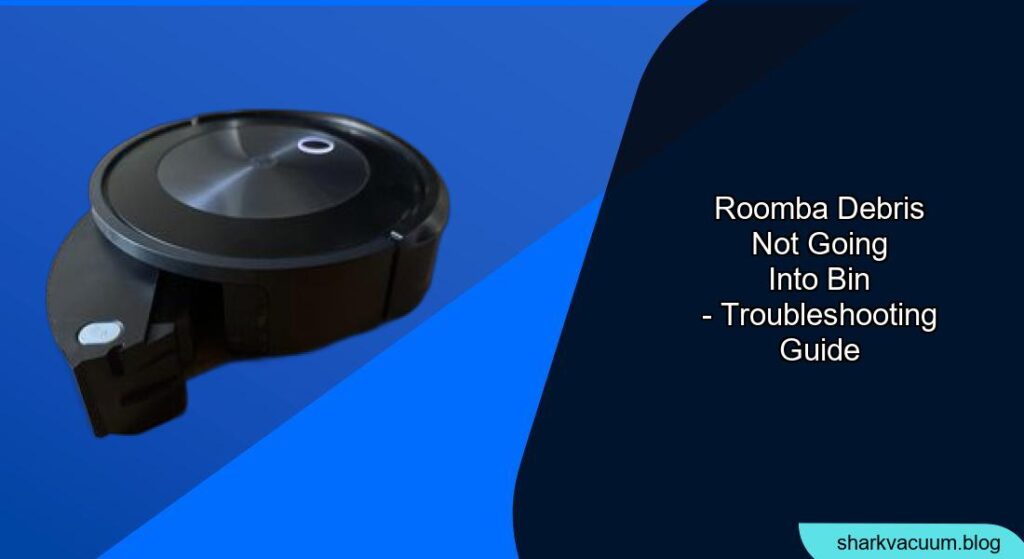Is your Roomba leaving dirt and debris behind instead of neatly storing it in the bin? This frustrating issue can stem from several factors, preventing your robotic vacuum from performing its primary function. This article will explore common causes and effective solutions to get your Roomba back to its efficient cleaning self.
Why is My Roomba Not Properly Collecting Debris?

A Roomba that isn’t depositing debris into its bin can be a real headache. It defeats the purpose of having a hands-free cleaning solution. Identifying the root cause is the first step toward restoring its cleaning power. Let’s dive into the potential reasons behind this issue.
Cleaning the Filter and Dust Bin
Why it’s important
The filter and dust bin are crucial for proper debris collection. A clogged filter restricts airflow, reducing suction power, while an overfull bin has no space for new dirt. Regular cleaning ensures optimal performance.
How to clean
- Remove the dust bin: Press the bin release button, usually located at the back of the Roomba.
- Empty the bin: Open the bin door and discard the contents into a trash receptacle.
- Clean the filter: Gently remove the filter from the bin. Tap it against the inside of a trash can to dislodge loose debris. Do not wash the filter. Replace the filter every 2-3 months, or more often if you have pets or allergies.
- Rinse the bin: Wash the dust bin with warm water and allow it to dry completely before reinstalling. Make sure the bin is completely dry before placing the filter back.
- Reassemble: Place the filter back into the dry bin, then slide the bin back into the Roomba until it clicks into place.
Addressing Brush and Extractor Issues
Why it’s important
The brushes and extractors work together to loosen and sweep dirt into the vacuum path. Tangled hair, string, or debris can impede their function, preventing effective debris pickup.
How to clean
- Access the brushes: Open the cleaning head module door, usually by pressing a tab on the side of the Roomba.
- Remove the brushes: Carefully lift out the brushes and remove any visible hair, string, or debris wrapped around them.
- Clean the brush ends: Remove the caps on the ends of the brushes and clean any accumulated debris from the pegs and bearings.
- Clear the vacuum path: Ensure the vacuum path is clear of any obstructions.
- Reassemble: Reinstall the bearings and caps, then place the brushes back into the Roomba, matching the shape of the pegs to the openings in the cleaning head module. Close the cleaning head module door.
Inspecting and Maintaining the Vacuum Path

Why it’s important
A clear vacuum path is essential for suction. Blockages in the path prevent debris from reaching the bin.
How to clean
- Remove the dust bin and brushes: Follow the steps in the previous sections to remove these components.
- Inspect the opening: Look into the opening where the dust bin sits and check for any visible obstructions.
- Clear blockages: Use a small brush or a vacuum crevice tool to carefully remove any debris from the vacuum path.
- Check the impeller: If possible, inspect the impeller blades (the fan that creates suction) for any obstructions. Use a straw or chopstick to see if you can turn the impeller blades; they should spin freely without binding.
- Reassemble: Reinstall the brushes and dust bin.
Checking the Roomba’s Sensors

Why it’s important
Roomba uses sensors to navigate and detect dirt. Malfunctioning sensors can lead to erratic behavior and reduced cleaning efficiency.
How to clean
- Locate the sensors: The sensors are usually located on the bottom of the Roomba, near the edges. Cliff sensors prevent the Roomba from falling down stairs.
- Clean the sensors: Gently wipe the sensors with a clean, dry microfiber or soft cotton cloth to remove any dust or debris.
Auto Empty Dock Issues
Is the Dock powered?
Make sure that your Auto Empty Dock is properly connected to a power outlet and has power.
Is the Dust Bin compatible?
Make sure that the dust bin you are using has an evacuation port.
Clean the Docking Sensor Window
Wipe the Docking Sensor Window on the AutoEmpty™ dock and the robot Bumper with a clean, dry microfiber or soft cotton cloth to clear away any debris.
Addressing Error Messages
Understanding error codes
Roomba uses error messages to communicate problems. Consult your Roomba’s manual or the iRobot website to identify the meaning of specific error codes.
Troubleshooting steps
- Check the error message: Note the specific error code or message displayed by the Roomba.
- Consult the manual: Refer to your Roomba’s manual or the iRobot website for troubleshooting steps related to the error message.
- Follow the instructions: Follow the recommended steps to resolve the issue. This may involve cleaning specific components, resetting the Roomba, or contacting customer support.
Performing a Roomba Reset
Why it’s important
A reset can resolve software glitches that may be affecting the Roomba’s performance.
How to reset
- Consult the manual: Refer to your Roomba’s manual for specific reset instructions, as they may vary depending on the model.
- Perform the reset: Typically, a reset involves holding down the “Clean” button for a certain number of seconds (e.g., 10-20 seconds).
- Test the Roomba: After the reset, allow the Roomba to recharge and then test its cleaning performance.
Practical Tips and Considerations
Floor Conditioning Process
In homes with heavily shedding pets, the bin may fill quickly with hair and re-deposit it on the floor. In these environments, Roomba® must go through a floor conditioning process. You can help Roomba® along by scheduling it to clean frequently and emptying the bin when the light ring around the CLEAN Button turns red, sweeps to the rear of the robot and flashes twice.
Scheduling Cleanings
Set a cleaning schedule for the Roomba to run regularly, even if you don’t think the floors are dirty. Regular cleaning prevents buildup and ensures consistent performance.
Consider Vacuum Power
In the iRobot® HOME App, you can change the settings to pause a cleaning job immediately when the bin becomes full. To activate this feature, in the iRobot® HOME App, select Settings ➤ Finish cleaning when bin is full.
We suggest using custom and increasing the vacuum power all the way up.
FAQ
Why is my Roomba leaving clumps of dirt on the floor?
This often indicates a full dust bin, clogged filter, or tangled brushes. Empty the bin, clean the filter, and remove any debris from the brushes.
How often should I clean my Roomba’s filter?
Clean the filter at least once a week, or more often if you have pets or allergies. Replace the filter every 2-3 months.
What does Error 2 mean on my Roomba?
Error 2 typically indicates a problem with the brushes or extractors. Clean the brushes and remove any obstructions.
Can I wash my Roomba’s filter?
No, Roomba filters are not designed to be washed. Washing can damage the filter material and reduce its effectiveness. Simply tap the filter against a trash can to remove loose debris.
How do I increase suction on my Roomba?
Ensure the filter and dust bin are clean, and the brushes are free of obstructions. You can also try increasing the vacuum power in the iRobot HOME App, if your model supports this feature.
My Roomba is making a loud noise and not picking up dirt. What could be wrong?
This could indicate a blockage in the vacuum path or a problem with the vacuum motor. Check for obstructions and inspect the motor for damage.
Tips, Warnings, and Best Practices
- Safety First: Always turn off the Roomba before performing any maintenance or cleaning procedures.
- Avoid Water: Never submerge the Roomba or its components in water, except for the dust bin (which must be completely dry before reassembly).
- Use Genuine Parts: When replacing filters or brushes, use genuine iRobot parts to ensure optimal performance and avoid damaging the Roomba.
- Regular Maintenance: Consistent cleaning and maintenance are key to keeping your Roomba running smoothly and efficiently.
Conclusion: Restoring Your Roomba’s Cleaning Power
A Roomba that isn’t collecting debris properly can be a source of frustration. By systematically troubleshooting the potential causes outlined in this article – from cleaning the filter and brushes to inspecting the vacuum path and sensors – you can often restore your Roomba to its former glory.
Regular maintenance and prompt attention to error messages will help keep your Roomba performing at its best, ensuring a clean and effortless home. Take the time to implement these tips, and you’ll be well on your way to enjoying a consistently clean home with your trusty Roomba.