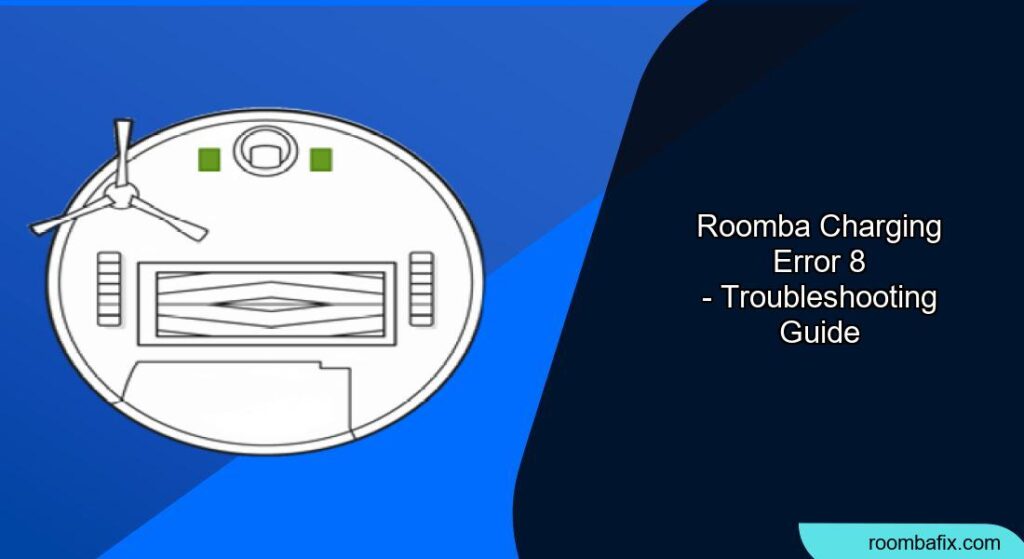Is your Roomba displaying a charging error 8? This error indicates a communication fault between the Roomba and its battery, preventing it from charging. Addressing this promptly will ensure your Roomba is ready to keep your floors clean. This article provides a comprehensive guide to troubleshooting and resolving Roomba charging error 8.
Understanding Roomba Charging Error 8

Charging error 8 on your Roomba signifies that the robot cannot properly communicate with its battery. This prevents the Roomba from charging. The error can stem from various factors, including battery connection issues, a faulty battery, or problems with the charging station.
Troubleshooting Steps for Roomba Charging Error 8
Here’s how to troubleshoot and resolve charging error 8:
- Check Battery Connection:
- Ensure the battery is properly inserted and securely seated in the Roomba.
- Remove the battery and re-insert it to ensure a firm connection.
- Clean the Charging Contacts:
- Location: Identify the metal charging contacts on both the Roomba and the charging base.
- Cleaning: Use a clean, lightly dampened melamine foam (like a Magic Eraser) or a soft cloth to gently clean the contacts. The contacts should have a visible shine after cleaning.
- Caution: Avoid using abrasive materials that could damage the contacts.
- Inspect the Charging Dock:
- Check the charging dock for any visible damage or debris.
- Ensure the power cord is securely connected to both the dock and the wall outlet.
- Make sure the outlet is functioning correctly.
- Reset the Roomba:
- Remove the battery from the Roomba.
- Press and hold the power button for 5-10 seconds.
- Reinsert the battery and attempt to charge the Roomba again.
- Verify Authentic iRobot Battery:
- Confirm that you are using an authentic iRobot Lithium-Ion battery. Aftermarket batteries can sometimes cause charging errors.
- Using a non-genuine battery can lead to unknown charging errors.
- Reboot Roomba:
- Restarting helps in canceling all the background processes and creates a fresh starting point for the device.
- To reboot Roomba, hold the clean, spot clean, and home buttons until the clean button illuminates. By releasing these buttons, Roomba will reboot. Note that depending on the Roomba models, this process changes.
Practical Tips
Preparation Steps
Before troubleshooting, ensure you have:
- A clean, lightly dampened melamine foam or soft cloth
- A small screwdriver (if battery removal is required)
- A stable, well-lit workspace
Pro Tips
- Regular Cleaning: Clean the charging contacts and wheels regularly to prevent future charging issues.
- Battery Maintenance: Store the Roomba in a cool, dry place when not in use to prolong battery life.
- Dock Placement: Place the charging dock on a hard, level surface.
What to do if Roomba Still Won’t Charge

If the Roomba still won’t charge even when the home base light is on, the problem might lie with battery contacts or improper placement of the Roomba over the charging dock. Cleaning the wheels and battery contacts ensures uninterrupted power transfer.
Addressing Common Problems
Troubleshooting Guide
| Problem | Solution |
|---|---|
| Roomba not charging | Clean charging contacts, inspect power outlet and docking station, and check the battery’s position. |
| Charging error persists after cleaning | Ensure authentic iRobot battery is used; try a Roomba reset. |
| Damaged charging contacts | Replace damaged parts if contacts are green or copper colored. |
| Roomba won’t turn on | Remove and reinstall the battery to force a reboot; set the battery to sleep mode then reactivate. |
FAQ
What does Roomba charging error 8 mean?
Roomba charging error 8 indicates a communication problem between the Roomba and its battery, preventing proper charging. This can be due to poor battery connection, a faulty battery, or dirty charging contacts. Addressing this promptly ensures your Roomba remains ready for cleaning tasks.
How do I clean the charging contacts on my Roomba?
To clean the charging contacts, first unplug the base. Then, use a clean, lightly dampened melamine foam (such as a Magic Eraser) or a soft cloth to gently wipe the metal contacts on both the Roomba and the charging base. Ensure the contacts have a visible shine after cleaning to facilitate effective charging.
Can I use a non-iRobot battery in my Roomba?
While it might be tempting to use a cheaper, non-iRobot battery, it’s generally not recommended. Non-genuine batteries can cause charging errors and may not provide the same level of performance or longevity as authentic iRobot batteries. Using an authentic battery ensures proper communication and optimal charging.
How do I know if my Roomba battery needs replacing?
Signs that your Roomba battery needs replacing include significantly reduced runtime, failure to charge, or the appearance of persistent charging errors even after troubleshooting. If your Roomba is experiencing these issues, consider replacing the battery with a new, authentic iRobot battery to restore its performance.
What should I do if my Roomba still won’t charge after troubleshooting?
If your Roomba still won’t charge after trying the above steps, contact iRobot Customer Care for further assistance. There may be an underlying hardware issue that requires professional attention. Provide them with your Roomba’s model number and a summary of the troubleshooting steps you’ve already taken.
Can I charge my Roomba without the Home Base?
Roomba is designed to be charged with the home base. While most models do not support charging without the home base, some newer models may have a charging port that allows direct charging via a dedicated power adapter. Check your Roomba’s documentation to see if this option is available.
Tips, Warnings, and Best Practices
- Safety First: Always disconnect the charging dock from the power outlet before cleaning any components.
- Avoid Abrasives: Do not use abrasive cleaners or materials on the charging contacts, as this can cause damage.
- Regular Maintenance: Perform routine cleaning of the Roomba and charging dock to prevent future issues.
- Temperature Considerations: Ensure the Roomba is at room temperature before charging, as extreme temperatures can affect battery performance.
Conclusion
Encountering a charging error 8 with your Roomba can be frustrating, but by following these troubleshooting steps, you can often resolve the issue quickly and efficiently. Remember to check the battery connection, clean the charging contacts, and ensure you’re using an authentic iRobot battery.
By maintaining your Roomba and its charging components, you’ll keep your robot vacuum running smoothly and your home clean. If the error persists, don’t hesitate to contact iRobot Customer Care for expert assistance.