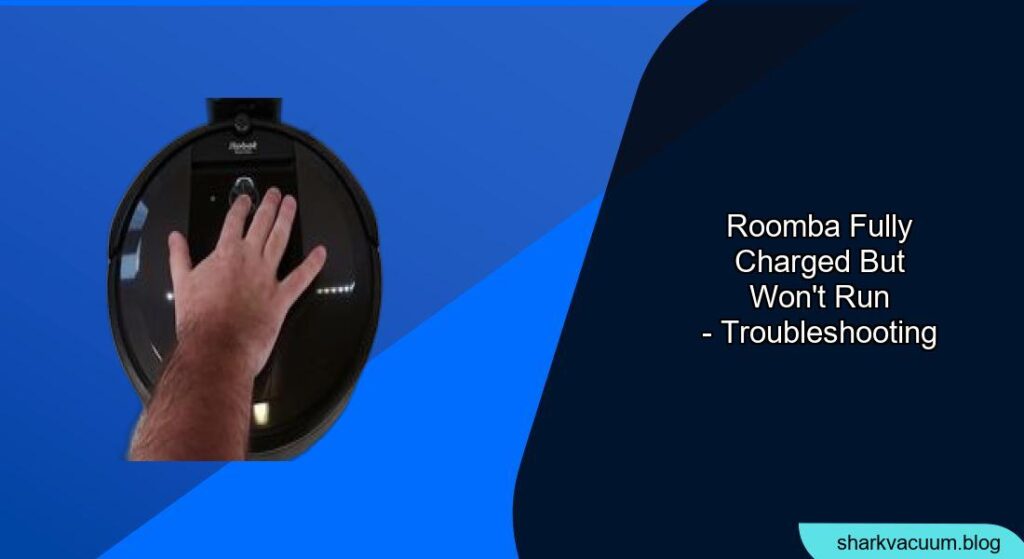Is your Roomba sitting on its charging base, showing a full battery, yet refusing to start a cleaning cycle? It’s a frustrating situation, especially when you’re relying on your robotic vacuum to keep your floors tidy. A Roomba that won’t run despite being fully charged is often a sign of a minor issue, but it can stem from several potential causes, from simple sensor obstructions to more complex battery or software problems.
This article explores the common reasons why your Roomba might not be running, even when fully charged, and provides practical steps to diagnose and resolve the issue. We’ll cover everything from basic troubleshooting to more advanced solutions, ensuring you can get your Roomba back to work quickly and efficiently. By following these steps, you’ll be able to identify the culprit and implement the appropriate fix, restoring your Roomba’s cleaning performance and extending its lifespan.
1. Check for Obstructions and Clean the Sensors

One of the most frequent reasons a Roomba won’t start, even when fully charged, is due to blocked sensors or physical obstructions. Roomba uses sensors to navigate your home and avoid obstacles. If these sensors are dirty or obstructed, the Roomba may not be able to start a cleaning cycle.
How to Clean Roomba Sensors:
- Turn off your Roomba: Ensure the Roomba is powered off before cleaning any components.
- Locate the sensors: The cliff sensors are typically located on the bottom of the Roomba, while the wall-following sensor is on the side.
- Clean the sensors: Use a clean, dry microfiber cloth to gently wipe each sensor. Remove any dust, dirt, or debris that may be blocking the sensor.
- Check the brushes: Hair, threads, and other debris can get tangled in the brushes, preventing them from spinning freely. Clean the brushes thoroughly.
- Inspect the wheels: Make sure the wheels can turn without any obstructions. Remove any debris that may be lodged around the axles.
2. Examine the Battery Connections

A faulty battery connection can trick your Roomba into displaying a full charge while preventing it from running. The battery may not be properly seated, or the contacts may be corroded.
Steps to Check Battery Connections:
- Open the battery compartment: Turn off the Roomba and remove the battery compartment cover, usually located on the bottom of the unit.
- Remove the battery: Carefully take out the battery.
- Inspect the contacts: Check the metal contacts on both the Roomba and the battery for any signs of corrosion or damage.
- Clean the contacts: If you notice corrosion, use a cotton swab dipped in isopropyl alcohol to gently clean the contacts.
- Reinsert the battery: Ensure the battery is correctly seated and the compartment cover is securely closed.
3. Reboot the Roomba
Sometimes, a simple reboot can resolve software glitches that prevent your Roomba from running. Rebooting the device can clear temporary files and reset the system, potentially fixing the issue.
How to Reboot Your Roomba:
- Locate the power button: This is usually the “Clean” button on top of the Roomba.
- Press and hold the button: Press and hold the “Clean” button for about 15-20 seconds.
- Wait for the Roomba to restart: Release the button and wait for the Roomba to restart. It may take a few moments for the device to power back on.
- Test the Roomba: Once restarted, try running a cleaning cycle to see if the issue is resolved.
4. Check the Charging Base and Power Supply

The charging base, or Home Base, and its power supply, can sometimes be the source of the problem. If the base isn’t functioning correctly, your Roomba might not be charging fully or communicating properly.
Steps to Check the Charging System:
- Inspect the power cord: Ensure the power cord is securely connected to both the charging base and the wall outlet.
- Check the outlet: Plug another device into the same outlet to confirm it’s working.
- Clean the charging contacts: Use a clean, dry cloth to wipe the charging contacts on both the base and the Roomba.
- Ensure proper placement: Make sure the charging base is on a hard, level surface and is not obstructed by any objects.
5. Battery Health and Replacement
Even with proper care, Roomba batteries degrade over time. If your Roomba is a few years old, the battery might not be holding a charge effectively, even if it displays as full.
How to Assess and Replace the Battery:
- Check battery age: If the battery is more than 1-2 years old, it may be nearing the end of its lifespan.
- Monitor cleaning time: If the Roomba’s cleaning time has significantly decreased, this is a sign of battery degradation.
- Consider replacement: Purchase a new, compatible Roomba battery from a reputable supplier. Ready to give your Roomba a new lease on life? You can find replacement batteries on Amazon.
- Install the new battery: Follow the instructions in the Roomba’s manual to safely replace the battery.
6. Software and Firmware Updates
Outdated software can cause various issues, including preventing your Roomba from starting. Keeping your Roomba’s firmware up to date ensures it has the latest bug fixes and performance improvements.
How to Update Roomba Firmware:
- Connect to the iRobot Home App: Ensure your Roomba is connected to your home’s Wi-Fi network and linked to the iRobot Home App.
- Check for updates: Open the iRobot Home App and navigate to the “Settings” menu. Look for a “Software Update” or “Firmware Update” option.
- Install updates: If an update is available, follow the on-screen instructions to download and install it. Ensure the Roomba remains on its charging base during the update process.
- Restart the Roomba: After the update is complete, restart the Roomba and test its functionality.
7. Check for Error Messages and Consult the Manual
Your Roomba may display error messages to indicate specific problems. These messages can provide valuable clues about why your Roomba isn’t running.
How to Interpret Error Messages:
- Check the Roomba’s display: Look for any error codes or messages on the Roomba’s display screen or in the iRobot Home App.
- Consult the manual: Refer to your Roomba’s user manual to find explanations for the error messages and recommended solutions.
- Search online forums: Online forums and communities often have discussions about common Roomba issues and troubleshooting tips.
- Contact iRobot support: If you can’t resolve the issue yourself, contact iRobot customer support for assistance.
FAQ
Will a Roomba work without a battery?
No, a Roomba requires a functioning battery to operate. It cannot run directly from the charging base or power outlet without a battery installed.
How long should a Roomba battery last?
A Roomba battery typically lasts between 1 to 2 years, depending on usage frequency and maintenance.
How do I know if my Roomba battery needs replacing?
Signs that your Roomba battery needs replacing include reduced cleaning time, frequent charging, and the Roomba not holding a charge.
How often should I clean my Roomba?
You should clean your Roomba’s brushes and sensors at least once a week, or more frequently if you have pets or high-traffic areas.
What does a red light on my Roomba mean?
A red light on your Roomba can indicate various issues, such as a low battery, a blocked brush, or a sensor error. Consult your Roomba’s manual for specific meanings.
Can I use a different charger for my Roomba?
No, you should only use the charger specifically designed for your Roomba model to avoid damaging the battery and voiding the warranty.
Tips, Warnings, and Best Practices
- Regular Maintenance: Regularly clean your Roomba’s brushes, sensors, and dustbin to ensure optimal performance.
- Avoid Wet Surfaces: Do not use your Roomba on wet surfaces or in areas with standing water, as this can damage the device.
- Use Original Parts: When replacing parts, such as batteries or brushes, use original iRobot components to ensure compatibility and longevity.
- Monitor Battery Health: Keep an eye on your Roomba’s battery performance and replace it when necessary to maintain consistent cleaning power.
- Keep Firmware Updated: Regularly check for and install firmware updates to benefit from the latest improvements and bug fixes.
Conclusion
When your Roomba is fully charged but won’t run, the problem is usually something you can fix yourself. From cleaning the sensors and checking battery connections to rebooting the system and updating firmware, these troubleshooting steps will help you identify and resolve common issues.
Regular maintenance and timely battery replacement are also key to keeping your Roomba running smoothly. By following this guide, you can ensure your Roomba continues to efficiently clean your home for years to come, and if all else fails, remember to consult your Roomba’s manual or contact iRobot support for further assistance.