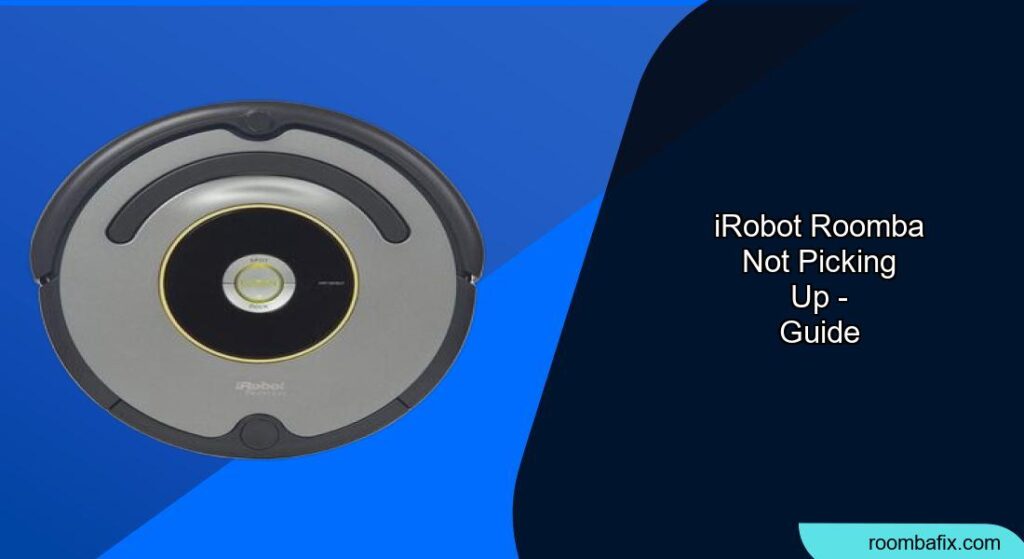Is your Roomba leaving dirt behind? It can be frustrating when your robotic vacuum isn’t performing as expected. This guide will walk you through the common reasons why your iRobot Roomba isn’t picking up dirt and how to fix them.
Why Your Roomba Isn’t Picking Up
Several factors can contribute to your Roomba’s diminished cleaning performance. Here are some of the most common culprits:
- Clogged Filters: Filters trap dust and debris, and when they become clogged, airflow is restricted, reducing suction power.
- Full Dust Bin: A full dust bin leaves no room for new debris, hindering the Roomba’s ability to pick up dirt effectively.
- Tangled Brush Rolls: Hair, string, and other debris can tangle around the brush rolls, preventing them from rotating properly and reducing suction.
- Faulty Sensors: Roomba’s sensors help it navigate and clean efficiently. Malfunctioning sensors can disrupt cleaning patterns and affect dirt pickup.
- Software Glitches: Like any electronic device, Roombas can experience software glitches that affect performance.
- Worn out vacuum motor: The vacuum motor could be worn out
Troubleshooting Steps to Restore Suction Power
Follow these steps to diagnose and fix the issue:
1. Empty the Dust Bin
- Make it a habit to empty the dust bin after every cleaning session. (Every 1-2 cleaning sessions)
- For homes with shedding pets, you may need to empty it more frequently. (after each use)
- A full dust bin can restrict airflow, limiting suction power.
- Replace the bin if it’s damaged or hard to clean.
2. Clean or Replace Filters
- Remove the filter and gently tap it against a trash container to remove loose debris.(every 1-2 weeks)
- Consider using a vacuum with a hose attachment to clean the filter more thoroughly.
- Filters are not designed to be washed.
- Replace the filter every few months, depending on usage. (every 2 months)
- A clogged filter reduces airflow and diminishes suction power.
3. Inspect and Clean Brush Rolls
- Check the brush rolls for tangled hair, string, and debris.(Every month)
- Remove any obstructions that may be impeding their rotation.
- Use a cleaning tool or your fingers to carefully remove tangled material.
- Hair, string, and debris can tangle around the brush rolls, hindering their rotation and reducing suction.
- Check for hair, string, or debris that may hinder rotation and suction. Use a cleaning tool—or replace the brushes if they’re worn or clogged.
4. Clean the Sensors
- Use a clean, dry microfiber or soft cotton cloth to wipe any debris that has accumulated in the round iAdapt Floor Tracking Sensor opening on the right side of the robot’s bottom surface.
- Do not spray cleaning solution directly into the sensor opening.
- Roomba relies on sensors and a navigation system to avoid obstacles and navigate your home.
5. Check the Vacuum Path
- Ensure the vacuum path is clear of any obstructions.
- Remove the brushes and check for any debris in the vacuum path.
- Clear any blockages to ensure proper airflow.
6. Reset Your Roomba
- Resetting your Roomba can sometimes resolve software-related issues.
- Refer to your Roomba’s manual for instructions on how to perform a reset.
- This can help clear any temporary glitches that may be affecting performance.
7. Update Firmware
- Ensure your Roomba has the latest firmware to optimize performance.
- Check for updates in the iRobot HOME App.
- Software glitches can sometimes affect suction power.
8. Check the Vacuum Motor
- Listen to the Roomba and determine if the vacuum motor is running
- Hold your hand next to the exhaust vent in the back of the dust bin to feel for suction
- Visually inspect the vacuum motor and impellers for damage.
Practical Tips for Optimal Roomba Performance
Preparation Steps
- Clear the Area: Remove any clothing items, loose cables, toys, and other clutter from the floor before cleaning.
- Minimize Obstacles: A clutter-free environment allows the Roomba to navigate and clean more efficiently.
- Use Virtual Walls: If necessary, use Virtual Wall barriers to prevent the Roomba from entering areas with potential hazards or obstacles.
Troubleshooting Guide
- Roomba is Stuck: If the Roomba gets stuck, move it to a clear area and restart the cleaning cycle.
- Roomba is Leaving Debris: If the Roomba is leaving clumps of hair or debris, run it more frequently to allow for a floor conditioning process.
- Roomba is Not Returning to Base: Ensure the Home Base is placed in an open, clutter-free area and that the charging contacts are clean.
Pro Tips
- Regular Maintenance: Set a regular schedule for cleaning the Roomba, including emptying the bin, cleaning the filter, and detangling the brushes.
- Filter Replacement: Replace the filter more frequently if you have pets or a particularly dusty home.
- Brush Maintenance: Regularly inspect and clean the brush rolls to prevent them from getting tangled.
FAQ
How often should I clean my Roomba?
The general rule of thumb is to clean your Roomba every two weeks, but if you have pets or a particularly messy home, you may need to clean it more often, be sure to clean its filters at least once a month. Regular maintenance is vital if you want to keep your Roomba in top condition.
Why is my Roomba not picking up pet hair?
If your Roomba is not picking up pet hair, it could be due to tangled brush rolls, a full dust bin, or a clogged filter. Clean the brush rolls, empty the dust bin, and clean or replace the filter to improve performance.
How do I clean the Roomba filter?
To clean the Roomba filter, remove it from the bin and gently tap it against a trash container to remove loose debris. You can also use a vacuum with a hose attachment to clean the filter more thoroughly. Filters are not designed to be washed.
What do I do if my Roomba is making a strange noise?
Strange noises can indicate a problem with the Roomba’s motor, brushes, or other components. Inspect the Roomba for any obstructions or damage, and contact iRobot customer care if the noise persists.
How do I know if my Roomba needs a new battery?
If your Roomba’s battery life has significantly decreased, it may be time for a replacement. You may also get an error message. A new battery can restore your Roomba’s cleaning power and extend its lifespan.
What does the Roomba error code mean?
Roomba error codes are specific warning messages or indications that something is wrong with your Roomba robot. When there is a red light you can press the CLEAN button to hear what is going on. The Roomba will tell you exactly what the problem is, followed by an error code.
Tips, Warnings, and Best Practices:
- Safety First: Always switch off the Roomba before performing any maintenance.
- Avoid Water Damage: Filters are not designed to be washed or to come in contact with liquid.
- Proper Storage: If storing the Roomba off the Home Base, remove the battery first and store it in a cool, dry place.
Conclusion
By following these troubleshooting steps and maintenance tips, you can keep your iRobot Roomba running at peak performance and ensure it effectively picks up dirt and debris. Regular cleaning, filter replacement, and brush maintenance are essential for long-lasting performance. If you encounter persistent issues, don’t hesitate to contact iRobot support for further assistance. With proper care, your Roomba will continue to be a valuable tool in keeping your home clean and tidy.