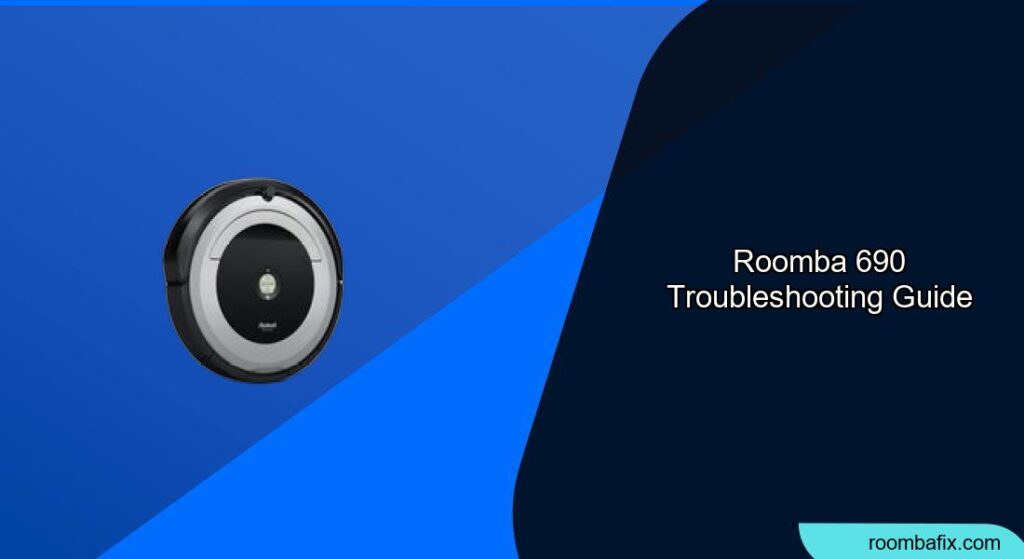Is your Roomba 690 acting up? Don’t worry, you’re not alone. This popular robot vacuum, while reliable, can sometimes encounter issues. This article provides you with comprehensive troubleshooting steps, practical advice, and expert tips to get your Roomba 690 back to cleaning your floors efficiently. From error codes to connectivity problems, we’ll cover the most common problems and their solutions, ensuring your home stays tidy with minimal hassle.
Common Roomba 690 Problems and Solutions
The Roomba 690, known for its Wi-Fi connectivity and app control, offers a convenient cleaning solution. However, like any electronic device, it can experience technical difficulties. Let’s dive into some common problems and how to resolve them.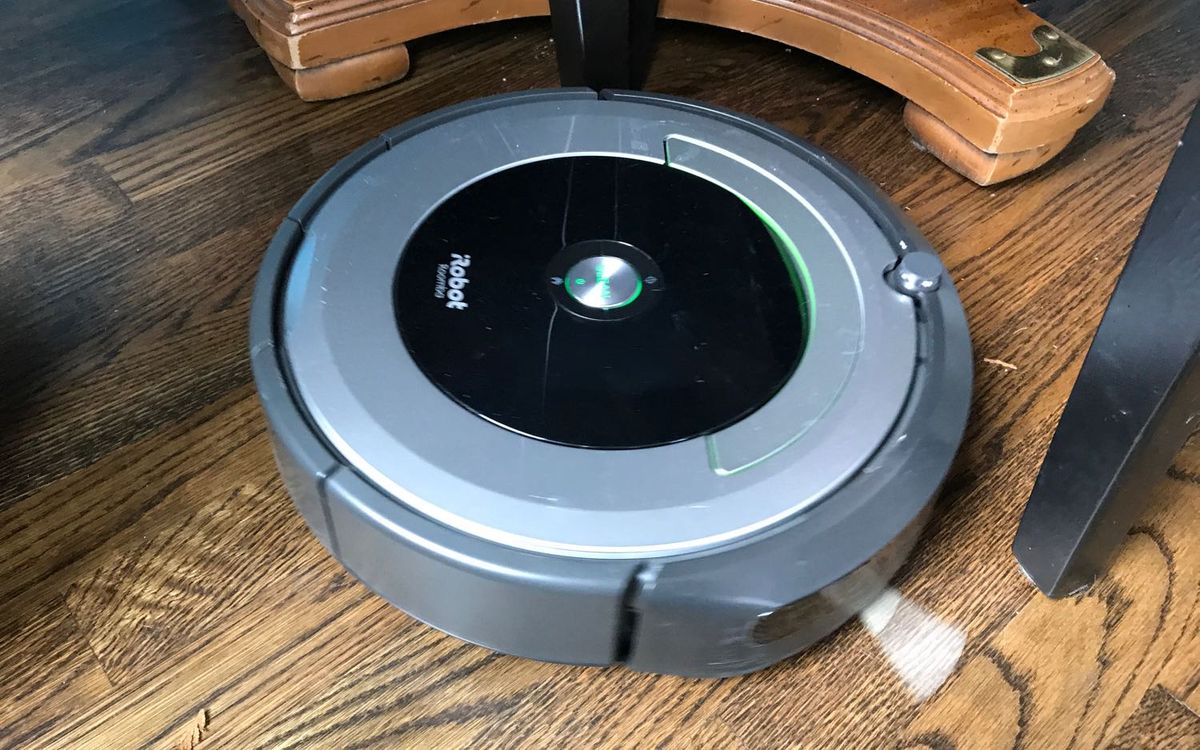
Decoding Error Messages on Your Roomba 690
When your Roomba 690 encounters a problem, it communicates through beeps and blinking lights. To understand what your Roomba is trying to tell you, follow these steps:
- Repeat the error message: Press the “Clean” button to have Roomba repeat the error message or beep sequence.
- Count the beeps: Note the number of beeps you hear. This corresponds to a specific error code.
- Consult the error code table: Use the table below to identify the issue and its solution.
| Error Code | Description | Solution |
|---|---|---|
| 1 beep | Roomba is stuck. | Move Roomba to a new location and press CLEAN to restart. Ensure the wheels are firmly on the floor. |
| 2 beeps | Main brushes cannot turn. | Open the brush cage and clean the brushes. Remove any hair or debris. |
| 5 beeps | Side wheel is stuck. | Clean hair and debris from the side wheels. Push them in and out to ensure they turn freely. |
| 6 beeps | Cliff sensor is dirty or Roomba is stuck. | Clean the cliff sensors with a dry cloth. Move Roomba to a new location, away from edges or dark surfaces. |
| 7 beeps | Side wheel is stuck. | Clean hair and debris from the side wheels. Push them in and out to ensure they turn freely. |
| 8 beeps | Front wheel is stuck. | Remove the front wheel and clean any debris from inside the wheel cavity. Make sure the wheel can spin freely. |
| 9 beeps | Bumper sensor is dirty or bumper is compressed. | Tap Roomba’s bumper briskly 10-20 times to dislodge any trapped debris. |
| 10 beeps | Bumper is not registering obstacles. | Tap the bumper to ensure it moves freely. Clean the wheels and ensure the Roomba is not in an extremely large room. |
| 14 beeps | Roomba is not detecting an installed bin. | Re-install Roomba’s bin, ensuring it is properly seated. |
| 18 beeps | Roomba cannot return to the Home Base. | Ensure there are no obstacles blocking Roomba’s path to the Home Base. Clean the charging contacts on both Roomba and the Home Base. |
| “Charging error 8” | Battery is not charging. | Ensure you are using an authentic iRobot battery and that Roomba is being charged at room temperature. Reset the Roomba by holding the Spot and Dock buttons simultaneously for about 10 seconds while connected to the charger. |
Roomba 690 Cleaning and Maintenance
Regular maintenance is crucial for optimal performance. Here’s a checklist:
- Empty the bin: Empty the dustbin after each cleaning session, or more frequently if you have pets or heavy shedding.If your bin is cracking, hard to clean, or not sealing properly, a replacement bin can improve performance and hygiene.
- Clean the filter: Clean the filter weekly by tapping it against a trash bin to remove dust and debris. Replace the filter every two months.
- Clean the brushes: Remove and clean the main brushes and side brush regularly. Hair and debris can accumulate and prevent them from spinning properly.If the brushes are worn or misshapen, a replacement brush set can restore effective cleaning and reduce strain on the motor.
- Wipe the sensors: Clean the cliff sensors and charging contacts with a clean, dry cloth to ensure proper operation.
- Check the wheels: Inspect the wheels for any trapped hair or debris that may be hindering their movement.If your Roomba struggles to turn or move, new wheels might solve the problem.
Resolving Connectivity Problems
The Roomba 690 connects to your home Wi-Fi network, allowing you to control it via the iRobot HOME app. If you’re experiencing connectivity issues, try these steps:
- Check Wi-Fi: Ensure your home Wi-Fi network is working properly.
- Reboot Roomba: Reboot your Roomba by holding down the “Clean” button for about 20 seconds until you hear a tune.
- Reconnect Wi-Fi: In the iRobot HOME app, navigate to Product Settings > Wi-Fi Settings > select Reconnect or Change Product Wi-Fi. Enter your Wi-Fi password to re-establish the connection.
- Reboot Router: Unplug your router for 10 seconds, then plug it back in. Wait 2 minutes for the router to boot up again.
- Reboot Device: Reboot your smartphone or tablet and try connecting the Roomba to the app again.
Resetting Your Roomba 690
There are two types of resets you can perform on your Roomba 690: a reboot (soft reset) and a factory reset (hard reset).
- Reboot: Hold the Clean button for about 20 seconds. Release the button when the light ring around the bin lid glows white and you hear a tune. This will restart the Roomba without deleting your settings.
- Factory Reset:
- Using the App: Open the iRobot app, go to Product Settings > About (your robot name) > Remove Device from Account. You’ll be prompted to save your smart maps, which is recommended. Then, select Factory Reset (your robot name).
- Using Buttons: Press and hold the “Dock” and “Spot Clean” buttons, and then press the “Clean” button down. All the Roomba vacuum LED’s will light up. Release all the buttons. This will reset the Roomba to its default settings and delete all saved data.
Practical Tips for Roomba 690 Owners
Here are some additional tips to enhance your Roomba 690 experience:
- Clear the Area: Before starting a cleaning cycle, clear the floor of any obstacles such as cords, small objects, and loose rugs.
- Use Virtual Walls: Utilize virtual wall barriers to prevent Roomba from entering certain areas or bumping into delicate objects.
- Monitor Battery Life: The Roomba 690 typically lasts about 70 minutes on a full charge. Be aware of the battery life and charging time to ensure uninterrupted cleaning.
- Schedule Cleaning: Use the iRobot HOME app to schedule cleaning sessions at your convenience.
Roomba 690 Troubleshooting: Warnings and Best Practices
- Avoid Water: Never submerge your Roomba 690 in water or use it on wet surfaces.
- Genuine Parts: Always use genuine iRobot replacement parts to ensure compatibility and optimal performance.
- Regular Cleaning: Consistent cleaning and maintenance are key to preventing most Roomba 690 issues.
FAQ
How do I reset the Wi-Fi settings on my Roomba 690?
To reset the Wi-Fi settings, perform a factory reset. Either use the iRobot app to remove the device from your account and then perform a factory reset, or press and hold the “Dock” and “Spot Clean” buttons, and then press the “Clean” button down until all the Roomba vacuum LED’s light up and then release. Then, reconnect the Roomba to your Wi-Fi network through the iRobot HOME app.
My Roomba 690 is not charging. What should I do?
First, ensure the Roomba is properly placed on the Home Base and the charging contacts are clean. If the problem persists, try a different outlet or inspect the charging cable for damage. Also, ensure you are using an authentic iRobot battery and that Roomba is being charged at room temperature.
Why is my Roomba 690 circling in one spot?
This usually indicates that one of the side wheels is stuck or the bumper is not registering obstacles. Clean the side wheels and tap the bumper to dislodge any debris. If the issue continues, the Roomba may be in an extremely large room and needs a smaller cleaning area defined by a virtual wall.
How often should I replace the Roomba 690 filter?
The filter should be replaced every two months, or more frequently if you have pets or allergies. A clean filter ensures optimal suction and cleaning performance.
What does it mean when my Roomba 690 says “Error 6”?
“Error 6” indicates that the cliff sensors may be dirty, or the Roomba is stuck on the edge of a cliff or a dark surface. Clean the cliff sensors and move the Roomba to a new location on a flat, light surface.
Can I use my Roomba 690 on dark carpets?
Dark surfaces can sometimes interfere with the cliff sensors, causing the Roomba to think it’s near a drop-off. If your Roomba has trouble navigating dark carpets, try cleaning the cliff sensors or using a virtual wall to prevent it from accessing those areas.
Conclusion
Troubleshooting your Roomba 690 doesn’t have to be a daunting task. By understanding common issues, performing regular maintenance, and following the tips outlined in this guide, you can keep your robot vacuum running smoothly and efficiently.
Remember to address error messages promptly, maintain cleanliness, and consider resetting the device when necessary. With these strategies, your Roomba 690 will continue to provide a clean and comfortable home environment.