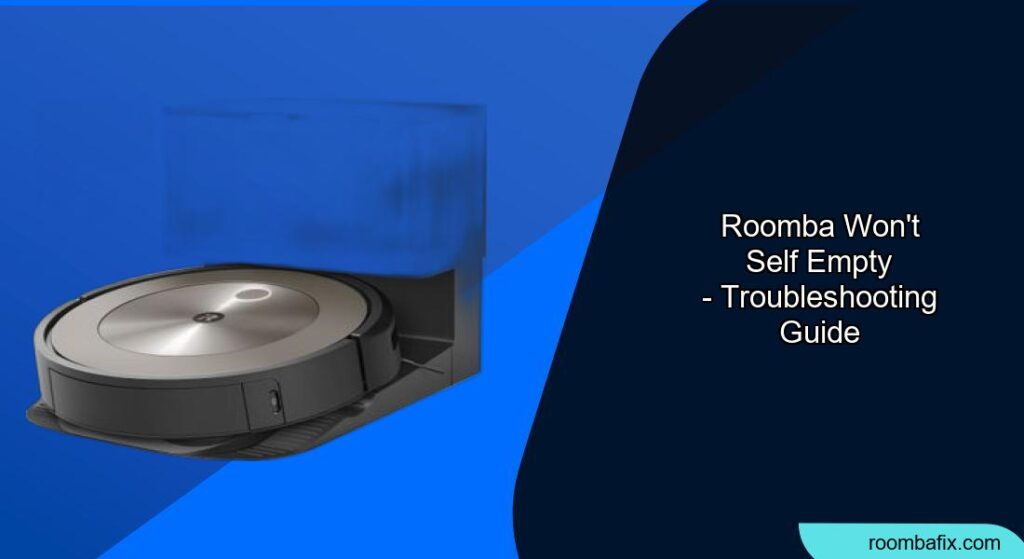Is your Roomba stubbornly refusing to empty its bin into the Clean Base? This can be frustrating, especially when you rely on the convenience of a self-emptying robot vacuum. This article will explore common reasons why your Roomba isn’t self-emptying and provide practical solutions to get it working again. Addressing this issue promptly will ensure your Roomba continues to efficiently clean your home.
Confirm the Auto Empty Dock Has Power

First, ensure that the Auto Empty dock is receiving power. Check the power cord connection to both the dock and the wall outlet. If the dock has a light indicator, verify that it’s illuminated. If there’s no light, try a different outlet to rule out a power source issue. A stable power supply is crucial for the dock to function correctly and empty the Roomba’s bin.
Ensure Correct Dust Bin and Proper Installation of HEPA Bag
Check the Dust Bin
Make sure your Roomba has the correct dustbin with an evacuation port. Certain models require a specific bin to work with the Clean Base for automatic emptying. If you purchased the Auto-Empty Dock separately, double-check that you’re using the bin that came with it. If not, a compatible replacement bin is essential for proper self-emptying functionality.
HEPA Filter Bag
Make sure the HEPA bag is installed correctly inside the Clean Base. It needs to be flat against the port to ensure a proper seal; otherwise, there might be a gap that causes a vacuum seal error. A defective HEPA bag, such as one with a hole, can also prevent proper emptying. Replacing the bag is a simple way to troubleshoot this issue.
Perform Essential Cleaning and Maintenance
Clean the Sensors
The Roomba uses sensors to communicate with the Clean Base. Dirt accumulation on these sensors can disrupt the emptying process.
Where to clean:
- Front Bumper: Clean the transparent window on the front bumper, both the visible front and the hidden back. Remove the bumper by unscrewing the small screws to access the back.
- Docking Sensor Window: Wipe the docking sensor window on the Auto Empty dock with a clean, dry microfiber cloth.
- Charging Contacts: Inspect the charging contacts on both the Roomba and the Clean Base, ensuring they are free of debris.
Check for Clogs
Clogs can occur in the Roomba’s evacuation port, the Clean Base, or the connecting tube.
How to check:
- Roomba: Remove any debris from the evacuation port on the bottom of the Roomba.
- Clean Base: Unplug the Clean Base and inspect the debris evacuation tube for blockages. You may need to remove the tube to clear any obstructions.
- Internal Tower: Inspect inside the tower for any accumulation of dust or lodged objects.
Inspect the Green Flap Valve
Check the green flap valve on the self-emptying dust bin at the bottom of your Roomba. Ensure it’s not stuck or damaged, which could cause a leak in the seal. Also, verify that the clip on the valve flap isn’t cracked or broken.
Robot and Dock Communication Problems
Reboot the Roomba and Clean Base
Rebooting can resolve communication glitches between the Roomba and the Clean Base.
Steps:
- Clean Base: Unplug the power cord for a few seconds, then plug it back in.
- Roomba: Press and hold the CLEAN button for 20 seconds until the light ring shows a white clockwise swirl, indicating a reboot.
Test Docking and Emptying
After rebooting, test the Roomba’s docking and emptying functions. Place the Roomba about eight feet away from the Auto Empty dock and press the HOME button. The Roomba should dock and automatically empty its bin. If this doesn’t happen, proceed to the next steps.
Address Docking Inconsistencies
Sometimes, the Roomba may not fully dock, causing misalignment between the emptying port on the Roomba and the vacuuming port on the base.
Solutions:
- Adjust Docking Position: Trick the Roomba into moving slightly further up on the docking station by covering the front part of the metal leads with thin tape. This may help the Roomba align correctly for emptying.
Software and App Issues
Empty Bin Button
If the “Empty Bin” button is missing in the iRobot HOME App, ensure the Roomba is properly docked. If it’s still missing, move the Roomba away from the Clean Base and then press the HOME button to redock. This should prompt the button to reappear in the app.
Check the App
Make sure the iRobot HOME App is up to date. Outdated software can cause communication issues between the Roomba and the Clean Base. Check for updates in your device’s app store.
Practical Tips and Considerations

Maintenance
Regular maintenance is crucial for optimal performance. Clean the Roomba’s brushes, filters, and sensors regularly. For Roomba Combo models, empty the water reservoir and allow it to dry after mopping.
Replacement Parts
Consider replacing worn parts like filters and brushes to maintain cleaning efficiency. iRobot manufactures various replacement parts, so contact their customer care for more information.
FAQ
Why is my Roomba saying the bin is full even after emptying?
This usually indicates that the bin full sensors or sensor ports are dirty. Thoroughly clean these sensors and ports to resolve the issue.
What does a solid red light on the Clean Base indicate?
A solid red light typically means the bag is full or missing. Replace the bag if necessary and ensure it’s securely inserted.
How often should I replace the HEPA bag in the Clean Base?
The frequency depends on your cleaning habits, but generally, a HEPA bag lasts around 30-60 days. Replace the bag when the indicator light turns solid red or when you notice a decrease in emptying performance.
Can pet hair cause issues with the self-emptying function?
Yes, pet hair can accumulate and cause clogs in the Roomba and Clean Base. Regularly check for and remove pet hair from the brushes, evacuation port, and Clean Base components.
Is there a way to manually trigger the Clean Base to empty the Roomba’s bin?
Yes, for i and s series, press the HOME button on the Roomba when it’s on the Auto Empty dock. For j series and Roomba Combo® 10 Max, press and hold the button for 2–5 seconds to empty the Bin. You can also use the “Empty Bin” button in the app.
What if my Roomba is still under warranty?
If your Roomba is under warranty, contact iRobot Customer Care for assistance. They may offer troubleshooting steps or provide a replacement if necessary.
Tips, Warnings, and Best Practices
- Avoid Overfilling: Don’t allow the Roomba’s bin to overfill, as this can cause clogs and hinder the self-emptying process.
- Gentle Cleaning: When cleaning sensors and electrical components, use a soft, dry cloth to prevent damage. Avoid spraying cleaning solutions directly onto these parts.
- Proper Bag Installation: Always ensure the HEPA bag is correctly installed in the Clean Base to maintain a proper seal and prevent leaks.
Conclusion
When your Roomba won’t self empty, systematically troubleshooting each potential cause will help you pinpoint the problem. Regular maintenance, careful cleaning, and prompt attention to error messages will keep your Roomba running smoothly and maintaining a clean home. If all else fails, don’t hesitate to contact iRobot support for further assistance.