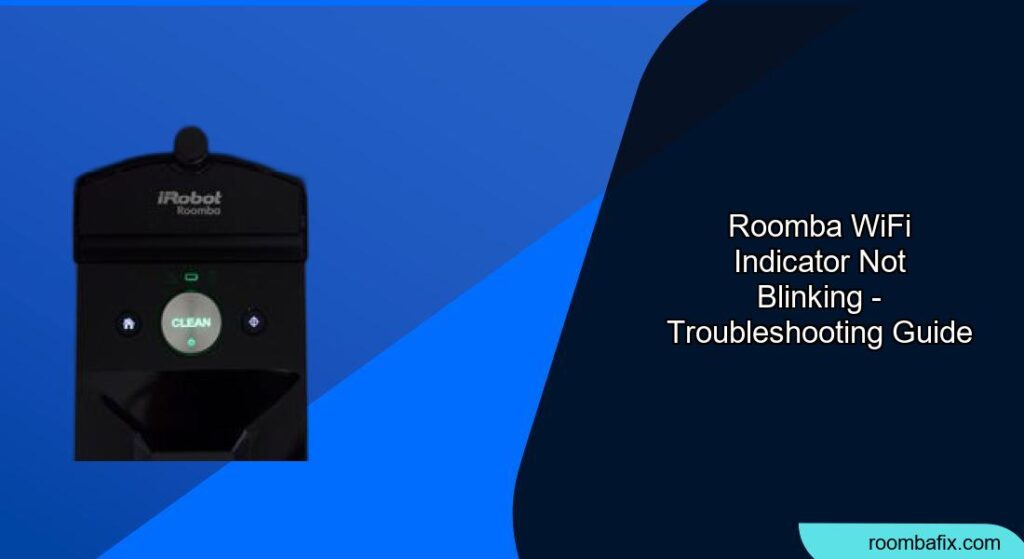Having a Roomba that won’t connect to WiFi can be frustrating, especially when you want to control it remotely or schedule cleanings. The WiFi indicator light is a key signal, and when it’s not blinking as expected, it indicates a problem. This article will guide you through the common reasons why your Roomba’s WiFi indicator might not be blinking and provide troubleshooting steps to get it back online.
Why is My Roomba WiFi Indicator Not Blinking?
A non-blinking WiFi indicator on your Roomba can mean a few things, ranging from simple fixes to more complex issues. Here’s a breakdown of the common causes:
- Roomba is not in setup mode: The blinking light usually indicates that the Roomba is ready to connect to a WiFi network for the first time or is trying to reconnect. If it’s not blinking, it might not be in the correct mode.
- Roomba is already connected: If the Roomba has successfully connected to your WiFi network, the light might be solid (if your model has that feature) or off, depending on the model.
- Software update in progress: Some models might have a solid light during a software update .
- The Roomba is off or has a dead battery: A completely discharged Roomba won’t be able to connect to WiFi.
- WiFi Connectivity Issues: The Roomba may be experiencing trouble connecting with the Roomba mobile app if the blue light is flashing, especially when it is circling.
- Hardware problem: Although less common, a faulty WiFi module in the Roomba could also be the cause.
Troubleshooting Steps

Here are several steps you can take to troubleshoot why your Roomba’s WiFi indicator isn’t blinking:
1. Check Basic Connections and Power
- Ensure the Roomba is powered on: Press the “Clean” button to make sure the Roomba has power. If it doesn’t turn on, ensure it’s properly placed on the charging dock and allow it to charge for at least a few hours.
- Verify the charging dock is working: The dock should have a light indicating it’s receiving power. Make sure the cord is fully inserted on both sides.
- Reboot the Roomba: Reboot your Roomba by pressing and holding the Home and Spot Clean buttons for 10 seconds until all indicators go off . After releasing the buttons, wait for a tone that confirms successful reboot.
2. Force Roomba into Setup Mode
Even if the light isn’t blinking, try to force the Roomba into setup mode. The process varies slightly depending on the model, but generally involves:
- Open the iRobot app.
- Select “Add Robot”.
- Follow the app’s instructions. The app may prompt you to press and hold certain buttons on the Roomba to initiate the setup process. This should trigger the WiFi indicator to start blinking.
3. Verify Your Home Network
- Check your WiFi network: Ensure your WiFi network is working correctly. Try connecting other devices to the network to confirm it’s broadcasting properly.
- Reboot your router: Unplug your router for 15 seconds, then plug it back in. Wait a couple of minutes for it to reboot.
- 2.4 GHz vs. 5 GHz: Most Roomba models only support 2.4 GHz WiFi networks. Make sure your Roomba is connecting to the 2.4 GHz band. Some routers broadcast both 2.4 GHz and 5 GHz frequencies. You may need to rename your networks to differentiate them and ensure you’re connecting to the correct one.
- Guest Network: Ensure both your mobile phone with the iRobot app and your iRobot are connected to the master network. They cannot see each other if one is on the guest network.
- WiFi Password and Special Characters: The iRobot Roomba currently doesn’t support VPA3 security. Remove special characters from your Wi-Fi name and password. The underscore is supported.
4. Check the iRobot App
- Force quit and relaunch the app: Close the iRobot app completely and then reopen it.
- Reinstall the app: Uninstall the iRobot app from your mobile device and then reinstall it.
- App Permissions: Make sure the iRobot app has the necessary permissions, including local network access and location permissions.
5. WiFi Direct Connection
- Connect Directly to Roomba: When the app tells you to connect to Roomba-XXXX, be sure you access your Wi-Fi settings by clicking the provided button on the app screen so that when you connect to Roomba-XXXX and then hit back to return to the app, it will trigger the next step.
6. Factory Reset
As a last resort, try a factory reset. This process varies depending on your Roomba model. Refer to your Roomba’s manual or the iRobot website for specific instructions. Keep in mind that a factory reset will wipe all settings, and you’ll need to set up the Roomba again from scratch.
7. Check for Interference
- Distance: If your Roomba’s charge dock is located far from your router, consider relocating it closer to your network hub.
- Other Devices: Interference from other devices can disrupt the WiFi signal. Try turning off other devices that use WiFi to see if that resolves the issue.
FAQ
Why is my Roomba not connecting to WiFi after a router change?
After changing your router, your Roomba will need to be reconnected to the new network. Follow the steps in the iRobot app to “Change Product Wi-Fi” and enter the new network credentials. Ensure you’re connecting to a 2.4 GHz network if your Roomba model doesn’t support 5 GHz .
What does a blinking green WiFi light mean on my Roomba?
A blinking green light usually indicates that the Roomba is attempting to connect to your WiFi network. This can be due to a weak signal, incorrect password, or network configuration changes. Troubleshooting your network connection and ensuring the Roomba is within range of the router can help.
How do I know if my Roomba is connected to WiFi?
In the iRobot app, check the robot’s status. If it shows as “Online” or “Ready,” it’s likely connected. Some Roomba models also have a solid WiFi indicator light when successfully connected, but this varies by mode [5].
What if my Roomba connects to WiFi but then disconnects frequently?
This could be due to a weak WiFi signal, interference from other devices, or an outdated Roomba software. Try moving the Roomba closer to the router, reducing interference, and ensuring the Roomba has the latest software updates.
Why won’t my Roomba connect to a 5 GHz network?
Many older Roomba models only support 2.4 GHz WiFi networks. Check your Roomba’s specifications to confirm whether it supports 5 GHz. If not, connect it to the 2.4 GHz band on your router .
What do I do if the Roomba app says “Roomba cannot connect right now”?
This error message typically indicates a problem with the Roomba’s connection to your WiFi network or the iRobot servers. Reboot your Roomba, router, and mobile device. Also, check the iRobot website or app for any reported outages or maintenance.
Tips, Warnings, and Best Practices
- Keep your Roomba software updated: Regularly check for software updates in the iRobot app to ensure optimal performance and compatibility.
- Use a strong WiFi password: A strong, secure password can prevent unauthorized access and improve network stability.
- Avoid special characters in your WiFi network name (SSID): Some devices, including older Roomba models, may have trouble connecting to networks with special characters in the name.
- Contact iRobot Support: If you’ve tried all the troubleshooting steps and your Roomba still won’t connect, contact iRobot customer support for further assistance.
Conclusion
A Roomba with a non-blinking WiFi indicator can be a sign of various issues, but by systematically troubleshooting the connection, power, network, and app, you can often resolve the problem. Remember to start with the basics, like ensuring the Roomba is charged and the WiFi network is working, before moving on to more advanced steps like factory resets or contacting support.
By following these guidelines, you’ll be well on your way to getting your Roomba back online and enjoying its smart cleaning features.