Is your Roomba’s battery light blinking and leaving you frustrated? You’re not alone! A blinking battery light on your Roomba is a common issue that can indicate various problems, from a simple charging error to a more serious battery malfunction. Understanding the cause is the first step toward getting your robotic vacuum back in action.
A blinking battery light can be a sign of trouble, preventing your Roomba from cleaning your floors as expected. This article will guide you through the troubleshooting steps to diagnose the issue, offering practical solutions to get your Roomba charged and ready to clean. We’ll cover everything from basic checks to more advanced troubleshooting, ensuring you can effectively resolve the problem and keep your Roomba running smoothly.
Here’s a comprehensive guide to help you diagnose and fix a Roomba with a blinking battery light, covering everything from basic checks to more in-depth troubleshooting.
Understanding Roomba Battery Light Signals
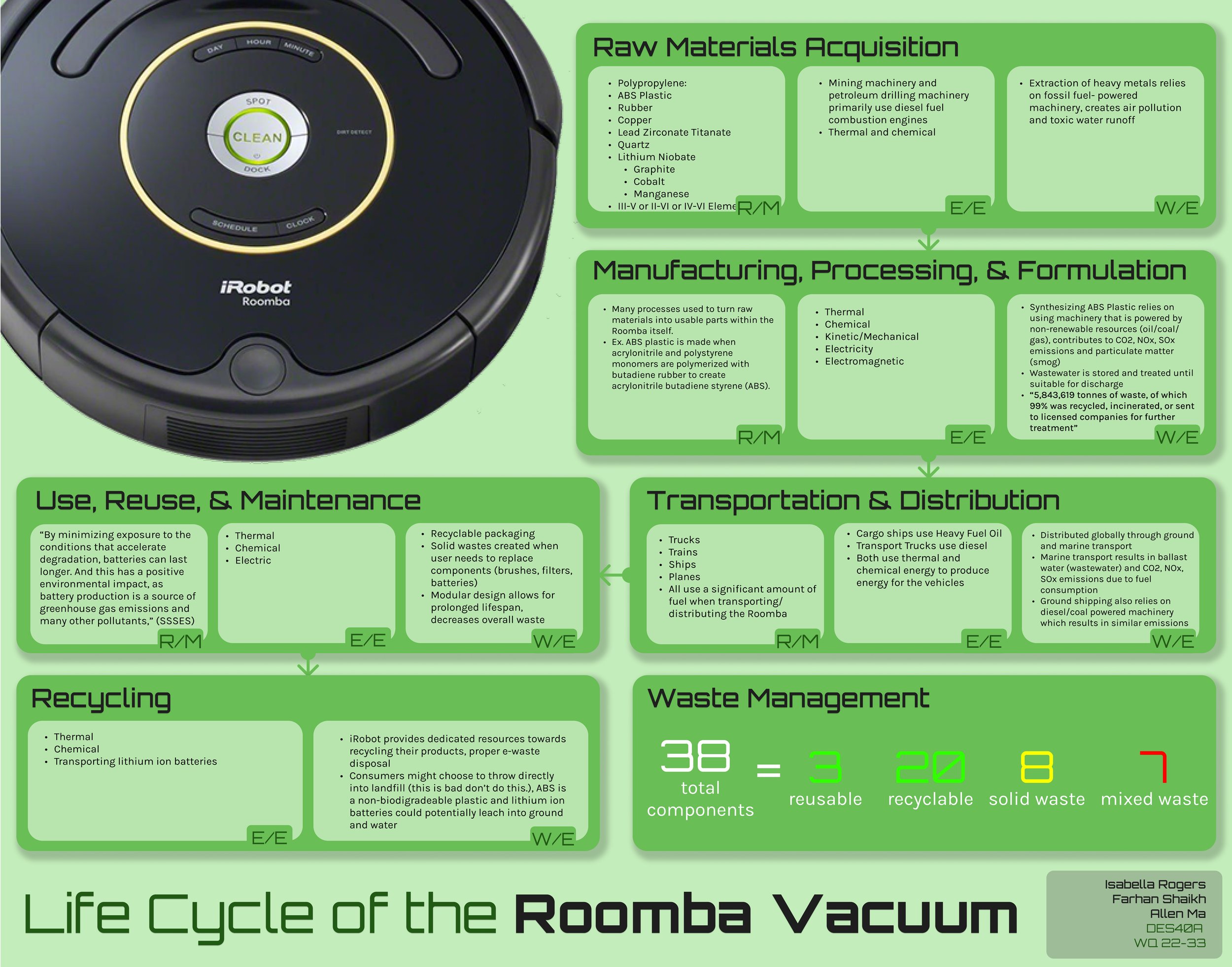
The color and pattern of the blinking light can tell you a lot about what’s going on with your Roomba. Here’s a quick guide:
- Blinking Amber/Orange: Usually indicates that the Roomba is charging. If it continues to blink for an extended period, it might signal a charging issue.
- Blinking Red: Often means there’s a charging error or the battery is critically low.
- Fast Blinking Red: Could indicate a more severe error, such as a battery malfunction or system fault.
- Solid Green: Indicates that the Roomba is fully charged.
Initial Checks and Basic Troubleshooting
Before diving into more complex solutions, start with these simple checks:
- Inspect the Charging Contacts:
- Make sure both the Roomba’s charging contacts and the charging base contacts are clean and free of debris. Use a clean, dry cloth to wipe them.
- Check the Power Cord and Outlet:
- Ensure the power cord is securely connected to both the charging base and the wall outlet.
- Test the outlet with another device to confirm it’s working.
- Restart the Roomba:
- Sometimes, a simple restart can resolve minor software glitches. Remove the battery (refer to your Roomba’s manual for instructions), wait a few minutes, and then reinsert it.
- Ensure Proper Docking:
- Manually place the Roomba on the charging base to ensure it makes a solid connection. A slight adjustment can sometimes make a difference.
Advanced Troubleshooting Steps
If the basic checks don’t solve the issue, try these more advanced troubleshooting steps:
Testing the Battery
- Check Battery Health in the App (If Applicable):
- Some newer Roomba models allow you to check the battery health in the iRobot app. This can give you an indication of whether the battery is nearing the end of its life.
- Battery Reset (If Applicable):
- Some models have a battery reset function. Consult your Roomba’s manual to see if your model has this feature and how to perform the reset.
Cleaning the Roomba Thoroughly
- Brush Cleaning:
- Remove and clean the brushes. Hair and debris wrapped around the brushes can cause the Roomba to work harder, draining the battery faster and potentially causing charging issues.If the brushes are worn or heavily clogged, replacing them can reduce strain on the motor and help maintain battery performance.
- Filter Cleaning:
- Clean or replace the filter. A clogged filter can also make the Roomba work harder, impacting battery performance.
- Sensor Cleaning:
- Use a dry cloth to gently clean the sensors. Dirty sensors can cause navigation problems, which can indirectly affect battery life and charging.
Dealing with Error Messages
- Check the iRobot App:
- The iRobot app often displays error messages that can provide specific information about the problem.
- Consult the Roomba’s Manual:
- Your Roomba’s manual will have a list of error codes and their meanings. Use this to identify the specific issue.
Common Problems and Solutions

Here are some common issues that can cause a blinking battery light and how to address them:
- Problem: Roomba not charging
- Solution: Clean the charging contacts, try a different outlet, or replace the charging base.
- Problem: Battery not recognized
- Solution: Restart the Roomba, or reseat the battery.
- Problem: Roomba battery draining too quickly
- Solution: Clean the brushes and filter, or replace the battery.
Tools and Materials
- Clean, dry cloth
- Small brush or vacuum for cleaning debris
- Screwdriver (if battery removal is necessary)
- Replacement battery (if needed)
Tips, Warnings, and Best Practices
- Only use iRobot-approved batteries and charging bases. Using third-party accessories can damage your Roomba.
- Store your Roomba in a cool, dry place. Extreme temperatures can negatively impact battery life.
- Regularly clean your Roomba to ensure optimal performance and battery life.
- Avoid running your Roomba on wet surfaces to prevent damage to the battery and other components.
FAQ
What does it mean when my Roomba’s battery light is blinking red?
A blinking red light typically indicates a charging error or that the battery is critically low. Check the charging contacts, power cord, and outlet to ensure everything is properly connected and functioning. If the problem persists, the battery may need to be replaced.
How often should I replace my Roomba battery?
The lifespan of a Roomba battery varies depending on usage and model, but generally, you should expect to replace it every 12-18 months. If you notice your Roomba’s battery life is significantly reduced, it’s likely time for a new battery.
Can I leave my Roomba on the charging base all the time?
Yes, it is generally safe to leave your Roomba on the charging base continuously. The Roomba is designed to stop charging once the battery is full, so it won’t overcharge. However, avoid extreme temperatures to prolong battery life.
Why is my Roomba not charging even when the power light is on?
If the power light is on but the Roomba isn’t charging, the issue might be with the charging contacts or the battery itself. Clean the contacts on both the Roomba and the base. If cleaning doesn’t help, the battery might be faulty and need replacement.
How do I know if my Roomba battery is bad?
Signs of a bad Roomba battery include significantly reduced runtime, failure to charge, or a blinking red light that persists even after troubleshooting. You can also check the battery’s health in the iRobot app if your model supports it.
Can I replace the Roomba battery myself?
Yes, replacing the Roomba battery is a straightforward process. Consult your Roomba’s manual for specific instructions on how to remove and replace the battery. Ensure you purchase a compatible, iRobot-approved battery for the best performance.
Conclusion
A blinking battery light on your Roomba doesn’t necessarily mean the end of your cleaning companion. By following these troubleshooting steps, you can often diagnose and fix the problem yourself. From simple checks like cleaning the charging contacts to more advanced solutions like replacing the battery, this guide provides the information you need to keep your Roomba running smoothly.
Take the time to go through these steps, and you’ll likely find a solution that gets your Roomba back to cleaning your floors efficiently. If all else fails, consider contacting iRobot support or consulting a professional repair service for further assistance.

