The iRobot Roomba 690 is a powerful tool designed to make home cleaning easier, but it can be incredibly frustrating when it inexplicably stops in the middle of a job. Finding your robotic vacuum motionless in the center of a room, far from its charging dock and with the cleaning task incomplete, is a common issue for many owners. This problem disrupts the automated cleaning schedule you rely on and can leave you wondering if your device is faulty.
This article provides a comprehensive guide to diagnosing and resolving the random job cancellations that affect the Roomba 690. We will delve into the primary causes, from simple battery issues and physical obstructions to more complex software glitches. By following the detailed troubleshooting steps and maintenance routines outlined here, you can restore your Roomba’s reliability and ensure it consistently completes its cleaning cycles, keeping your floors spotless as intended.
Core Reasons Your Roomba 690 Stops Mid-Clean

Several factors can cause your Roomba 690 to prematurely end a cleaning task. Pinpointing the specific cause is the first step toward a lasting solution. These issues typically fall into a few key categories related to power, navigation, software, or physical condition.
Battery and Power Issues
One of the most frequent culprits behind a cancelled job is a problem with the battery. The Roomba 690 is programmed to automatically return to its Home Base when its battery runs low. However, the device can sometimes misjudge its remaining power, causing it to halt the cleaning cycle and attempt a premature return to the dock, even if it doesn’t make it. This miscalculation can stem from an uncalibrated battery that no longer provides an accurate reading of its charge level.
Obstructions and Sensor Errors
Your Roomba is equipped with a suite of sensors to navigate your home, but these can be a source of trouble. Physical obstructions like electrical cords, pet toys, socks, or small objects on the floor can block the vacuum’s path, causing it to stop and cancel the job. Furthermore, the device can generate specific error codes when it encounters problems. Common alerts include Error 5 (“Clean Edge”), Error 6 (“Wheel Drop”), and Error 7 (“Cliff Sensor”), all of which indicate the Roomba has encountered an obstacle it cannot navigate.
Software and Connectivity Glitches
The brain of your Roomba is its software, and just like any other smart device, it can suffer from glitches. These issues can range from minor bugs to significant firmware problems that directly lead to random job cancellations. Connectivity problems between the Roomba, your Wi-Fi network, and the iRobot Home app can also interrupt commands and cause the cleaning cycle to fail. In many cases, these software-related issues can be resolved with a simple reboot or a firmware update.
Overdue Maintenance Needs
A lack of regular maintenance is a surefire way to degrade your Roomba’s performance. A clogged filter is a primary offender, as it severely reduces suction power and can cause the motor to overwork and shut down. Likewise, brushes that are tangled with hair and debris or sensors that are clouded with dust can send false error signals to the device. When the Roomba believes its core components are jammed or its sensors are blocked, it will often cancel the job as a safety precaution.
Challenging Home Environments
Not all home environments are equally easy for a Roomba to navigate. High-pile or shag carpets can create too much resistance for the wheels and brushes, causing the device to get stuck. Extremely slippery floors or uneven surfaces can also pose a challenge. Additionally, the Roomba’s navigation sensors can be confused by poor lighting conditions or highly reflective surfaces, leading it to stop or avoid certain areas altogether.
A Step-by-Step Guide to Resolving Cancellations
When your Roomba 690 starts acting unreliably, a systematic approach to troubleshooting can quickly identify and fix the problem. Start with the simplest solutions and work your way toward more involved steps.
Start with Simple Resets
Before disassembling parts or changing settings, a simple reboot can often resolve temporary software glitches.
Performing a Reboot
A reboot, or soft reset, can fix many common operational issues, including Wi-Fi connection failures, charging problems, and unexplained error messages. This process does not erase your saved data, such as cleaning schedules or user preferences, making it a safe first step.
To reboot your Roomba 690, press and hold the large Clean button on the top of the device for 10 to 20 seconds. You will hear a chime or see the light ring illuminate to signal that the reboot is complete. For specific instructions, it is always best to consult your model’s user manual.
When to Use a Factory Reset
A factory reset is a more drastic measure that should only be used as a last resort. This action will completely wipe all personal data from your Roomba, including saved maps, cleaning schedules, and any customized settings.
You can perform a factory reset through the iRobot Home app. First, ensure your Roomba and mobile device are connected to the same Wi-Fi network. In the app, navigate to the product settings for your Roomba and select the option to “Remove Device from Account.” If your model has created an Imprint Smart Map, the app may give you the option to save it before proceeding with the reset.
Address Battery-Related Problems
If the battery seems to be the cause, recalibrating it can restore its performance.
Calibrating the Battery
To help your Roomba accurately gauge its battery life, you can perform a calibration cycle.
1. Place the Roomba on its Home Base and allow it to charge completely until the light indicator turns solid green.
2. Run a full cleaning cycle and let the Roomba continue until the battery is completely drained and it stops.
3. Return the Roomba to its charging dock and let it fully charge again.
Repeating this process a few times can help the system re-learn the battery’s capacity and prevent premature job cancellations due to false low-battery readings.
If your Roomba’s battery life has significantly degraded, even after calibration, it may be time to replace it. A new battery can restore your Roomba’s runtime and ensure it completes its cleaning cycles without interruption.
Roomba 690 Replacement Battery
iRobot Roomba 1800 Lithium Ion Battery

Official genuine battery for iRobot Roomba 690 and compatible models
Anepoch Replacement Roomba Li-ion Battery

High-capacity third-party battery with extended runtime
SPARKOLE 5200mAh Lithium Ion Battery

Upgraded capacity battery with enhanced durability
Lcenerga 3300mAh Lithium Ion Battery

High-performance replacement with extended cycle life
Conduct Thorough Maintenance
Regular cleaning is non-negotiable for keeping your Roomba in peak condition.
Cleaning Key Components
Dust and debris are the enemy of your Roomba’s sensors and moving parts.
* Sensors: Use a clean, dry microfiber cloth to wipe the cliff sensors located on the underside of the Roomba.
* Brushes: Regularly remove the side brush and main brushes. Pull away any tangled hair, lint, or fibers.
* Filter: Tap the filter against a trash can to remove dust. Although the 690’s filter isn’t washable, it should be replaced every few months.
If your Roomba’s brushes are worn out, bent, or heavily tangled beyond easy cleaning, replacing them can significantly improve cleaning performance and prevent the robot from getting bogged down.
Roomba 600 Series Replacement Brushes
iRobot Genuine Replacement Parts

Official iRobot parts for optimal performance and compatibility
Roomba 676 Replacement Parts

Affordable and durable replacement brushes for 600 series
Detetap Replacement Brush Rollers

High-performance replacement brushes for deep cleaning
FETIONS Replacement Brushes

Value pack for frequent brush replacements
If your Roomba’s filter is old, torn, or simply can’t be cleaned effectively anymore, replacing it will ensure optimal suction and prevent dust from recirculating.
Roomba 600 Series Filter Replacement
iRobot Roomba 600 Series Filter 3-Pack
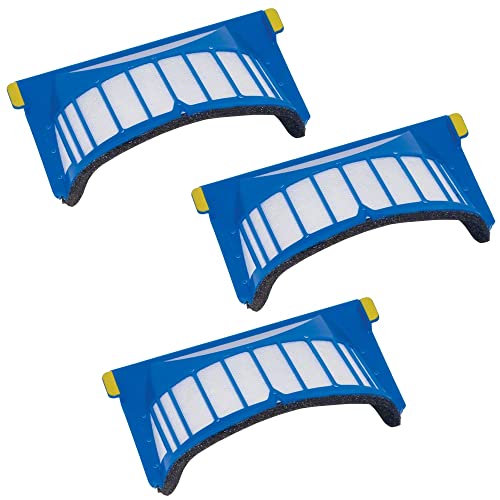
Official replacement filters for optimal performance and compatibility
Detetap 6PCS Replacement Filters
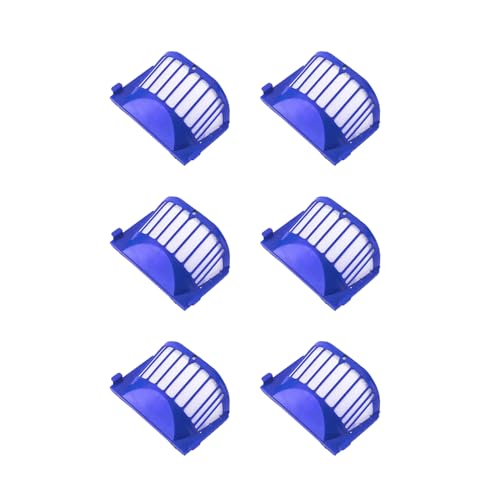
Cost-effective replacement with washable and durable filters
Masterpart 3 Pack Filter Kit

Budget-friendly and easy-to-install replacement filters
Funmit 10 Pack Aero Vac Filter

Premium quality with HEPA filtration for enhanced cleaning
Maintaining Suction Power
To ensure your Roomba has optimal suction, empty the dust bin after every single cleaning cycle. A full bin not only prevents the vacuum from picking up more dirt but can also cause the device to stop working.
Manage Software and Connectivity
Ensuring your Roomba’s software is up to date is crucial for stability.
Update Firmware and the App
iRobot frequently releases updates for both the Roomba’s firmware and the iRobot Home app. These updates often contain bug fixes that address known issues, including random job cancellations. Enable automatic updates in the app to ensure your device always has the latest software.
Ensure a Stable Wi-Fi Connection
An unstable Wi-Fi signal can interrupt communication between the app and your Roomba, causing jobs to fail. Make sure your Roomba is within range of your router and that your network is stable.
Optimize Your Cleaning Environment
Sometimes, the solution involves making small adjustments to your home.
Creating No-Go Zones
For areas that consistently give your Roomba trouble, such as high-pile carpets or a cluster of cables under a desk, use virtual wall barriers or physical boundary strips. These accessories create “no-go zones” that tell the Roomba to avoid specific areas, preventing it from getting stuck.
If your Roomba frequently gets stuck in certain areas or you want to restrict it from entering specific rooms, virtual wall barriers can create invisible boundaries that the robot will not cross.
Roomba Virtual Wall Barrier
iRobot Dual Virtual Wall 2-Pack

Official iRobot virtual wall barriers for precise room control and pet area protection
Avaenzo Dual Mode Virtual Wall

Affordable dual-mode virtual walls with compatibility for newer Roomba models
Coodss Dual Model Virtual Wall

Broad compatibility virtual walls with dual barrier modes for pet and area protection
Garbage Fighter Virtual Wall

Cost-effective virtual walls with dual modes for room boundary control
If you prefer a physical barrier to keep your Roomba out of certain areas or away from obstacles like pet bowls or delicate furniture, boundary strips are an effective solution.
Roomba Boundary Strips
SHARK 2 Pack 8 Feet Magnetic Boundary Markers

Official SHARK product with wide compatibility and premium durability
16ft Boundary Strips for Neato Shark ION

High compatibility with Neato, Shark, Roborock, and Xiaomi models
6.5ft Magnetic Boundary Strips for Robot Vacuums

Ideal for small spaces with excellent shielding effect
Nispira 13ft Magnetic Boundary Tape for Neato

Neato-specific magnetic tape with strong shielding effect
Scheduling Strategically
Adjust your cleaning schedule to run at times when your home environment is most suitable. For example, avoid scheduling cleanings right after someone has spilled a liquid or during high-traffic periods when floors are more likely to have new obstacles.
When All Else Fails
If you have tried all the steps above and your Roomba 690 continues to cancel jobs, it may be time to seek professional help.
Contacting iRobot Support
The iRobot customer support team can provide more advanced troubleshooting tips. If your device is still under warranty, they can also facilitate a repair or replacement if a hardware fault is detected.
Frequently Asked Questions (FAQ)
What is the first thing I should do if my Roomba 690 stops unexpectedly?
First, check for the most common issues: a low battery or a physical obstruction. Look for any error messages on the device or in the iRobot Home app. Then, inspect its path for anything that could be blocking it, such as cords, rugs, or small toys.
How important is cleaning my Roomba for preventing job cancellations?
It is absolutely crucial. A buildup of dust, hair, and debris in the sensors, filter, and brushes is a leading cause of performance issues. Dirty sensors can trigger false errors, a clogged filter reduces suction, and tangled brushes can cause the Roomba to shut down. Regular maintenance is the best preventative measure.
Will I lose my cleaning schedules if I reboot my Roomba 690?
No, performing a reboot (or soft reset) will not delete your personal data. Your saved cleaning schedules, user preferences, and any mapped areas will remain intact. A reboot is a safe and effective troubleshooting step for many software-related glitches.
Is there a way to manually stop a cleaning job without turning the Roomba off?
Yes. To pause an ongoing cleaning task, you can press and hold the Clean button for approximately three seconds. This will stop the robot and place it into standby mode, where it will await its next command without shutting down completely.
Conclusion
A Roomba 690 that randomly cancels cleaning jobs is a solvable problem. While frustrating, the issue can almost always be traced back to a handful of common causes, including battery miscalibration, overdue maintenance, software glitches, or environmental challenges. By systematically working through the solutions—from performing a simple reboot and cleaning the sensors to calibrating the battery and updating the firmware—you can address the root of the problem.
Consistent, proactive maintenance is the key to preventing future disruptions. By keeping your Roomba’s brushes, filter, and sensors clean, you ensure it can navigate and clean effectively. With a little attention and troubleshooting, your Roomba 690 can once again become the reliable, automated cleaning partner you depend on to keep your home tidy.
