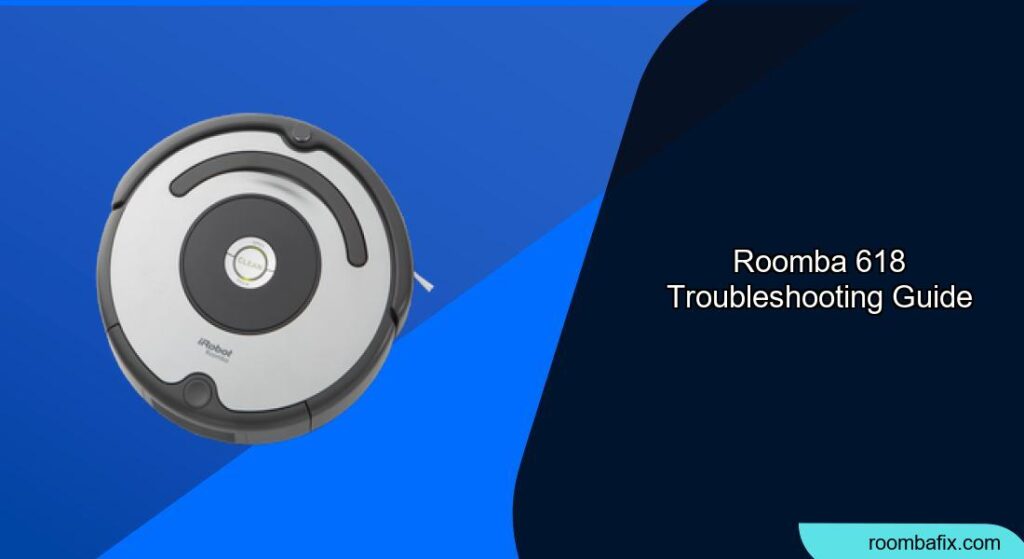Having a Roomba 618 can be a lifesaver when it comes to keeping your floors clean. But like any electronic device, it can sometimes run into problems. Don’t worry, most issues are easily fixable with a few simple troubleshooting steps. This article will guide you through common Roomba 618 problems and provide effective solutions to get your robot vacuum back in action, ensuring a spotless home with minimal effort.
This guide is designed to help you identify and resolve common issues you might encounter with your Roomba 618. We will cover everything from battery problems to navigation errors, providing you with step-by-step instructions to get your Roomba back up and running. By the end of this article, you’ll be equipped with the knowledge to tackle most Roomba 618 issues, saving you time and frustration. Let’s dive in and explore the world of Roomba 618 troubleshooting!
Common Roomba 618 Error Messages and What They Mean
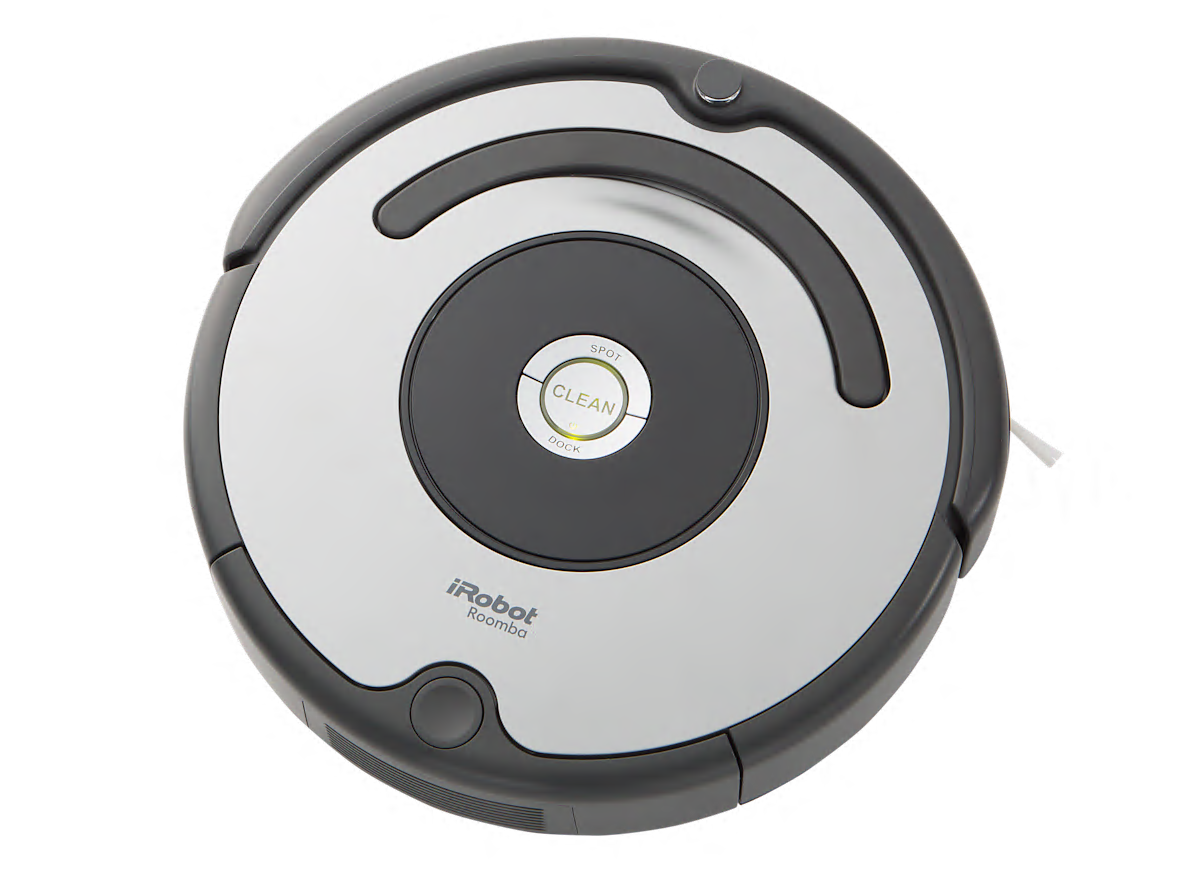
Understanding the error messages your Roomba 618 displays is the first step to troubleshooting. These messages are your Roomba’s way of telling you what’s wrong, allowing you to quickly identify the problem. Here’s a breakdown of some common error messages:
- “Error 1” or “Error 2”: Usually indicates a problem with the cleaning head module. The brushes might be tangled with hair or debris, preventing them from spinning freely.
- “Error 5”: This error typically means that the Roomba is experiencing a wheel problem. One or both wheels might be stuck or unable to rotate.
- “Error 6”: This error message suggests that the Roomba’s cliff sensors are dirty or malfunctioning, causing it to think it’s near a drop-off even when it isn’t.
- “Charging Error”: This indicates an issue with the charging process. It could be a problem with the charging station, the battery, or the Roomba’s charging contacts.
Diagnosing Battery Issues in Your Roomba 618
Battery problems are a frequent cause of Roomba malfunctions. If your Roomba 618 isn’t charging, isn’t holding a charge, or is dying quickly, here’s how to diagnose and address the issue:
- Check the Charging Contacts: Ensure that the charging contacts on both the Roomba and the charging station are clean and free of debris. Use a clean, dry cloth to wipe them.
- Verify the Power Supply: Make sure the charging station is properly plugged into a working outlet. Test the outlet with another device to confirm it’s providing power.
- Reseat the Battery: Remove the battery from the Roomba and reinsert it, ensuring it’s properly connected.
- Monitor Charging Time: Allow the Roomba to charge for at least 16 hours to see if it recovers. A new battery may require a full charge cycle to reach its optimal performance.
- Consider Battery Replacement: If the battery still isn’t holding a charge after these steps, it may be time to replace it. Roomba batteries have a limited lifespan and will eventually need to be replaced.
Resolving Brush and Cleaning Head Problems
A common issue with the Roomba 618 is tangled brushes or a malfunctioning cleaning head. Here’s how to troubleshoot and resolve these problems:
- Turn off the Roomba: Always turn off the Roomba before performing any maintenance or troubleshooting.
- Remove the Brushes: Take out the brushes from the cleaning head module.
- Clean the Brushes: Remove any hair, string, or debris that may be tangled around the brushes. Use the cleaning tool provided with your Roomba or a pair of scissors to carefully cut away the debris. If you need replacement brushes or a cleaning tool, consider this Roomba accessory kit.
- Inspect the Brush Bearings: Check the brush bearings for any buildup of dirt or debris. Clean them thoroughly to ensure the brushes can spin freely.
- Reinstall the Brushes: Place the cleaned brushes back into the cleaning head module, ensuring they are properly seated.
- Test the Roomba: Turn the Roomba back on and run a cleaning cycle to see if the problem is resolved.
Pro Tip:
Regularly cleaning the brushes (at least once a week) can prevent buildup and ensure optimal performance.
Addressing Navigation and Movement Problems

If your Roomba 618 is bumping into walls, getting stuck, or not covering the entire floor, it may be experiencing navigation problems. Here’s how to troubleshoot and resolve these issues:
- Check the Cliff Sensors: The cliff sensors are located on the bottom of the Roomba and prevent it from falling down stairs. Clean these sensors with a dry cloth to remove any dust or debris that may be interfering with their function.
- Clear Obstacles: Remove any small objects, such as cables, socks, or toys, that may be obstructing the Roomba’s path.
- Ensure Adequate Lighting: Roomba relies on visual cues for navigation, so ensure the room is adequately lit.
- Reset the Roomba: A reset can sometimes resolve navigation problems. Press and hold the “Clean” button for about 15 seconds until the Roomba restarts.
- Check the Wheels: Inspect the wheels for any obstructions or damage. Make sure they can rotate freely.
Troubleshooting Charging Station Issues
If your Roomba 618 isn’t charging properly, the problem might be with the charging station. Here’s how to troubleshoot charging station issues:
- Verify the Connection: Ensure the charging station is properly plugged into a working outlet.
- Check the Charging Contacts: Make sure the charging contacts on the base station are clean and free of debris.
- Reposition the Base Station: Place the charging station on a hard, level surface against a wall. Ensure there are no obstructions around the base station.
- Test with Another Outlet: Try plugging the charging station into a different outlet to rule out any electrical issues.
Resetting Your Roomba 618: A Helpful Solution
Sometimes, a simple reset can resolve many of the issues you might encounter with your Roomba 618. Here’s how to perform a reset:
- Press and Hold the “Clean” Button: Locate the “Clean” button on your Roomba 618.
- Hold for 15-20 Seconds: Press and hold the button for approximately 15 to 20 seconds.
- Listen for the Tone: You should hear a tone indicating that the Roomba is resetting.
- Release the Button: Release the “Clean” button after hearing the tone.
- Allow to Reboot: The Roomba will now reboot. Allow it to complete the process before attempting to use it again.
When to Reset:
Resetting your Roomba is particularly useful when it’s exhibiting unusual behavior, such as refusing to start, getting stuck frequently, or displaying persistent error messages.
Roomba 618 Troubleshooting Guide
| Problem | Possible Cause | Solution |
|---|---|---|
| Won’t turn on | Dead Battery, no charge | Charge the Roomba for at least 16 hours. Verify the outlet and charging station are functional |
| Roomba is stuck | Obstacles, Sensors are faulty | Remove all the obstacles. Clean all the sensors, and make sure the room is well lit. |
| Cleaning poorly | Full dustbin, dirty brushes, or faulty vacuum motor | Empty the dustbin, clean or replace the brushes, and verify if the vacuum motor is working correctly. Consider replacing the motor if its faulty. |
| Not docking/charging | The charging stations has connectivity issues | Move the charging station to a flat surface, and ensure the area is free of clutter. Restart the Roomba, and make sure that the charging cables are connected properly |
| Roomba runs in circles | Wheel is damaged | Verify if the wheel is clean and free of any debris, and also ensure that its not damaged. |
| Roomba making loud noise | Brush is damaged | Clean the brushes to remove all the debris, and make sure that you have installed it correctly. Replace if necessary. |
| Navigation error message | Issue with navigation | Clean cliff sensors, and ensure that there is adequate light. You can also try restarting it. |
| Roomba is not turning on | Battery is not connected | Check to see if the battery is properly installed. If still not working try charging it for 16 hours to see if it comes back to life. |
| Roomba won’t connect to WIFI | Connectivity issues | Check the routers WIFI, and make sure the app is working properly. |
FAQ
Why is my Roomba 618 not charging even when docked?
Ensure the charging contacts on both the Roomba and the base station are clean. A buildup of dust or debris can prevent a proper connection. Also, verify that the power outlet is working correctly and that the charging station is properly plugged in.
How often should I replace the Roomba 618’s filter?
It’s recommended to replace the filter every 2-3 months, depending on how frequently you use your Roomba and the amount of dirt and debris in your home. A clean filter ensures optimal suction and cleaning performance.
What should I do if my Roomba 618 keeps getting stuck under furniture?
Use Virtual Wall barriers (if compatible) or physical barriers to block off areas where the Roomba frequently gets stuck. Also, consider raising furniture slightly to provide more clearance for the Roomba to navigate underneath.
Can I use my Roomba 618 on hardwood floors?
Yes, the Roomba 618 is safe to use on hardwood floors. Its soft brushes are designed to gently clean without scratching or damaging the surface. However, it’s always a good idea to test it in an inconspicuous area first.
How do I clean the Roomba 618’s cliff sensors?
Use a dry, clean cloth to gently wipe the cliff sensors on the bottom of the Roomba. Avoid using liquids or abrasive cleaners, as these can damage the sensors. Regular cleaning will prevent false readings and ensure proper navigation.
What does it mean when my Roomba 618 displays “Error 9”?
“Error 9” typically indicates a problem with the Roomba’s bumper. The bumper may be stuck or not moving freely. Check the bumper for any obstructions and ensure it can move in and out smoothly.
Tips, Warnings, and Best Practices
- Regular Maintenance: Performing regular maintenance, such as cleaning the brushes and emptying the dustbin, can prevent many common problems.
- Avoid Wet Surfaces: The Roomba 618 is not designed to clean wet surfaces. Avoid using it in areas where there is water or other liquids.
- Supervise Initial Cleaning: During the first few cleaning cycles, supervise the Roomba to identify any potential problem areas or obstacles.
- Use Virtual Walls: If you have areas you don’t want the Roomba to enter, use Virtual Wall barriers to block them off.
- Store Properly: When not in use, store the Roomba in a cool, dry place away from direct sunlight.
Conclusion
Troubleshooting your Roomba 618 doesn’t have to be a daunting task. By understanding common error messages, performing regular maintenance, and following the steps outlined in this guide, you can keep your robot vacuum running smoothly and efficiently.
Remember to address battery issues promptly, clean the brushes regularly, and ensure the sensors are free of debris. With a little care and attention, your Roomba 618 will continue to provide you with a spotless home for years to come. So, take the time to troubleshoot any issues that arise, and enjoy the convenience of a clean home without the hassle.