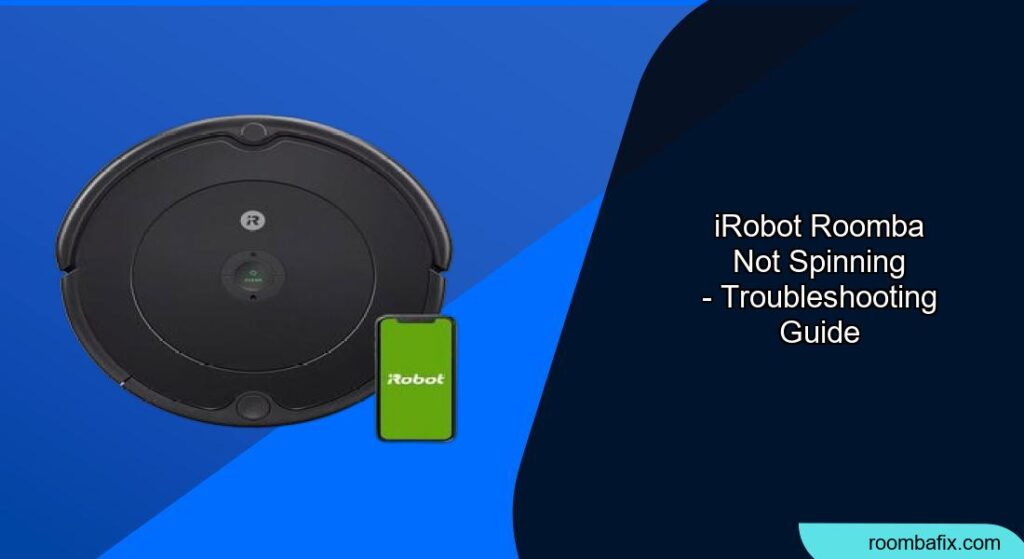Is your Roomba going in circles ? It can be frustrating when your robotic vacuum isn’t working correctly. Fortunately, a Roomba not spinning is often a problem you can fix yourself. This article will guide you through the common causes and how to troubleshoot them, so you can get your Roomba back to cleaning.
Why is My Roomba Not Spinning Correctly?

A Roomba that isn’t spinning properly, spins in circles, or is otherwise not moving as it should usually has a problem with its wheels, sensors, or internal components. Identifying the cause is the first step toward fixing it.
* Wheel Issues: The most common cause is a blockage or mechanical issue with the wheels.
* Sensor Problems: Roomba uses sensors to navigate. If these are dirty or malfunctioning, it can cause erratic behavior.
* Internal Errors: Sometimes, the issue stems from a software glitch or internal hardware problem.
Troubleshooting Your Roomba’s Spinning Problem
Here’s a step-by-step guide to diagnosing and fixing the issue:
1. Check for Error Messages
- Listen for Audio Alerts: Roomba often announces problems with beeps or spoken messages.
- Observe the Light Ring: A solid red light around the “CLEAN” button indicates an error.
- Use the iRobot App: Wi-Fi-connected models provide detailed error information in the app.
2. Inspect and Clean the Wheels
- Flip the Roomba: Turn the Roomba over to access the wheels.
- Check for Obstructions: Look for hair, debris, or tangled threads around the wheels.
- Manually Rotate Wheels: Ensure both wheels spin freely with the same resistance. If one wheel is significantly harder to turn, it indicates a problem.
- Remove the Wheel Module: Consult your Roomba’s manual for instructions on removing the wheel module for deeper cleaning.
- Clean the Wheel Cavity: Remove any debris from inside the wheel cavity.
- Flip your Roomba and check for tangled debris. Wheels should spin freely—if one sticks, a replacement wheel module might be needed.
3. Clean the Sensors
- Locate the Sensors: Sensors are typically located on the underside of the Roomba, near the front bumper.
- Wipe with a Dry Cloth: Use a soft, dry microfiber cloth to gently clean the sensors . Avoid using liquids.
- Check Cliff Sensors: Make sure the cliff sensors are free from dust and debris . These sensors prevent the Roomba from falling down stairs .
4. Inspect the Bumper
- Check for Debris: Ensure that no debris is trapped inside the bumper.
- Ensure Free Movement: The bumper should move freely. If it’s stuck, gently tap the Roomba over a trash bin to dislodge any particles .
5. Perform a Reboot
- Reboot the Robot: For some errors, rebooting Roomba may resolve the problem .
- Remove the Battery (if Necessary): If a simple reboot doesn’t work, try removing the battery for a few minutes before reinserting it .
6. Check the Side Brush
- Inspect the Side Brush: Make sure the side brush isn’t tangled with hair or debris .
- Remove and Clean: Remove the side brush and clean any obstructions.
- If it’s worn or bent, replace the side brush for optimal edge cleaning.
Practical Tips for Resolving Spinning Issues

Preparation Steps
- Unplug the Roomba: Always disconnect the Roomba from its charging base before troubleshooting .
- Gather Your Supplies: You’ll need a Phillips head screwdriver (possibly a small one), a microfiber cloth, a small brush, and possibly some compressed air .
Troubleshooting Guide
| Problem | Solution |
|---|---|
| Roomba spins in circles | Check and clean the wheels, inspect the bumper, and clean the sensors. |
| One wheel not turning | Inspect the wheel for blockages, and remove the wheel module for a more thorough cleaning. Check for broken parts inside the wheel assembly . |
| Roomba displays a wheel error (e.g., Error 7, Error 10) | Check the specific wheel indicated in the error message for obstructions. Reboot the Roomba. If the error persists, consider replacing the wheel module. |
| Roomba only works on some surfaces | Dark carpets or wood flooring can interfere with the cliff sensors. Restrict Roomba from cleaning these areas. |
| Roomba worked fine, then started spinning | A mechanical failure in the wheel assembly is possible, particularly a broken O-ring drive belt. Contact iRobot customer care or a repair service . |
Pro Tips
- Regular Cleaning: Clean the Roomba’s brushes, wheels, and sensors regularly to prevent issues .
- Use Virtual Walls: Use virtual wall barriers to block off problematic areas .
- Software Updates: Keep your Roomba’s software updated for optimal performance.
FAQ
Why is my Roomba going in circles after changing the battery?
A new battery shouldn’t directly cause spinning. However, ensure the battery is correctly installed. If spinning continues, troubleshoot wheels and sensors, as other issues may have surfaced coincidentally .
What does it mean if my Roomba is beeping and spinning?
Beeping usually indicates an error. Check the iRobot app or Roomba’s light ring for specific error codes. The error often relates to a wheel obstruction or sensor problem .
How do I reset my Roomba if it keeps spinning?
Refer to your Roomba model’s manual for specific reset instructions. Generally, you can reboot by holding the “CLEAN” button for several seconds. If that doesn’t work, try removing and reinserting the battery
Can dark floors cause my Roomba to spin?
Yes, very dark surfaces can sometimes confuse the cliff sensors, causing the Roomba to think it’s near a drop-off and spin away . Try restricting the Roomba from cleaning those areas.
Is it worth repairing a Roomba that spins in circles, or should I replace it?
Consider the cost of replacement parts versus a new Roomba. If the problem is a simple fix like cleaning or a new wheel module, repair might be worthwhile. However, if it’s a more complex internal issue, replacement may be more economical.
How often should I clean my Roomba to prevent spinning issues?
Ideally, clean the brushes and empty the bin after each use. Inspect and clean the wheels and sensors at least once a week .
Tips, Warnings, and Best Practices
- Safety First: Always disconnect the Roomba from the charging base before any maintenance.
- Avoid Water Damage: Never spray cleaning solutions directly onto the Roomba, especially near sensors or electrical components.
- Check for Wear and Tear: Regularly inspect the Roomba’s parts for signs of wear and tear, and replace them as needed.
- Consult the Manual: Always refer to your Roomba model’s manual for specific instructions and troubleshooting tips.
- Contact Customer Support: If you’ve exhausted all troubleshooting steps and the Roomba still isn’t working correctly, contact iRobot customer support for assistance.
Conclusion
A Roomba that’s not spinning correctly can be a nuisance, but with a systematic approach, you can often diagnose and fix the problem yourself. By cleaning the wheels and sensors, inspecting the bumper, and performing basic troubleshooting steps, you can get your Roomba back to efficiently cleaning your home. If all else fails, iRobot customer support is available to provide further assistance.