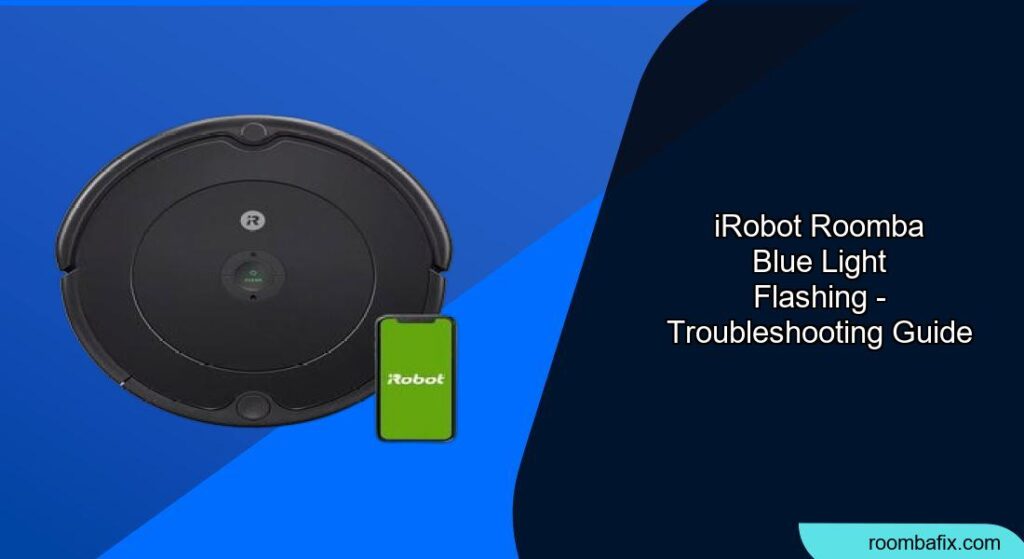A flashing blue light on your iRobot Roomba can indicate various issues, from routine operations to potential problems. Understanding the different blue light patterns will help you diagnose and resolve the issue quickly, keeping your Roomba running smoothly and your floors clean. This guide provides a comprehensive overview of what a flashing blue light means on your Roomba and how to troubleshoot common causes.
What Does the Roomba Blue Light Mean?

The blue light on your Roomba indicates that the device is active or trying to connect. Unlike a red light, which signals an error, a blue light usually means the Roomba is performing a specific function. However, it can also point to underlying issues that need attention. Here’s a breakdown of the common meanings of different blue light patterns:
- Flashing Blue: Typically indicates that the Roomba is updating its software or attempting to connect to a Wi-Fi network.
- Circling Blue Light: The Roomba is trying to connect to the iRobot HOME app or is in the middle of a connection process.
- Solid Blue Light: On many models, this means the Roomba is fully charged and ready for cleaning. It can also indicate a successful Wi-Fi connection.
- Rotating Clockwise: The Roomba is attempting to connect to the Wi-Fi network.
- Rotating Counterclockwise: The Roomba is working on Spot Cleaning tasks.
- Marching Forward: The Roomba is returning to the charging dock.
- Sweeping Forward: The Roomba is emptying its bin into the automatic dirt disposal unit (if equipped).
- Blue Ping: The Roomba has detected a Virtual Wall or Keep Out Zone.
Common Reasons for a Flashing Blue Light and How to Fix Them
1. Software Update in Progress
- Explanation: Your Roomba may be flashing blue to indicate that it’s currently updating its firmware or software. These updates are crucial for improving device performance and adding new features.
- Solution: Allow the update to complete. Ensure the Roomba is on its charging station during the update process, as it requires a significant amount of battery life. The blue light should turn off automatically once the update is finished. You can also manually check for updates via the Roomba app.
2. Wi-Fi Connectivity Issues
- Explanation: A common reason for a flashing blue light is that the Roomba is trying to connect to your Wi-Fi network. This can happen due to a weak signal, incorrect password, or router compatibility issues.
- Solution:
- Verify Your Wi-Fi Connection: Make sure your Wi-Fi network is working correctly and that other devices can connect.
- Check the Wi-Fi Configuration: Ensure that you have entered the correct Wi-Fi password in the iRobot HOME app.
- Improve Signal Strength: Move the Roomba closer to the Wi-Fi router or consider using a Wi-Fi extender to boost the signal.
- Restart Devices: Restart your Roomba, router, and the iRobot HOME app to refresh the connection.
3. Dirt Detect Activated
- Explanation: Some Roomba models use a feature called “Dirt Detect,” which causes the blue light to flash when the robot senses a concentrated amount of dirt or debris.
- Solution:
- Let it Clean: Allow the Roomba to focus on the area until the dirt is removed.
- Check the Brushes: Inspect the main brush and side brush for any tangled hair or debris that might be triggering the sensor.
- Clean the Sensors: Wipe the Dirt Detect sensors with a clean, dry cloth to ensure they are not obstructed.
4. Charging Problems or Low Battery
- Explanation: If the Roomba is having trouble charging or the battery is low, a blue light may flash as a warning. This is more likely if the charging station isn’t connected properly, or the battery is old or damaged.
- Solution:
- Verify Correct Charging: Check that the charging station is plugged in and working.
- Clean Charging Contacts: Clean the charging contacts on both the Roomba and the charging dock with a dry cloth or melamine foam (like a Magic Eraser).
- Charge the Roomba: Allow the Roomba to charge fully before using it again.
- Battery Replacement: If the battery life is consistently poor, consider replacing the battery. Still seeing the blue light and your Roomba isn’t holding a charge? You can find a replacement battery on Amazon.
5. Sensor Issues
- Explanation: Roombas use sensors to navigate and detect obstacles. If these sensors are blocked or dirty, it can cause the blue light to flash.
- Solution:
- Clean the Sensors: Clean the sensors located on the front and bottom of the Roomba. Use a soft, dry cloth to gently wipe away any dust or debris. Be very gentle when cleaning. If the sensors appear scratched, cracked, or otherwise physically damaged, cleaning may not be enough to resolve the issue. You can find replacement Roomba sensors on Amazon.
- Check for Obstructions: Ensure that there are no objects blocking the sensors.
Practical Tips and Considerations
Preparation Steps
Before troubleshooting, ensure the Roomba is clean and free of any visible obstructions. A clean Roomba operates more efficiently and provides more accurate error signals.
Troubleshooting Guide
| Problem | Possible Solution |
|---|---|
| Won’t Connect to Wi-Fi | Restart router, check password, move Roomba closer to router, update Roomba app. |
| Flashing Blue While Charging | Ensure charging contacts are clean, charging station is plugged in, battery is correctly installed. |
| Continuous Blue Light | Clean the Dirt Detect sensors, check brushes for obstructions. |
| Roomba Gets Stuck Often | Clear obstacles, clean cliff sensors, ensure Roomba is used on suitable flooring. |
| Error Codes Displayed | Consult the Roomba app or iRobot website for specific error code solutions. |
Pro Tips
- Regular Maintenance: Clean the Roomba’s brushes, filters, and sensors regularly to prevent issues.
- Optimal Placement: Place the charging dock in an open area with a strong Wi-Fi signal.
FAQ
Why is my Roomba flashing blue and beeping?
The beeping, along with the flashing blue light, often indicates an error code. Consult the Roomba app or the iRobot website to identify the specific error and follow the recommended troubleshooting steps.
How do I update the software on my Roomba?
Open the iRobot HOME app, navigate to the “Settings” menu, and select “Robot Software Update.” Follow the on-screen instructions to initiate the update.
What does it mean if my Roomba has a solid blue light but isn’t cleaning?
A solid blue light typically indicates that the Roomba is fully charged and connected to Wi-Fi. If it’s not cleaning, ensure that it is not paused or scheduled for a later cleaning time. Also, check for any error messages in the app.
How do I reset my Roomba’s Wi-Fi connection?
Remove the Roomba from your iRobot account. Then, follow the app’s instructions to reconnect the Roomba to your Wi-Fi network.
Can a weak Wi-Fi signal cause the blue light to flash?
Yes, a weak Wi-Fi signal can cause the Roomba to struggle to connect, resulting in a flashing blue light. Try moving the Roomba closer to the router or using a Wi-Fi extender.
What if my Roomba is still flashing blue after trying these steps?
If you’ve tried all the troubleshooting steps and the blue light continues to flash, contact iRobot Customer Care for further assistance.
Tips, Warnings, and Best Practices
- Safety First: Always disconnect the charging station before cleaning the charging contacts.
- Avoid Water: Never use water or excessive moisture when cleaning the Roomba’s sensors or charging contacts.
- Regular Cleaning: Make it a habit to clean the Roomba at least once a week to prevent build-up and ensure optimal performance.
Conclusion
A flashing blue light on your iRobot Roomba can be a helpful indicator of various states and potential issues. By understanding what the different blue light patterns mean and following the troubleshooting steps outlined in this guide, you can quickly resolve most problems and keep your Roomba running efficiently.
Regular maintenance, a strong Wi-Fi connection, and clean sensors are key to preventing these issues and ensuring your Roomba continues to provide a clean and healthy home.