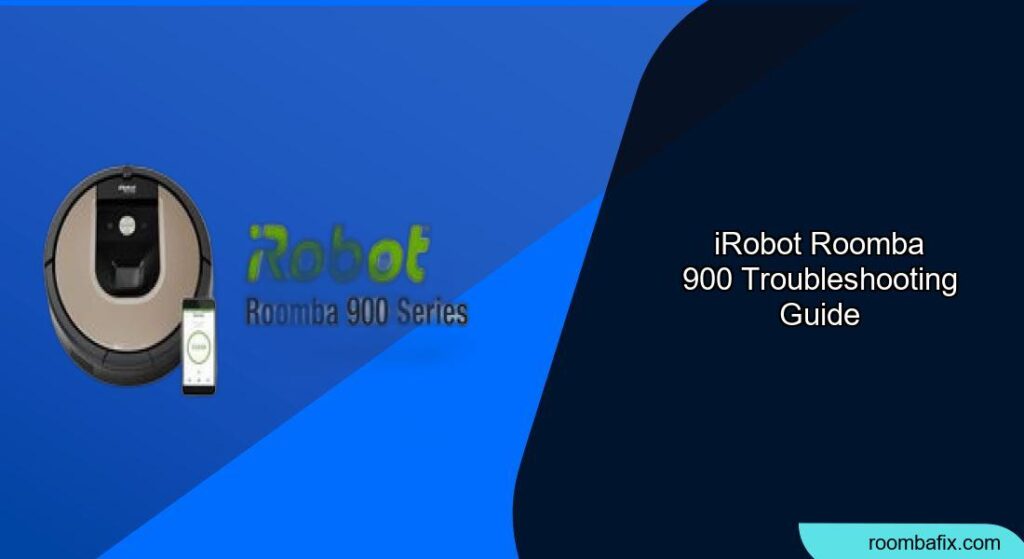Having a Roomba 900 series is great for keeping your floors clean, but what happens when it starts acting up? This guide covers common iRobot Roomba 900 troubleshooting steps, helping you get your robotic vacuum back to work quickly and efficiently. We’ll explore solutions to common problems, ensuring your home stays spotless.
When your Roomba 900 encounters issues, it can disrupt your cleaning schedule and leave you frustrated. This article dives into specific troubleshooting steps to address these problems, from error messages and charging issues to navigation problems and cleaning performance. With clear instructions and helpful tips, you can diagnose and resolve most issues without needing professional assistance. Let’s get started and keep your Roomba running smoothly!
Understanding Common Roomba 900 Issues
Many Roomba 900 issues have simple solutions. Recognizing the common problems can help you quickly address them and prevent future occurrences. Here are some frequent issues you might encounter:
- Error Messages: Roomba communicates through error messages, often displayed as specific numbers or beeps. These codes indicate the nature of the problem, from battery issues to sensor malfunctions.
- Charging Problems: Your Roomba might fail to charge, which could be due to a faulty charging station, a damaged battery, or dirty charging contacts.
- Navigation Issues: Roomba might get stuck, fail to navigate properly, or repeatedly bump into obstacles. This can be caused by dirty sensors, cluttered floors, or mapping problems.
- Cleaning Performance: If your Roomba isn’t picking up dirt effectively, it could be due to a full bin, clogged brushes, or a dirty filter.
Preparation Steps Before Troubleshooting
Before diving into specific solutions, take these preparatory steps to ensure a smooth troubleshooting process:
- Check the Obvious: Make sure the Roomba is powered on and the battery isn’t completely drained.
- Clean the Roomba: A clean Roomba performs better. Empty the dustbin, clean the brushes, and wipe down the sensors with a dry cloth.
- Clear the Area: Remove any obstacles like cables, small objects, or loose rugs that could interfere with Roomba’s operation.
- Consult the Manual: The Roomba 900 series manual contains valuable information, including specific error codes and troubleshooting tips.
Decoding Roomba 900 Error Messages
Roomba uses error messages to communicate problems. Here’s how to interpret some common ones:
- Error 1: Indicates Roomba is stuck or has a wheel problem. Check the wheels for obstructions and clean them thoroughly.
- Error 2: The brushes aren’t turning. Clean the brushes and check for tangled hair or debris.
- Error 5: Roomba isn’t charging. Verify the charging station is plugged in and the contacts are clean.
- Error 9: The bumper is compressed. Check the bumper for obstructions and ensure it moves freely.
- Error 10: Roomba is experiencing navigation issues. Clean the sensors and ensure the area is well-lit.
- Error 14: Roomba cannot detect the bin, try reinserting the bin to ensure it is connected properly.
Resolving Roomba 900 Charging Issues

If your Roomba 900 isn’t charging, try these solutions:
- Check the Charging Station: Ensure the charging station is plugged into a working outlet. Test the outlet with another device to confirm it’s providing power.
- Clean the Charging Contacts: Use a clean, dry cloth to wipe the charging contacts on both the Roomba and the charging station.
- Reseat the Roomba: Make sure the Roomba is properly aligned with the charging station. It should make contact with the charging terminals.
- Battery Health: Battery Health: If the Roomba still isn’t charging, the battery may be failing. Consider replacing the battery if it’s old or showing signs of degradation. If you think your Roomba 900’s battery is the problem, you can find a selection of replacement batteries on Amazon.
- Why it works: Clear, direct, and provides a solution immediately after the likely problem (a failing battery) is identified.
Fixing Navigation Problems
Navigation problems can prevent Roomba from cleaning effectively. Here’s how to address them:
- Clean the Sensors: Use a soft, dry cloth to gently clean all the sensors on the Roomba. Pay special attention to the cliff sensors on the bottom.
- Ensure Adequate Lighting: Roomba needs sufficient light to navigate. Make sure the area is well-lit.
- Reset the Mapping: If Roomba is consistently getting lost, try resetting its mapping data. This will force it to remap the area.
- Use Virtual Walls: Utilize the virtual wall barriers to prevent Roomba from entering problem areas or getting stuck in certain locations.
Improving Cleaning Performance

If your Roomba isn’t cleaning as well as it should, consider these steps:
- Empty the Dustbin: A full dustbin reduces Roomba’s suction power. Empty it regularly, ideally after each cleaning cycle.
- Clean the Brushes: Remove and clean the brushes regularly. Hair, threads, and debris can get tangled around the brushes, reducing their effectiveness.
- Replace the Filter: A dirty filter restricts airflow. Replace the filter every few months, or more often if you have pets or allergies. A dirty filter restricts airflow. Replace the filter every few months, or more often if you have pets or allergies. Need a replacement filter for your Roomba? You can find a wide selection of compatible filters on Amazon.
- Check the Suction Motor: If the suction seems weak, the motor may be failing. Contact iRobot support for assistance.
Troubleshooting Guide
| Problem | Possible Cause | Solution |
|---|---|---|
| Roomba won’t turn on | Dead battery | Charge Roomba for at least 3 hours. |
| Roomba gets stuck frequently | Cluttered floor, dirty sensors | Clear obstacles, clean sensors. |
| Poor cleaning performance | Full dustbin, clogged brushes, dirty filter | Empty dustbin, clean brushes, replace filter. |
| Roomba won’t dock | Dirty charging contacts, misaligned docking station | Clean contacts, reposition docking station. |
| Error messages | Various hardware or software issues | Consult the Roomba manual for the specific error code and follow the recommended troubleshooting steps. |
Pro Tips for Roomba 900 Maintenance
- Regular Cleaning: Establish a routine for cleaning the Roomba. Regular maintenance prevents many common problems.
- Scheduled Cleaning: Use the scheduling feature to clean when you’re not home. This minimizes interference and ensures consistent cleaning.
- Monitor Battery Health: Keep an eye on the battery’s performance. Replace it when you notice a significant decrease in run time.
- Software Updates: Ensure your Roomba has the latest software updates. These updates often include bug fixes and performance improvements.
FAQ
How often should I clean the Roomba 900’s brushes?
Clean the brushes at least once a week, or more often if you have pets or notice a buildup of hair and debris. Regular cleaning ensures the brushes rotate freely and effectively pick up dirt.
What does Error 5 mean on my Roomba 900?
Error 5 indicates a charging problem. Check the charging station, clean the charging contacts, and make sure the Roomba is properly aligned with the base. If the problem persists, the battery may be faulty.
Can I use any filter for my Roomba 900?
No, you should only use filters specifically designed for the Roomba 900 series. Using the wrong filter can reduce suction power and potentially damage the vacuum.
How do I reset the Roomba 900’s mapping data?
To reset the mapping data, press and hold the “Dock” and “Spot Clean” buttons simultaneously for about 10 seconds. The Roomba will then start a new mapping cycle.
What should I do if my Roomba 900 keeps getting stuck on cords?
Use virtual wall barriers or cord organizers to keep the Roomba away from cords. You can also try bundling and securing cords to prevent them from tangling.
How long does the Roomba 900 battery typically last?
The Roomba 900 battery typically lasts for 1-3 years, depending on usage and maintenance. If you notice a significant decrease in run time, it may be time to replace the battery.
Tips, Warnings, and Best Practices
- Safety First: Always turn off the Roomba before performing any maintenance or troubleshooting.
- Avoid Water: Never submerge the Roomba or its components in water. Use a dry cloth for cleaning.
- Genuine Parts: Use only genuine iRobot replacement parts to ensure compatibility and performance.
- Professional Help: If you’re unable to resolve the issue, contact iRobot customer support for professional assistance.
Conclusion
Troubleshooting your iRobot Roomba 900 doesn’t have to be a daunting task. By understanding common issues, following these steps, and performing regular maintenance, you can keep your Roomba running smoothly and efficiently. Keep your Roomba clean, address problems promptly, and enjoy a consistently clean home with minimal effort.