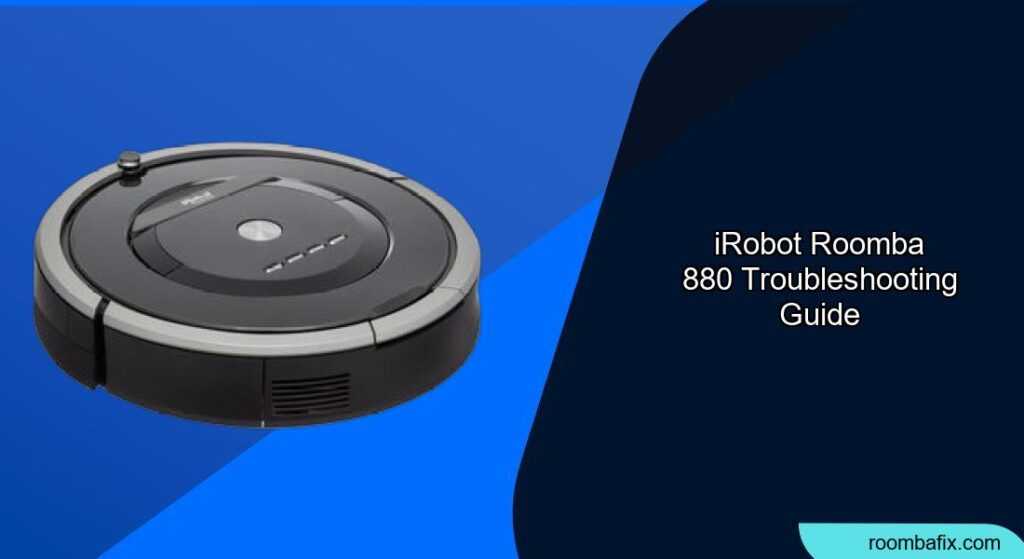Is your iRobot Roomba 880 acting up? Don’t worry, this guide will help you diagnose and fix common issues to keep your robotic vacuum cleaning like new. The Roomba 880, known for its advanced AeroForce cleaning system and ability to navigate multiple rooms, can sometimes encounter problems. This article provides troubleshooting steps, maintenance tips, and solutions to common errors to ensure your Roomba 880 continues to provide a spotless home.
Common Problems and Solutions for Your Roomba 880

1. Roomba 880 Error Messages and What They Mean
Roomba uses a combination of sounds, spoken messages, and blinking lights to communicate errors. Here’s a breakdown of common error messages and how to resolve them:
- Error 1: “Move Roomba to a new location, then press CLEAN to restart.” This usually means Roomba is stuck, often with a wheel hanging down. Move it to a flat surface and restart.
- Error 2: “Open Roomba’s extractor frame and clean extractors.” The extractors are unable to turn, usually due to hair or debris. Open the extractor frame, remove the extractors, and thoroughly clean them.
- Error 5: “Spin Roomba’s side wheels to clean.” One of the side wheels is stuck. Manually spin the wheels to dislodge any debris.
- Error 6: “Move Roomba to a new location, then press CLEAN to restart.” This indicates the cliff sensors are dirty, or Roomba is stuck on a dark surface, over an edge, or on a threshold. Clean the cliff sensors with a dry cloth and/or move Roomba to a new location. Use a virtual wall to block off problematic areas.
- Error 7: “Spin Roomba’s side wheels to clean.” Similar to Error 5, this indicates a side wheel is stuck.
- Error 9: “Tap Roomba’s bumper to clean.” The bumper is compressed, or the bumper sensor is dirty. Tap the bumper to loosen it and clean the sensor.
- Error 10: “Spin Roomba’s side wheels to clean.” A side wheel is stuck, or the bumper isn’t registering obstacles.
- Error 14 (1-4): “Re-install Roomba’s bin then press CLEAN to restart.” Roomba is not detecting an installed bin. Ensure the bin is properly installed.
2. Roomba 880 Not Charging
If your Roomba 880 isn’t charging, try these steps:
- Check the Charging Contacts: Ensure the charging contacts on both the Home Base and the Roomba are clean and free of debris. Use a clean, dry cloth to wipe them.
- Inspect the Power Cord: Make sure the power cord is securely plugged into both the Home Base and a working wall outlet.
- Test the Outlet: Plug another device into the outlet to confirm it’s providing power.
- Reseat the Battery: Remove and re-install the Roomba’s battery.
- Home Base functionality: Inspect the base and ensure that the contacts depress when pressed, and that there is no melted black piece. If the Home Base contacts are damaged or not functioning correctly, it might need to be replaced. You can find replacement Home Bases for the Roomba 880 on Amazon.
3. Roomba 880 Not Picking Up Dirt
If your Roomba 880 isn’t effectively picking up dirt, consider these factors:
- Empty the Bin: A full bin will prevent Roomba from picking up more dirt.
- Clean the Filter: A clogged filter reduces suction power. Remove the filter and shake off debris. If your filter is very dirty or damaged, even after cleaning, it may be time to replace it. You can find replacement filters for the Roomba 880 on Amazon.
- Clean the Extractors: Hair and debris can wrap around the extractors, reducing their effectiveness. Remove the extractors and clean them thoroughly. The Roomba 880 uses rubbery “AeroForce” extractors which minimize maintenance.
- Inspect the Brush Head: Check the brush head for any obstructions or damage.
4. Roomba 880 Getting Stuck
Roomba 880 can get stuck in various situations. Here’s how to minimize this:
- Clear Obstacles: Before running Roomba, remove small objects, cords, and other potential obstacles from the floor.
- Use Virtual Walls: Utilize the included Virtual Wall lighthouses to block off areas where Roomba frequently gets stuck or areas you don’t want it to enter.
- Check the Wheels: Ensure the wheels are free of hair and debris, allowing them to move freely.
5. Roomba 880 Making Clicking Noises When Charging
If your Roomba 880 is making clicking or ticking noises when charging, here are a few potential causes and solutions:
- Dust Bin Position: Try slightly pulling the dust bin out while it charges.
- Charging Contact Issue: Check the base and ensure one of the contacts isn’t stuck and can depress when pressed.
- Electrical Arcing: Inspect the charging contacts on both the Roomba and the Home Base for any signs of damage or melting, which could indicate electrical arcing.
Preparation Steps Before Troubleshooting
Before diving into troubleshooting, take these preliminary steps:
- Consult the Manual: Refer to the Roomba 880’s user manual for specific instructions and diagrams related to your model.
- Gather Tools: Have a Phillips head screwdriver, a small brush, and a clean, dry cloth handy.
- Power Down: Turn off the Roomba before performing any maintenance or repairs.
Pro Tips for Maintaining Your Roomba 880
- Regular Cleaning: Clean the Roomba’s brushes, filter, and bin regularly to maintain optimal performance.
- Battery Care: To maximize battery life, always store Roomba on the Home Base when not in use.
- Software Updates: Although the Roomba 880 is an older model and may not receive software updates, check the iRobot website periodically for any available firmware enhancements.
FAQ
How often should I replace the Roomba 880 filter to maintain optimal suction?
It’s generally recommended to replace the Roomba 880 filter every 2-3 months, depending on usage and the amount of dirt and debris in your home. If you notice a decrease in suction, it’s a good indication that the filter needs replacement.
What should I do if my Roomba 880 is displaying the “RST” code?
The “RST” code typically indicates that the CLEAN button is stuck or shorted. Try pressing and releasing the CLEAN button several times. If the issue persists, contact iRobot support, as the button may need professional repair.
How do I clean the Roomba 880 cliff sensors to prevent error 6?
Use a clean, dry cloth to gently wipe the four cliff sensors on the bottom of the Roomba. These sensors prevent the Roomba from falling down stairs. Ensure they are free from dust and debris for proper operation.
Can I use a generic battery for my Roomba 880, or should I stick with iRobot’s official batteries?
While generic batteries may be cheaper, it’s generally recommended to use iRobot’s official batteries. These batteries are designed to work optimally with your Roomba 880 and ensure proper charging and performance. Generic batteries may not have the same quality or lifespan.
What do I do if my Roomba 880 is constantly getting stuck under furniture?
Use the Virtual Wall lighthouses to create barriers around furniture where the Roomba frequently gets stuck. Alternatively, you can raise the furniture slightly using furniture risers to provide enough clearance for the Roomba to navigate underneath.
How do I reset my Roomba 880 to factory settings?
While the Roomba 880 doesn’t have a specific factory reset button, you can try removing the battery for a few minutes and then reinserting it. This can sometimes resolve software glitches. If issues persist, contact iRobot customer support for further assistance.
Tips, Warnings, and Best Practices
- Safety First: Always disconnect the Roomba from the charging station before performing any maintenance or repairs.
- Avoid Water: Never submerge the Roomba in water or use excessive moisture when cleaning its components.
- Check for Updates: Although the Roomba 880 is an older model, check the iRobot website periodically for any available firmware enhancements
- Professional Help: If you’re uncomfortable performing any of these troubleshooting steps, contact iRobot customer support or a qualified repair technician.
Conclusion
Troubleshooting your iRobot Roomba 880 doesn’t have to be a daunting task. By following these steps and performing regular maintenance, you can keep your robotic vacuum running smoothly and efficiently for years to come. With a little effort, you can ensure your Roomba 880 continues to provide a spotless home, making your life easier and cleaner.