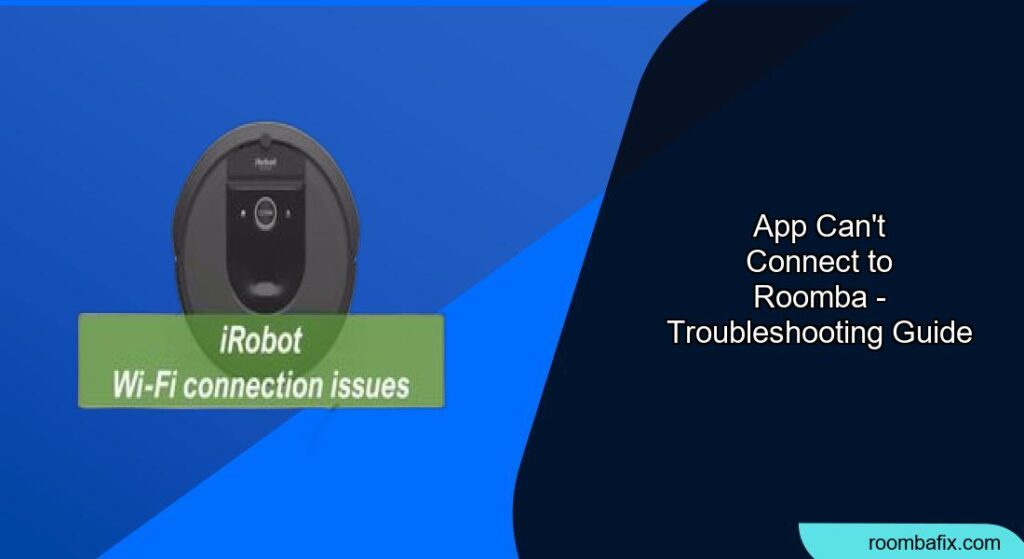Is your Roomba stubbornly refusing to connect to its app? It’s a common frustration when your smart vacuum suddenly becomes a little less smart. You’re not alone! A disconnected Roomba prevents you from scheduling cleanings, viewing maps, and controlling your robot remotely – features that make it such a convenient cleaning companion.
This article will walk you through various troubleshooting steps to get your Roomba back online. We’ll cover everything from basic Wi-Fi checks to more advanced solutions, ensuring you can once again control your cleaning schedule from the palm of your hand. Let’s get your Roomba connected!
1. Preliminary Checks for Roomba Connection Issues
Before diving into advanced troubleshooting, let’s cover some quick checks:
- Check Your Wi-Fi Network: Ensure your home Wi-Fi network is working correctly. Try connecting another device to the same network to confirm internet access.
- Roomba Placement: Make sure your Roomba is within range of your Wi-Fi router. Walls and other obstructions can weaken the signal.
- Roomba Charging: Ensure your Roomba is adequately charged. A low battery can sometimes interfere with the connection process. A fully charged Roomba will minimize connection problems.
2. Restart Your Roomba and Mobile Device
A simple restart can often resolve temporary glitches.
How to Restart Your Roomba
- Press and hold the “Clean” button on your Roomba for about 20 seconds.
- Release the button. The Roomba should power down and then restart.
- Wait for the Roomba to reboot completely.
Restart Your Mobile Device
- Android: Press and hold the power button, then select “Restart.”
- iOS: Press and hold either volume button and the side button until the power-off slider appears. Drag the slider, then wait 30 seconds for your device to turn off. To turn it back on, press and hold the side button until you see the Apple logo.
3. Force Close and Reopen the Roomba App
Sometimes, the app itself can be the culprit. Force closing and reopening it can refresh the connection.
- Android: Open the Settings app, tap “Apps,” find the Roomba app, and select “Force Stop.”
- iOS: Double-click the Home button (or swipe up from the bottom of the screen on newer iPhones) to view recently used apps. Swipe up on the Roomba app to close it.
After force-closing, reopen the Roomba app and try connecting again.
4. Reconnect Roomba to Your Wi-Fi Network
Reconnecting your Roomba to your Wi-Fi can resolve connection issues stemming from network changes or outdated credentials.
- Open the Roomba App: Launch the iRobot Home app on your smartphone or tablet.
- Navigate to Wi-Fi Settings: Go to “Settings” > “Wi-Fi Settings.”
- Select Your Network: Choose your home Wi-Fi network from the list of available networks.
- Enter Password: Input your Wi-Fi password carefully.
- Wait for Connection: Allow the Roomba to connect to the network. This might take a few minutes.
5. Check Router Compatibility and Settings
Roomba devices are not compatible with 5GHz Wi-Fi networks. Ensure your router is broadcasting a 2.4GHz network and that the Roomba is connected to it.
Guest Networks
Avoid connecting your Roomba to a guest network, as these often have limited access and can interfere with connectivity.
Router Security Settings
Check your router’s security settings. WPA2 is generally the most compatible option. If you’re using a more advanced security protocol, try switching to WPA2 temporarily to see if it resolves the issue.
6. Firmware Update for Roomba
Outdated firmware can lead to connectivity problems.
- Open the Roomba App: Launch the iRobot Home app.
- Check for Updates: The app will usually prompt you if there’s an update available. Alternatively, navigate to “Settings” > “About (Your Roomba Model)” to check manually.
- Install Updates: Follow the on-screen instructions to install any available firmware updates. Make sure your Roomba is on its charging base during the update process.
7. Factory Reset Your Roomba
As a last resort, a factory reset can resolve persistent connection issues by restoring the Roomba to its original settings. Note that this will erase all saved preferences and schedules.
- Find the Reset Button: The location of the reset button varies depending on your Roomba model. Consult your user manual for specific instructions. It’s often located near the battery or under the bin.
- Press and Hold: Press and hold the reset button for the specified duration (usually around 10-20 seconds).
- Wait for Reboot: Release the button and allow the Roomba to reboot.
- Reconnect to App: Once the Roomba has rebooted, follow the initial setup process in the Roomba app to reconnect it to your Wi-Fi network.
8. Contact iRobot Support
If you’ve tried all the above steps and your Roomba still won’t connect, it may be time to contact iRobot support. They can provide model-specific troubleshooting advice or determine if there’s a hardware issue.
When to Contact Support
- If your Roomba has a hardware malfunction.
- If you’ve tried all troubleshooting steps and the problem persists.
- If you’re unsure about performing a factory reset or firmware update.
FAQ
Why does my Roomba keep disconnecting from Wi-Fi?
There are several reasons why your Roomba might keep disconnecting from Wi-Fi, including a weak Wi-Fi signal, interference from other devices, outdated firmware, or incompatible router settings. Regularly check your Wi-Fi strength and update the Roomba’s firmware to ensure a stable connection.
How do I know if my Roomba is connected to Wi-Fi?
In the iRobot Home app, go to Settings > Wi-Fi Settings. If your Roomba is connected, the app will display the name of your Wi-Fi network. Additionally, some Roomba models have a Wi-Fi indicator light that will be solid green when connected.
Can I use my Roomba without connecting it to Wi-Fi?
Yes, you can use your Roomba without connecting it to Wi-Fi. However, you will be limited to basic cleaning functions, such as pressing the “Clean” button to start a cleaning cycle. You won’t be able to use app-based features like scheduling, zone cleaning, or viewing cleaning maps.
What does it mean when my Roomba says “Error 31”?
Error 31 on a Roomba typically indicates that the robot is unable to communicate with the iRobot cloud. This can be due to Wi-Fi connectivity issues, problems with the iRobot servers, or outdated firmware. Check your internet connection and ensure your Roomba’s firmware is up to date.
How often should I clean my Roomba’s sensors to maintain connectivity?
Cleaning your Roomba’s sensors regularly can help maintain optimal performance and prevent connectivity issues. Aim to clean the sensors at least once a month, or more frequently if you have pets or notice the Roomba is behaving erratically. Use a clean, dry cloth to gently wipe the sensors.
Is my Roomba compatible with 5GHz Wi-Fi?
No, Roomba devices are generally not compatible with 5GHz Wi-Fi networks. They typically require a 2.4GHz Wi-Fi network for proper connectivity. Ensure your Roomba is connected to a 2.4GHz network for the best performance.
Tips, Warnings, and Best Practices
- Wi-Fi Signal Strength: Ensure a strong Wi-Fi signal where your Roomba operates. Consider using a Wi-Fi extender if necessary.
- Avoid Interference: Keep your Roomba away from devices that may cause Wi-Fi interference, such as microwave ovens and Bluetooth devices.
- Regular Cleaning: Clean your Roomba’s sensors and charging contacts regularly to ensure proper functioning.
- App Updates: Keep the iRobot Home app updated to the latest version for optimal compatibility and performance.
- Password Security: Use a strong and secure Wi-Fi password to protect your network and devices.
Conclusion
Dealing with a Roomba that won’t connect to its app can be frustrating, but with these troubleshooting steps, you should be able to get your smart vacuum back online. Start with the simple checks, like restarting your devices and verifying your Wi-Fi connection, and then move on to more advanced solutions like reconnecting to Wi-Fi or performing a factory reset. By following these tips, you’ll be back to controlling your Roomba from your phone in no time.