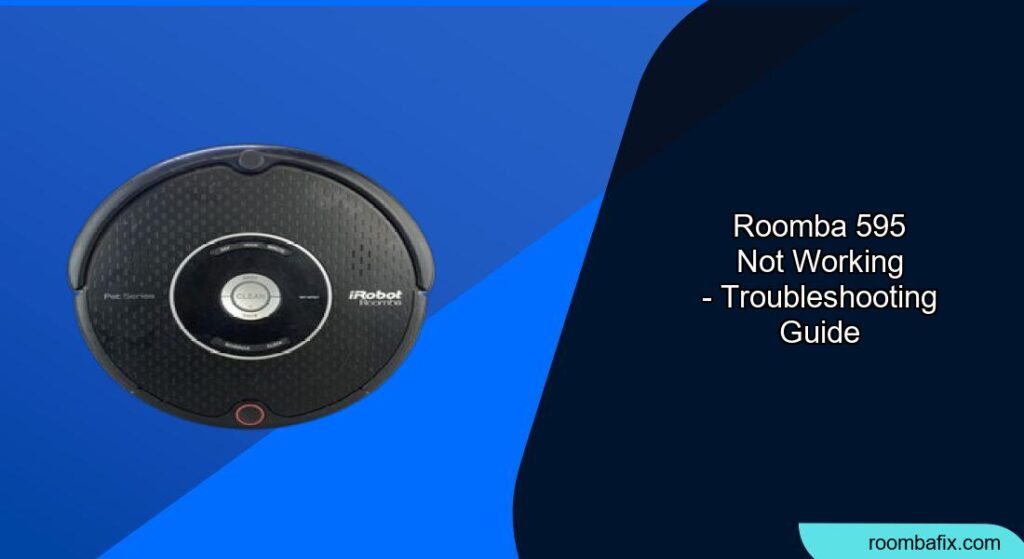Is your Roomba 595 not working as expected? Don’t worry, this guide will walk you through common issues, troubleshooting steps, and maintenance tips to get your robotic vacuum back in action. The Roomba 595 is a reliable cleaning companion, but like any electronic device, it can encounter problems. By following these simple steps, you can diagnose and potentially resolve the issue yourself, saving time and money on repairs.
Common Issues and How to Resolve Them
1. Roomba 595 Not Charging
If your Roomba 595 isn’t charging, here’s what to check:
- Inspect the charging contacts: Make sure both the charging contacts on the Roomba and the Home Base are clean and free of debris. Wipe them gently with a clean, dry cloth.
- Check the Home Base power: Ensure the Home Base is properly plugged into a working outlet and the power light is illuminated.
- Reseat the battery: Remove the Roomba’s battery and reinsert it, ensuring it’s properly connected.
- Charging jack: There might be an issue with the charging jack. A common problem is that the mechanical lever switch in the charging jack gets defective.
- Try direct charging: Plug the power adapter directly into the Roomba, bypassing the Home Base, to see if it charges.
2. Roomba 595 Not Cleaning
If your Roomba 595 is turning on but not cleaning, consider these factors:
- Check the battery level: Ensure the Roomba is fully charged before starting a cleaning cycle.
- Empty the bin: A full dustbin can prevent the Roomba from effectively cleaning. Empty the bin and clean the filter.
- Clean the brushes: Hair and debris can get tangled in the brushes, hindering their ability to pick up dirt. Remove and clean the brushes thoroughly.
- Inspect the wheels: Check the wheels for any obstructions that may prevent them from turning properly.
3. Roomba 595 Error Codes
Roomba uses beeps to communicate errors. Here are a few common error codes and what they mean:
- One beep: Roomba has a side wheel hanging down or is stuck.
- Two beeps: The main brushes cannot turn.
- Five beeps: A side wheel is stuck.
- Six beeps: The cliff sensors are dirty, Roomba is stuck, hanging over a cliff, or on a dark surface.
- Nine beeps: The bumper is compressed or the bumper sensor is dirty.
- “Charging error 5”: This indicates a charging fault. Try bypassing the Home Base and plugging the Roomba power supply directly into the side power jack. You might also consider removing the battery from your Roomba, check the 4 spring contacts and pull up on each of them just a little.
4. Roomba 595 Stops or Dies Quickly
If your Roomba 595 stops or dies quickly, the battery may be the issue. Consider the following:
- Battery Age: Roomba batteries typically last 2-3 years. If your battery is old, it may need replacing.
- Battery Contact: Make sure the battery is properly seated and the contacts are clean.
- Check for Obstructions: Ensure that the Roomba isn’t encountering any obstacles that cause it to work harder and drain the battery faster.
Roomba 595 Troubleshooting Guide
Preparation Steps
Before troubleshooting, make sure you have:
- A clean, dry cloth
- A small brush or cleaning tool
- A screwdriver (for removing the battery)
Troubleshooting Steps
- Power Cycle: Turn the Roomba off and then on again.
- Clean Sensors: Wipe the cliff sensors on the bottom of the Roomba with a clean, dry cloth.
- Check Wheels: Ensure the wheels are free of hair and debris.
- Inspect Brushes: Remove and clean the brushes, removing any tangled hair or debris.
- Empty Dustbin: Empty the dustbin and clean the filter.
- Reset Roomba: If the above steps don’t work, try resetting the Roomba.
Resetting Your Roomba 595
To reset your Roomba 595, follow these steps:
- Press and hold the Spot and Dock buttons simultaneously.
- Hold the buttons down for about 10-12 seconds.
- You should hear a chime or see the lights flash, indicating the reset is complete.
Practical Tips and Best Practices
- Regular Cleaning: Empty the dustbin and clean the brushes after each use to maintain optimal performance.
- Battery Care: Always store the Roomba plugged in to ensure the battery is fully charged.
- Room Preparation: Remove any obstacles, such as cords or small objects, before running the Roomba.
- Virtual Walls: Use virtual walls to keep the Roomba out of areas you don’t want it to clean.
FAQ
What does it mean when my Roomba 595 is beeping and the light is flashing red?
This usually indicates an error. Count the number of beeps and consult the error code list in the manual or online to identify the problem.
How often should I replace the Roomba 595 battery?
With proper care, your Roomba 595 battery should last 2-3 years. Replace it when you notice a significant decrease in cleaning time.
Can I use a different charger for my Roomba 595?
It’s best to use the charger specifically designed for your Roomba 595 to avoid damaging the battery or the unit.
Why is my Roomba 595 leaving streaks on my floors?
This could be due to dirty brushes or a full dustbin. Clean the brushes and empty the bin to resolve this issue.
How do I clean the Roomba 595 filter?
Remove the filter from the dustbin and gently tap it to remove debris. You can also use a soft brush to clean it. Avoid washing the filter with water.
What do I do if my Roomba 595 is stuck in one place and won’t move?
Check the wheels for any obstructions and make sure the cliff sensors are clean. If the problem persists, try resetting the Roomba.
Tips, Warnings, and Best Practices
- Safety First: Always disconnect the Roomba from the charger before performing any maintenance or repairs.
- Avoid Water: Never submerge the Roomba or spray it with water. Clean it with a dry cloth only.
- Professional Help: If you’ve tried all the troubleshooting steps and your Roomba still isn’t working, consider contacting iRobot customer support or a qualified repair technician.
Conclusion
By following this troubleshooting guide, you should be able to identify and resolve most common issues with your Roomba 595. Regular maintenance and proper care will help keep your robotic vacuum running smoothly and efficiently for years to come. If you’re still experiencing problems, don’t hesitate to seek professional help.
Now that you’re equipped with the knowledge to troubleshoot your Roomba 595, take the next step and give your trusty cleaning companion the attention it deserves to keep your floors spotless.