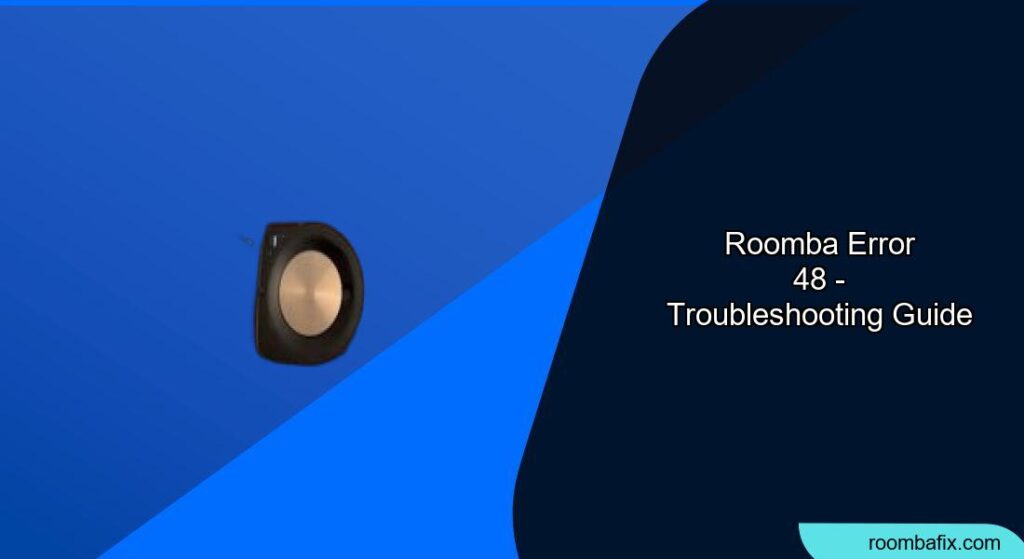Encountering an error with your Roomba can be frustrating, especially when you just want to keep your floors clean. Error 48 on Roomba i Series, j Series, and Combo 10 Max robots indicates that the Roomba is having trouble navigating to the room you’ve asked it to clean. The error message usually says: “couldn’t get to the room you asked it to clean. Please clear the path and try again.” This guide will walk you through the common causes and solutions to get your Roomba back on track. Addressing this issue promptly ensures your Roomba efficiently cleans your home and maintains its smart mapping capabilities.
1. Clear Obstructions Blocking the Roomba’s Path

One of the most common reasons for Roomba Error 48 is physical obstructions blocking the Roomba’s path.
- Identify and Remove Obstacles: Walk around your home and look for items that might be preventing the Roomba from moving freely. This includes:
- Furniture
- Rugs or mats with tassels or thick pile
- Cables or cords
- Toys or small objects
- Ensure Clear Transitions: Make sure there are no items blocking the transition between rooms, like closed doors or boxes.
Pro Tip
Regularly tidy up your floors before scheduling a Roomba cleaning session to minimize potential obstructions.
2. Check and Disable Virtual Walls
Virtual Walls are used to create boundaries that the Roomba will not cross. Sometimes, these virtual walls can inadvertently block access to certain rooms.
- Open the iRobot Home App: Access the app on your smartphone or tablet.
- Navigate to Settings: Look for a settings button, often found in the top right corner.
- Disable Virtual Walls: Find the “Virtual Walls” or “Keep Out Zones” option and disable any that might be blocking the Roomba’s access to the desired room.
- Test the Roomba: After disabling the virtual walls, try running the Roomba again to see if it can now reach the room.
3. Verify the Imprint Smart Map

The Imprint Smart Map is how your Roomba understands the layout of your home. If the map is inaccurate or incomplete, the Roomba may have trouble navigating.
- Access the Smart Map: Open the iRobot Home App and go to the “Smart Map” section.
- Examine the Map: Ensure that the map accurately represents your cleaning area. Check that all desired rooms are connected and that there are no missing sections or incorrect boundaries.
- Update or Retrain the Map: If the map is inaccurate, you may need to update it or retrain the Roomba to remap your home. Follow the app’s instructions for this process.
4. Ensure Proper Lighting Conditions
The Roomba uses its iAdapt localization camera to navigate. Insufficient lighting can impair its ability to “see” and navigate correctly.
- Adequate Lighting: Make sure the rooms the Roomba is trying to clean have adequate light. Daylight or even dim lighting should be sufficient.
- Avoid Dark Rooms: Extremely dark rooms can obscure the camera and cause navigation problems. If necessary, turn on a light in the room.
Troubleshooting Guide
Here are some common issues and their solutions:
- Roomba gets stuck under furniture: Use furniture risers to increase the clearance under furniture or block off these areas with virtual walls.
- Roomba can’t find its Home Base: Make sure the Home Base is in an open area, free from clutter, and against a wall.
- Roomba keeps repeating the same area: This can be due to a mapping issue. Try retraining the smart map or cleaning the Roomba’s sensors.
- Roomba stops mid-cycle: Check the battery level, clear any obstructions, and ensure the dustbin is not full.
- Roomba is making unusual noises: Inspect the brushes and wheels for tangled hair or debris.
5. Clean the Roomba’s Sensors
Dirty sensors can significantly impact a Roomba’s ability to navigate and perform its cleaning duties effectively.
- Cliff Sensors: Use a clean, dry cloth to gently wipe the cliff sensors located on the bottom of the Roomba.
- Wheel Sensors: Remove any visible debris or obstructions from the wheel wells and around the wheel sensors.
- Charging Contacts: Clean the charging contacts on both the Roomba and the Home Base with a clean, dry cloth.
6. Reboot the Roomba
Sometimes, a simple reboot can resolve internal errors and restore proper functionality.
- Remove the Roomba from the Home Base: Take the Roomba off its charging station.
- Press and Hold the Clean Button: Press and hold the “CLEAN” button for about 20 seconds.
- Wait for the Reboot: Release the button and wait for the Roomba to reboot. This may take a few moments.
- Test the Roomba: Place the Roomba back on the Home Base and try running it again to see if the issue is resolved.
7. Check the Roomba’s Wheels
The wheels are crucial for the Roomba’s movement. If they are not functioning correctly, it can lead to navigation errors.
- Inspect the Wheels: Check both wheels for any visible obstructions, such as hair, string, or debris.
- Remove Obstructions: Carefully remove any tangled material from the wheels and axles.
- Ensure Free Rotation: Make sure the wheels can rotate freely without any resistance.
- If the wheels are worn or not spinning freely, consider replacing them.
FAQ
What does Roomba error 48 mean?
Roomba error 48 means the robot couldn’t reach the room you asked it to clean, usually because of a blocked path or navigation issues.
How do I clear the path for my Roomba?
Remove any obstacles like furniture, rugs, cords, or small items that could be blocking the Roomba’s movement between rooms.
Can virtual walls cause Roomba error 48?
Yes, if a virtual wall is active and blocking the Roomba’s path to a specific room, it can trigger error 48. Disable any unnecessary virtual walls in the app.
How do I ensure proper lighting for my Roomba?
Make sure the rooms have adequate light, either from daylight or artificial sources. Avoid running the Roomba in completely dark rooms, as this can impair its navigation.
Why is my Roomba’s smart map inaccurate?
An inaccurate smart map can be caused by significant changes in the environment, such as moved furniture or new obstacles. Retrain the map to update the Roomba’s understanding of your home layout.
When should I contact iRobot Customer Care?
If you’ve tried all the troubleshooting steps and Roomba error 48 persists, contact iRobot Customer Care for further assistance. Have your robot’s serial number ready for faster support.
Tips, Warnings, and Best Practices
- Regular Maintenance: Regularly clean the Roomba’s brushes, sensors, and wheels to ensure optimal performance.
- Consistent Lighting: Maintain consistent lighting conditions during cleaning cycles to help the Roomba navigate effectively.
- Monitor Cleaning Sessions: Occasionally monitor the Roomba during its cleaning sessions to identify and address any potential issues.
- Avoid Clutter: Keep floors free of clutter to minimize obstructions and ensure the Roomba can clean efficiently.
Conclusion
Roomba Error 48 can be a nuisance, but by systematically addressing potential causes like physical obstructions, virtual walls, mapping issues, and lighting conditions, you can often resolve the problem and get your Roomba back to cleaning.
Regular maintenance and proactive troubleshooting will ensure your Roomba continues to provide efficient and reliable cleaning for your home. If all else fails, don’t hesitate to contact iRobot Customer Care for expert assistance.