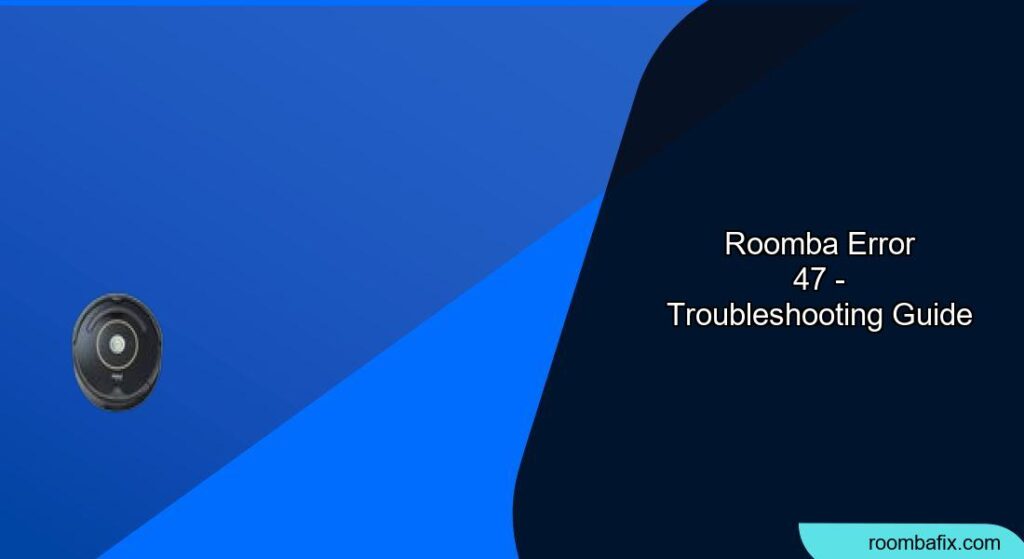Encountering an error with your Roomba can be frustrating. Error 47, in particular, signals an internal issue that needs attention. This guide provides a clear understanding of what Error 47 means for your Roomba and how to troubleshoot it effectively to get your cleaning companion back on track.
What Does Roomba Error 47 Mean?
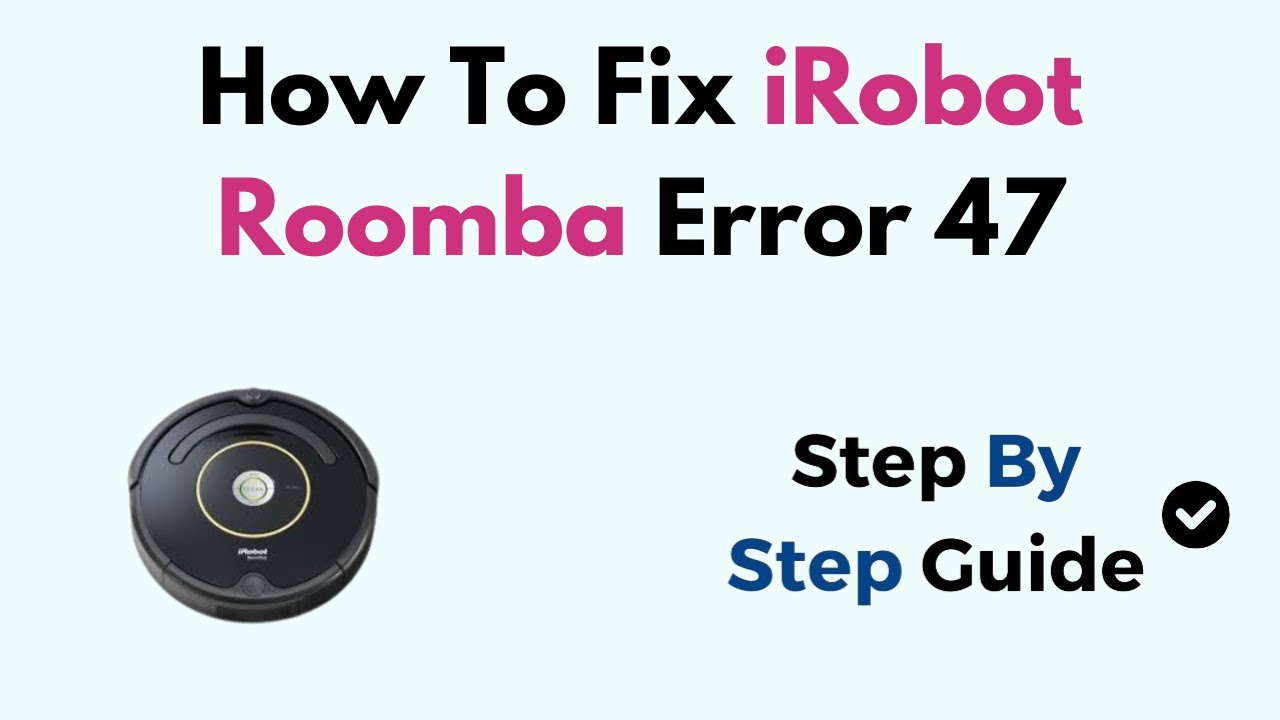
Error 47 on your Roomba indicates an internal error or an invalid robot calibration. This typically means there’s a problem with the Roomba’s internal systems or software. The specific cause can vary, but it generally points to a malfunction that requires troubleshooting.
Models Affected by Error 47
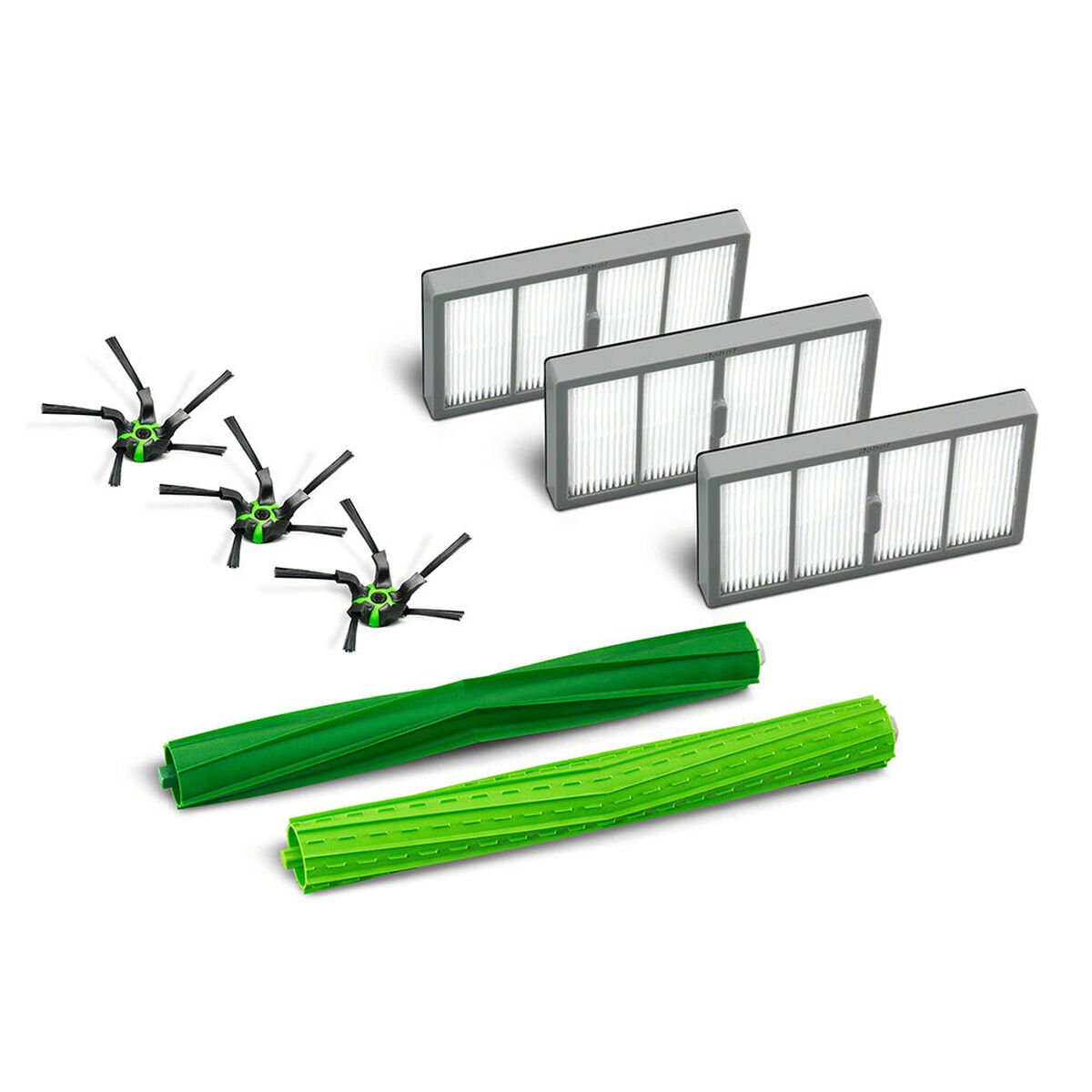
Error 47 has been reported on several Roomba models, including:
- Roomba s Series
- Roomba j Series
- Roomba Combo 10 Max
- Roomba i7
How to Troubleshoot Roomba Error 47
Here are several troubleshooting steps you can try to resolve Roomba Error 47:
1. Reboot Your Roomba
A simple reboot can often resolve temporary software glitches. Here’s how to reboot your Roomba:
- Press and hold the CLEAN button for about 20 seconds.
- Wait for the Roomba to chime, indicating it has rebooted.
2. Perform a Factory Reset
If a reboot doesn’t work, a factory reset can help clear out any corrupted data or settings causing the error. The method varies by model, but generally involves holding down multiple buttons simultaneously until the Roomba chimes or resets.
- For some models, this involves holding the CLEAN, SPOT, and DOCK buttons until the Roomba resets.
3. Check the iRobot Home App
The iRobot Home App can provide more specific information about the error and potential solutions.
- Open the app and look for any error messages or troubleshooting prompts related to Error 47.
4. Delete and Re-add Roomba from the App
Sometimes, the connection between the Roomba and the app can become corrupted. Removing and re-adding the Roomba can resolve this:
- Log out of the iRobot Home App.
- Delete the Roomba from your account.
- Re-download the app and log back in.
- Follow the steps to add your Roomba as a new device.
- During the Wi-Fi setup, skip allowing location access and set the permission to never. This has been reported to help re-establish the connection and settings.
5. Contact iRobot Customer Care
If none of the above steps work, it’s best to contact iRobot Customer Care for further assistance.
- They can provide additional troubleshooting steps or arrange for a repair or replacement if necessary.
- Have your Roomba charged and with you.
- Locate your Roomba’s serial number.
- If the Roomba is under warranty, have proof of purchase (receipt or invoice from an authorized retailer) ready.
Tips, Warnings, and Best Practices
- Regular Maintenance: Regularly clean your Roomba, including emptying the bin, cleaning the filter, and removing hair or debris from the brushes and wheels.
- Check for Obstructions: Ensure there are no objects blocking the Roomba’s path or sensors.
- Keep Sensors Clean: Wipe the sensors with a clean, dry cloth to ensure they function correctly.
- Avoid Wet Areas: Do not allow your Roomba to get wet, as this can damage its internal components.
FAQ
Why is my Roomba showing Error 47 after cleaning a spill?
Cleaning up a spill, especially a wet one, can cause internal damage or calibration issues, leading to Error 47. Ensure the Roomba is not used on wet surfaces and have it checked by customer support if the error persists after such an incident.
Can a software update cause Roomba Error 47?
Yes, errors during a software update can sometimes lead to Error 47. Make sure your Roomba is connected to a stable Wi-Fi network during updates and avoid interrupting the process.
What does “invalid robot calibration” mean in the context of Error 47?
“Invalid robot calibration” suggests that the Roomba’s internal sensors and systems are not properly aligned or configured. This can happen due to various reasons, including physical shocks or software glitches.
Is Error 47 covered under Roomba’s warranty?
Whether Error 47 is covered under warranty depends on the specific terms and conditions of your warranty and the cause of the error. Contact iRobot Customer Care to inquire about warranty coverage.
How often should I reboot my Roomba to prevent errors like Error 47?
Rebooting your Roomba every few months can help prevent minor software glitches and potentially reduce the occurrence of errors like Error 47. It’s a good practice to keep your Roomba running smoothly.
Can I fix Error 47 myself, or do I always need professional help?
While some users have reported success with the troubleshooting steps outlined above, Error 47 often indicates a more complex internal issue that may require professional repair or replacement. If the error persists after trying the recommended steps, it’s best to seek assistance from iRobot Customer Care.
Conclusion
Roomba Error 47 signifies an internal problem that can be tackled with systematic troubleshooting. By following the steps outlined in this guide, you can attempt to resolve the issue and potentially avoid the need for professional repairs.
Remember to maintain your Roomba regularly and contact iRobot Customer Care if the problem persists. Keeping your Roomba in good condition ensures it remains a reliable cleaning companion for years to come.