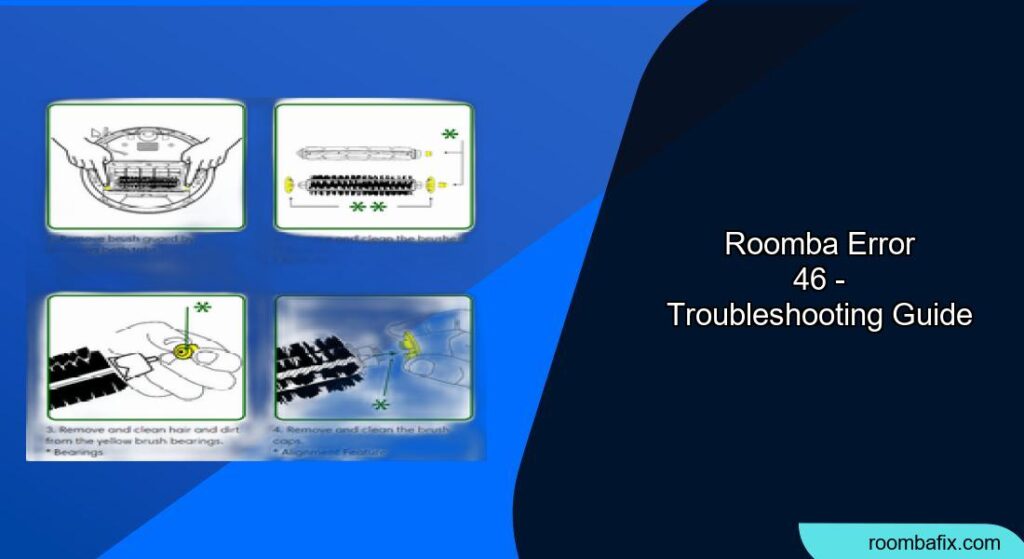Encountering an error code on your Roomba can be frustrating. Error 46 specifically indicates a low battery issue, preventing your robot vacuum from cleaning. This guide provides a comprehensive approach to troubleshoot and resolve Roomba error 46, ensuring your device is back to cleaning in no time.
What Does Roomba Error 46 Mean?

Roomba error 46 signals that the robot’s battery is too low to operate. This can occur due to several reasons, including insufficient charging, a depleted battery, or charging contact issues. Addressing this error promptly is crucial to maintain your Roomba’s performance and longevity.
Initial Steps to Address Error 46
Before diving into more complex solutions, begin with these basic troubleshooting steps:
- Ensure Proper Docking: Manually place your Roomba on the Home Base or Clean Base, ensuring it makes good contact with the charging contacts.
- Check the Charging Indicator: Observe the light ring on the Home Base. It should illuminate for about four seconds, then turn off while the Roomba charges.
- Allow Sufficient Charging Time: Let the Roomba charge fully. Use the iRobot HOME app to monitor the charging status.
Main Content Sections: Advanced Troubleshooting
If the basic steps don’t resolve the issue, consider these more advanced solutions.
1. Cleaning the Charging Contacts
Dirty or corroded charging contacts can prevent the Roomba from charging effectively.
- Preparation: Turn off the Roomba and unplug the Home Base.
- Cleaning: Use a clean, slightly damp melamine foam (like a Magic Eraser) to gently wipe the charging contacts on both the Roomba and the Home Base.
- Drying: Ensure the contacts are completely dry before reconnecting the Home Base and placing the Roomba back on the charger.
2. Inspecting the Home Base
A malfunctioning Home Base can also cause charging problems.
- Check the Power Cord: Ensure the Home Base is properly plugged into a working outlet.
- Inspect the Charging Contacts: Make sure the charging contacts on the base are springy and haven’t sunken in, preventing proper contact with the Roomba.
- Test with Another Outlet: Try plugging the Home Base into a different outlet to rule out electrical issues.
3. Resetting the Roomba
Resetting the Roomba can sometimes resolve software glitches that may be causing the error.
- Locate the Buttons: Identify the “Clean,” “Spot,” and “Dock” buttons on your Roomba.
- Initiate Reset: Press and hold all three buttons simultaneously for about 10 seconds.
- Confirm Reset: Release the buttons when the light ring around the “Clean” button illuminates, indicating the Roomba has reset.
4. Battery Replacement
If the error persists, the Roomba’s battery may be old or defective.
- Access the Battery Compartment: Flip the Roomba upside down and remove the edge-sweeping brush and bottom cover.
- Remove the Old Battery: Take out the old battery.
- Install a New Battery: Insert a new, iRobot-authentic lithium-ion battery.
- Reassemble: Reattach the bottom cover and edge-sweeping brush, ensuring all screws are securely fastened.
Practical Tips for Preventing Error 46

Here are some proactive measures to prevent Roomba error 46:
- Regular Charging: Ensure the Roomba returns to the Home Base after each cleaning cycle to maintain a full charge.
- Scheduled Cleaning: Use the iRobot HOME app to schedule cleaning sessions, ensuring the Roomba doesn’t sit idle for extended periods.
- Battery Maintenance: Avoid leaving the Roomba in direct sunlight or extreme temperatures, which can degrade the battery.
FAQ
What if my Roomba is new and showing Error 46?
Even new Roombas can sometimes display Error 46. Ensure the charging contacts are clean, and allow the Roomba to charge fully for at least 24 hours initially. If the problem persists, contact iRobot customer support.
Can using a non-iRobot battery cause Error 46?
Yes, using non-authentic batteries can lead to various issues, including Error 46. Always use iRobot-authentic lithium-ion batteries to ensure compatibility and optimal performance.
How do I check the battery health of my Roomba?
The iRobot HOME app provides some information about battery status. However, a significant decrease in cleaning time or frequent Error 46 occurrences often indicate a declining battery health.
Is Error 46 covered under Roomba’s warranty?
Warranty coverage varies depending on the model and purchase date. Check your Roomba’s warranty information or contact iRobot customer support to determine if battery replacement is covered.
What if my Roomba charges, but Error 46 reappears quickly?
This could indicate a faulty battery or a problem with the Roomba’s charging system. Try a battery reset, and if that doesn’t work, consider replacing the battery or contacting iRobot support.
Can extreme temperatures affect Roomba’s battery and cause Error 46?
Yes, both high and low temperatures can negatively impact the battery’s performance and lifespan, potentially leading to Error 46. Store and operate your Roomba in a temperature-controlled environment.
Tips, Warnings, and Best Practices
- Safety First: Always turn off the Roomba and unplug the Home Base before cleaning or performing maintenance.
- Avoid Abrasive Cleaners: Do not use harsh chemicals or abrasive materials to clean the charging contacts, as they can damage the finish.
- Genuine Parts: When replacing the battery, only use iRobot-approved components to guarantee compatibility and safety.
Conclusion
Roomba error 46, while inconvenient, is often easily resolved with proper troubleshooting. By following the steps outlined in this guide – from basic charging checks to battery replacement – you can effectively address the issue and keep your Roomba running smoothly. If the problem persists despite these efforts, don’t hesitate to contact iRobot customer support for further assistance.