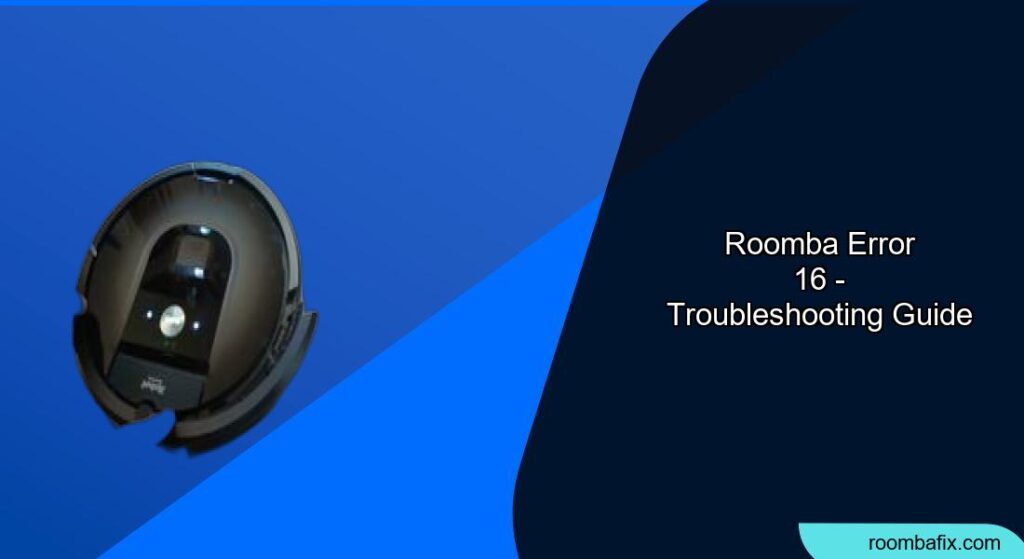Is your Roomba displaying Error 16 and refusing to start cleaning? This error can be frustrating, but it’s often easily resolved with a few simple troubleshooting steps. This guide will walk you through the common causes of Error 16 and provide detailed instructions on how to get your Roomba back to work, ensuring your floors stay clean.
What Causes Roomba Error 16?

Roomba error 16 typically indicates that the robot is unable to start cleaning because it believes it’s tilted or was moved right before starting. Several factors can trigger this error:
- Uneven Surface: The Roomba is on a tilted or uneven surface.
- Bumper Issues: The bumper is dislodged or stuck.
- Recent Movement: The Roomba was moved right before pressing the CLEAN button.
- Sensor Malfunction: A defective cliff sensor or stuck bumper sensor.
- Software Glitch: A temporary software issue.
How to Fix Roomba Error 16: Step-by-Step Solutions
Here’s a breakdown of troubleshooting steps to resolve Error 16, ranked from easiest to more involved:
1. Ensure Roomba is on a Flat Surface
This is the most common cause. Move your Roomba to a known flat surface and press the CLEAN button to restart. Avoid moving the robot while pressing the button.
2. Inspect and Adjust the Bumper
- Check for Dislodgement: Examine the bumper all around. Make sure it’s properly seated and not sticking out on either side. Gently press around the bumper to ensure it’s correctly in place.
- Tap the Bumper: Tap on the front and sides of the bumper to check if it’s dislodged. Sometimes, a simple tap can realign it.
3. Reboot Your Roomba
Rebooting can often resolve software glitches. Here’s how to reboot different Roomba models:
- j Series and Combo 10 Max: Press and hold the CLEAN button for nine (9) seconds until all the indicators illuminate. When the button is released, you will hear a series of tones. Press the CLEAN button to start a new cleaning job.
- s Series: Press and hold the CLEAN button for 10 seconds until all the indicators illuminate. When the button is released, you will hear a series of tones. Press and release CLEAN once, then wait five (5) seconds. Press CLEAN to start a new cleaning job.
- e Series Li-Ion battery: Press and hold the CLEAN button for 12 seconds until you hear a tone. All indicators (like LED lights) will turn off. Press the CLEAN button again to make sure the Roomba is off.
- Roomba 400 through 900 series batteries: Remove the battery and then put it back on the Home Base to reactivate.
After rebooting, place the Roomba on a flat surface and press CLEAN.
4. Check and Clean the Cliff Sensors
Dirty or obstructed cliff sensors can sometimes cause Error 16.
- Turn the Roomba over.
- Locate the cliff sensors (usually four small, dark windows on the bottom).
- Wipe the sensors with a clean, dry cloth. Do not use any cleaning solutions.
5. Clean the Bumper Sensors
The bumper has sensors that detect obstacles. If these sensors are dirty or obstructed, they may cause Error 16. Clean the bumper sensors with a clean, dry cloth.
6. Verify Your Cleaning Schedule
Sometimes, a conflict in the cleaning schedule can trigger errors. Open the iRobot HOME App and verify that your scheduled cleanings are still intact and correctly set.
7. Test the Sensors (Advanced)
Some Roomba models have a built-in test program to check the functionality of sensors. The procedure is outlined in the iRobot Service Manual for the 500 series Roomba.
Troubleshooting Guide
| Problem | Solution |
|---|---|
| Roomba starts, then immediately shows Error 16 | Ensure the Roomba is on a perfectly flat surface. Reboot the Roomba. |
| Error 16 after bumping into an obstacle | Inspect the bumper for dislodgement. Reboot the Roomba. |
| Error 16 persists after cleaning and rebooting | There may be a hardware issue. Contact iRobot Customer Care. |
| Roomba shows Error 16 when starting from base | Ensure the base is on a level surface and against a wall. Clean the charging contacts on both the Roomba and the base. |
Pro Tips for Preventing Error 16

- Start on a Level Surface: Always start your Roomba on a flat, even surface.
- Avoid Moving During Startup: Refrain from moving the Roomba while it’s starting its cleaning cycle.
- Regular Cleaning: Regularly clean the Roomba’s sensors and bumper to prevent obstructions.
FAQ
What does Roomba error 16 mean?
Roomba error 16 means the robot thinks it’s tilted or was moved before starting, preventing it from cleaning.
How do I reboot my Roomba to fix Error 16?
The reboot process varies depending on your Roomba model (j series, s series, e series, etc.). Refer to the steps outlined above for your specific model.
Can a dirty sensor cause Roomba Error 16?
Yes, dirty cliff sensors or bumper sensors can cause the Roomba to think it’s on an uneven surface or encountering an obstacle, leading to Error 16.
Do I need to replace my Roomba if I get Error 16?
Not necessarily. Error 16 can often be resolved with troubleshooting steps. If the error persists after trying all the solutions, contact iRobot Customer Care.
How often should I clean my Roomba’s sensors?
It’s recommended to clean the sensors at least once a month, or more frequently if you notice issues with navigation or error messages.
Tips, Warnings, and Best Practices
- Safety First: Always turn off the Roomba before performing any maintenance or cleaning.
- Avoid Water: Never use water or cleaning solutions directly on the sensors.
- Check the Wheels: Make sure the wheels spin freely and are not obstructed by hair or debris, as wheel issues can sometimes trigger unexpected errors.
- Contact Support: If you’ve tried all the troubleshooting steps and Error 16 persists, contact iRobot Customer Care for further assistance.
Conclusion
Roomba Error 16 can be easily fixed in most cases by ensuring the robot is on a flat surface, inspecting the bumper, and rebooting the system. Regularly cleaning the sensors and following the pro tips can help prevent this error and keep your Roomba running smoothly.
If all else fails, don’t hesitate to contact iRobot support for expert assistance. Getting your Roomba back on track will ensure your home stays clean and tidy effortlessly.