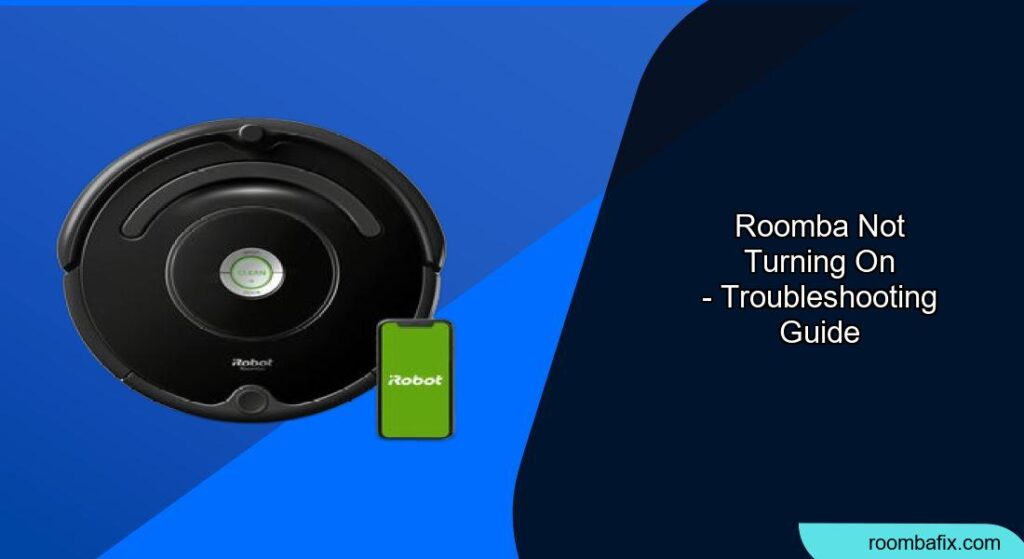Is your Roomba refusing to power up, leaving your floors unswept and your cleaning routine disrupted? It’s a frustrating situation, but don’t worry! A Roomba that won’t turn on doesn’t necessarily mean it’s broken. More often than not, the issue stems from a dead battery, a dirty charging contact, or a simple software glitch.
This comprehensive guide will walk you through various troubleshooting steps to diagnose and resolve the “Roomba won’t turn on” problem. From checking the power adapter to performing a hard reset, we’ll cover all the essential fixes to get your robotic vacuum back in action. By the end of this article, you’ll be equipped with the knowledge to revive your Roomba and maintain its peak performance. Let’s get started and bring your cleaning companion back to life!
Check the Power Supply and Charging Station
A faulty power supply or charging station is the most common reason for a Roomba not turning on. Here’s how to investigate:
- Inspect the Power Cord: Look for any visible damage, such as cuts, fraying, or exposed wires. A damaged cord can prevent the charging station from receiving power.
- Test the Outlet: Plug the charging station into a different outlet to rule out a faulty outlet as the source of the problem.
- Examine the Charging Contacts: Ensure the charging contacts on both the charging station and the Roomba are clean and free of debris. Use a clean, dry cloth to wipe them.
- Verify the Charging Station’s Light: When plugged into a working outlet, the charging station should display a solid green light. If there’s no light or a blinking light, the charging station itself may be defective.
Clean the Roomba’s Charging Contacts
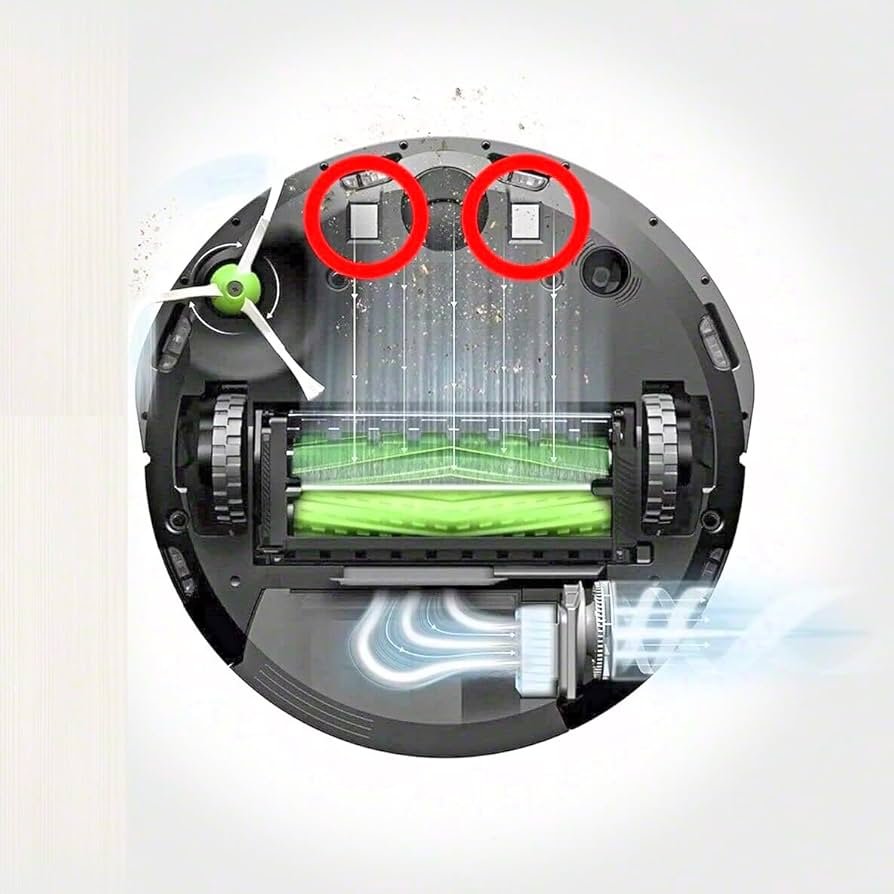
Dirty charging contacts can prevent the Roomba from receiving power, even if the charging station is working correctly. Follow these steps to clean them effectively:
- Power Off the Roomba: Ensure the Roomba is completely turned off before cleaning the contacts.
- Locate the Charging Contacts: These are typically located on the side or front of the Roomba.
- Use a Clean Cloth: Dampen a clean, soft cloth with isopropyl alcohol.
- Gently Wipe the Contacts: Carefully wipe the charging contacts on the Roomba to remove any dirt, dust, or debris.
- Dry the Contacts: Allow the contacts to air dry completely before placing the Roomba back on the charging station.
Reset the Roomba
Sometimes, a simple reset can resolve software glitches that may be preventing the Roomba from turning on. The reset procedure varies depending on the Roomba model:
- For Roomba 600, 800, and 900 Series: Press and hold the “CLEAN” button for about 15-20 seconds. Release the button when the Roomba plays a tone.
- For Roomba i Series: Press and hold the “CLEAN” button for about 20 seconds. Release the button when the light ring around the button spins clockwise in white.
- For Roomba s Series: Press and hold the “CLEAN” button for about 20 seconds. The light ring will spin clockwise in white, indicating the reset has started.
Check the Battery

If your Roomba still isn’t turning on, the battery may be the culprit. Here’s how to check and troubleshoot battery issues:
- Remove the Battery: Consult your Roomba’s user manual for instructions on how to safely remove the battery.
- Inspect the Battery: Look for any signs of damage, such as swelling, leakage, or corrosion. If the battery is damaged, it needs to be replaced.
- Test the Battery Voltage: Use a multimeter to test the battery voltage. A fully charged Roomba battery should have a voltage within the range specified in the user manual. If the voltage is significantly lower, the battery may be dead.
- Reinstall the Battery: If the battery appears to be in good condition, reinstall it and place the Roomba on the charging station for at least 16 hours to allow it to fully charge.
Replacing the Battery
If your Roomba’s battery is old or damaged, replacing it is often the best solution. Here’s how to do it:
- Purchase a Compatible Battery: Ensure you buy a replacement battery that is specifically designed for your Roomba model. Finding the right replacement can be tricky, so I’ve put together a list of compatible batteries for different Roomba models on Amazon.
- Remove the Old Battery: Follow the instructions in your Roomba’s user manual to remove the old battery.
- Install the New Battery: Insert the new battery into the battery compartment, making sure it is securely connected.
- Charge the Roomba: Place the Roomba on the charging station and allow it to charge fully before using it.
Investigate Error Codes
Some Roomba models display error codes that can provide clues about why the device isn’t turning on. Here’s how to interpret them:
- Consult the User Manual: Refer to your Roomba’s user manual for a list of error codes and their meanings.
- Check the Roomba’s Display: If your Roomba has a display screen, it may show an error code when it fails to power on.
- Listen for Audible Beeps: Some Roomba models use audible beeps to indicate errors. The number and pattern of beeps can correspond to specific error codes.
- Search Online Resources: If you can’t find the error code in the user manual, try searching online forums or the iRobot website for more information.
Troubleshooting Common Problems
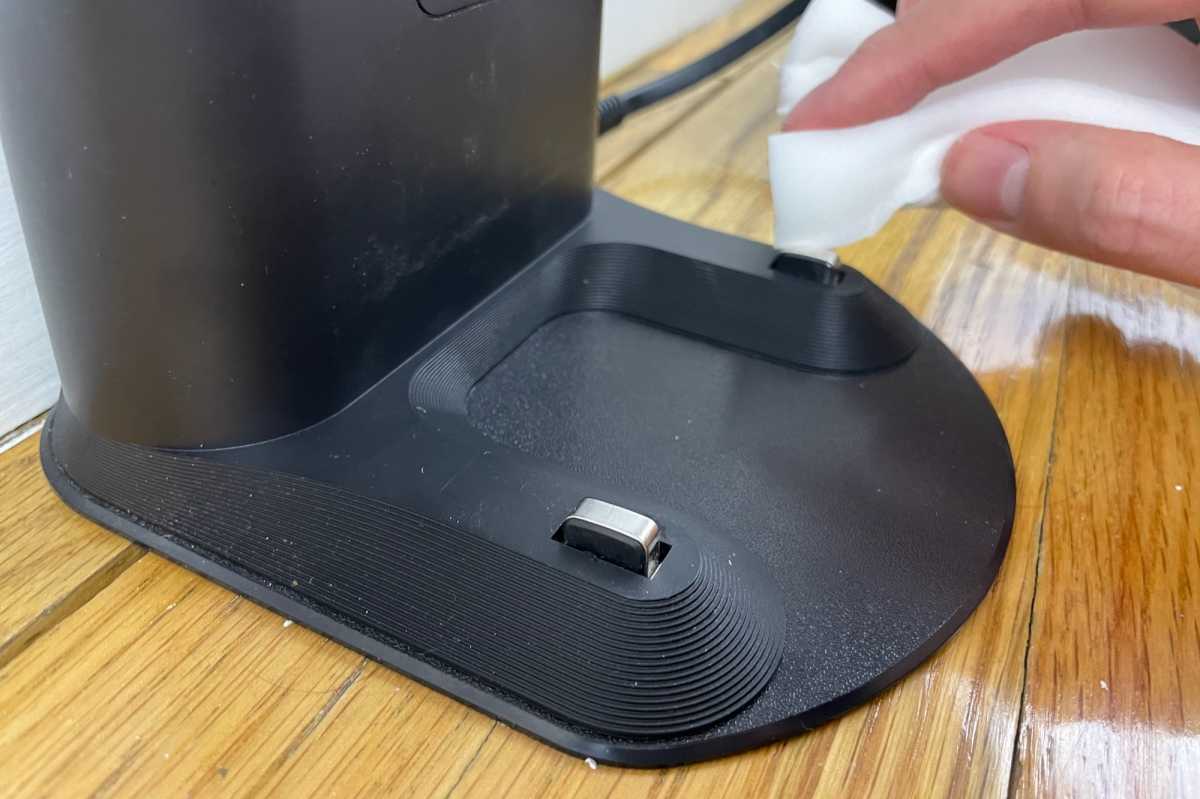
Here are some specific scenarios and solutions to consider:
Roomba Won’t Turn On After Storage
If your Roomba has been stored for an extended period, the battery may have completely discharged. Place the Roomba on the charging station for at least 24 hours to see if it will revive.
Roomba Turns On Briefly, Then Shuts Off
This could indicate a battery issue or a problem with the Roomba’s internal components. Try replacing the battery or contacting iRobot support for further assistance.
Roomba Not Charging on Dock
Ensure the charging station is placed on a hard, level surface and that there are no obstructions around it. Clean the charging contacts and try resetting the Roomba.
Tips, Warnings, and Best Practices
- Regular Maintenance: Clean the Roomba’s brushes, wheels, and sensors regularly to maintain optimal performance.
- Avoid Wet Surfaces: Do not use the Roomba on wet surfaces, as this can damage the internal components.
- Store Properly: When storing the Roomba for extended periods, remove the battery to prevent damage from over-discharge.
- Use Genuine Accessories: Use only genuine iRobot accessories and replacement parts to ensure compatibility and prevent damage.
FAQ
What does it mean when my Roomba is blinking red?
A blinking red light on your Roomba usually indicates a charging problem. It could mean that the battery is not properly connected, the charging contacts are dirty, or there is an issue with the power supply.
How often should I replace my Roomba battery?
The lifespan of a Roomba battery typically ranges from 1 to 3 years, depending on usage and maintenance. If you notice a significant decrease in battery life, it’s time to consider replacing it.
Can I leave my Roomba on the charger all the time?
While it’s generally safe to leave your Roomba on the charger, doing so can shorten the battery’s lifespan over time. It’s best to let the battery discharge partially before recharging it.
How do I know if my Roomba battery is bad?
Signs of a bad Roomba battery include significantly reduced run time, failure to charge, or the Roomba turning off unexpectedly during a cleaning cycle. Additionally, physical signs like swelling or leaking indicate a failing battery.
Why is my Roomba not connecting to the app?
If your Roomba is not connecting to the app, make sure your Wi-Fi network is working properly and that your Roomba is within range of the router. Restart your Roomba and your smartphone, and ensure the iRobot app is up to date.
How do I perform a hard reset on my Roomba?
A hard reset on your Roomba involves holding down the “CLEAN” button for an extended period (usually 15-20 seconds) until the Roomba restarts. The exact procedure may vary slightly depending on your Roomba model, so consult your user manual for specific instructions.
Conclusion
A Roomba that refuses to turn on can be a major inconvenience, but with a systematic approach to troubleshooting, you can often resolve the issue yourself. By checking the power supply, cleaning the charging contacts, resetting the device, and inspecting the battery, you can identify and address the most common causes of this problem.
If you’ve exhausted all these steps and your Roomba still won’t turn on, it may be time to contact iRobot support or consider professional repair services. With a little patience and effort, you can get your Roomba back in action and enjoy the convenience of automated cleaning once again.