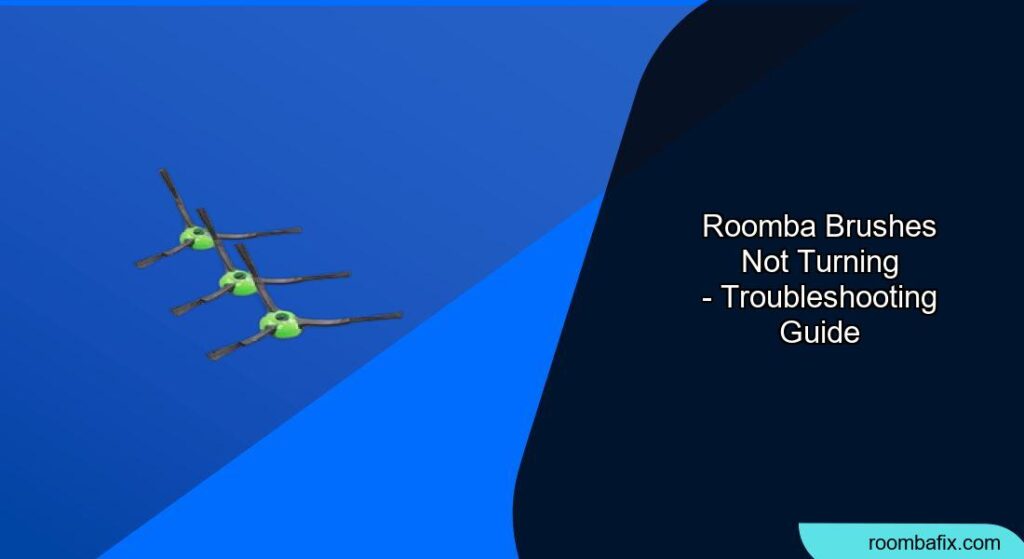Is your Roomba not cleaning as efficiently as it used to? One common issue is the brushes failing to turn, leaving dirt and debris behind. This article will guide you through the troubleshooting steps to identify the cause and get your Roomba back to its optimal cleaning performance. We’ll cover everything from simple fixes like removing obstructions to more complex solutions like motor replacement.
Why Are My Roomba’s Brushes Not Spinning?

Several factors can cause your Roomba’s brushes to stop turning. Identifying the root cause is the first step to resolving the problem. Here are some common reasons:
- Obstructions: Hair, string, and debris can get tangled around the brushes, preventing them from spinning freely.
- Dirty Brushes and Bearings: A buildup of dirt and grime can create friction and resistance, hindering brush rotation.
- Motor Problems: The brush motor itself might be faulty or worn out.
- Software Glitches: Occasionally, software issues can cause the brushes to malfunction.
- Hardware Issues: Cold solder joints or loose wiring can prevent the motor from receiving power.
- Floor Type: Thick carpet or high-pile rugs can slow Roomba’s brushes down too much, preventing them from spinning
Preparation Steps Before Troubleshooting
Before diving into troubleshooting, take these preliminary steps:
- Turn off your Roomba: This ensures your safety during the cleaning and inspection process ([7]).
- Unplug the base: Disconnect the Home Base to prevent any electrical issues ([12]).
- Gather your tools: You’ll likely need a screwdriver (usually Phillips-head), tweezers, a brush, a cloth, and possibly some lubricant ([10, 14]).
Step-by-Step Guide to Fixing Roomba Brushes
Follow these steps to diagnose and resolve the issue of Roomba brushes not turning:
1. Check and Clean the Brushes and Extractors
- Inspect the brushes: Turn the Roomba over and locate the brushes on the underside. Look for any visible obstructions like hair, string, or large debris tangled around them ([9, 14]).
- Remove obstructions: Carefully remove any tangled material using your fingers or tweezers. Be gentle to avoid damaging the brushes ([14]).
- Clean the brushes: Remove the brushes from the Roomba. Clean the brushes themselves, removing any dirt or debris. Pay special attention to the ends of the brushes where hair and debris tend to accumulate ([5, 7, 12]).
- Clean the bearings: Clear any debris on and under the gray bearings ([12]).
- Reinstall the brushes: Make sure to match the shape of the Multi-Surface Brushes pegs with the shape on the Cleaning Head Module ([12]).
2. Inspect the Brush Motor Assembly
- Access the motor assembly: With the brushes removed, inspect the brush motor assembly for any visible dirt or damage ([14]).
- Clean the assembly: Gently clean the motor assembly, using a dry or slightly damp cloth. Avoid using excessive water, as it can damage the electronic components ([14]).
- Check gear rotation: Manually check the gear rotation. It should spin smoothly. If it doesn’t, there might be internal issues with the motor ([14]).
3. Address Potential Error Codes
- Identify the error: If your Roomba displays an error code, consult your user manual or the iRobot website to identify the issue. Error 2, for example, often indicates that the brushes are blocked ([2, 3, 17]).
- Troubleshoot the error: Follow the recommended steps for the specific error code. This might involve cleaning the brushes, restarting the Roomba, or replacing parts ([2, 3]).
4. Reset Your Roomba
- Perform a reset: Sometimes, a simple reset can resolve software glitches that might be affecting the brushes.
- Resetting process: Turn on the Roomba, and press the Spot and Dock buttons for at least 15 seconds. Release the buttons when you hear an ascending tone ([15]). Note that this will wipe out saved time and schedules.
5. Test Without the Brushes
- Remove the brushes: Remove the brushes from the Roomba.
- Run the Roomba: Turn the robot over, place it on a flat surface, and press the CLEAN button ([16]).
- Observe: Does the Roomba still encounter an Error 2? If the error clears, the problem likely lies with the brushes themselves. If the error persists, the issue might be with the motor or another internal component ([16]).
6. Check for Cold Solder Joints or Loose Wiring
- Inspect the Paddle Board Connector: A cold solder joint on the paddle board connector of the Cleaning Head Assembly may cause the brushes to stop spinning ([1]).
- Look for Loose Wires: Check for loose wires to the brush motor ([1]).
7. Replace Worn or Damaged Parts
- Replace brushes: If the brushes are worn out, bent, or damaged, replace them with new ones ([8, 16]).
- Replace the side brush module: If the side brush is not spinning, you may need to replace the Side Brush Module ([22]).
- Replace the brush motor: If you suspect the brush motor is faulty, consider replacing it. You can purchase replacement motors from the iRobot store or authorized retailers ([18]).
Troubleshooting Guide: Common Problems and Solutions
| Problem | Solution |
|---|---|
| Brushes are constantly getting tangled | Regularly clean the brushes and remove hair or debris before they accumulate. Consider trimming pet hair to reduce tangling ([7, 9]). |
| Roomba keeps saying “Clean Brushes” even after cleaning | The gears may be too clogged to move properly. Take the Roomba apart and clean the gears ([11]). |
| Brushes stop spinning on carpets | Check if thick carpet or high-pile rugs are slowing the brushes. Test Roomba on a hard floor to see if the issue persists ([16]). |
| Side brush spins intermittently | There may not be enough lubricant on the internal gear assembly of the side brush. Take off the rear cover, remove the side brush module and use some light oil so the gears don’t bind against the plastic housing ([21]). |
| Clicking noise when brushes try to spin | The gears are probably trying to spin, but jumping because they are too clogged to move properly. Clean the gears ([11]). |
Pro Tips for Maintaining Your Roomba Brushes
- Regular Cleaning: Clean your Roomba’s brushes every 1-2 weeks, or more frequently if you have pets or a particularly messy home ([5, 7, 10]).
- Filter Maintenance: Clean the filters at least once a month to maintain suction power ([7, 10]).
- Scheduled Maintenance: Set a regular schedule for in-depth maintenance tasks, such as replacing the filter every few months and the brushes once a year ([5, 9]).
- Battery Care: Ensure that you charge the battery according to the manufacturer’s instructions. If your Roomba has a lithium-ion battery, it’s best to keep it partially charged when not in use, rather than letting it fully discharge ([9]).
FAQ
What does Roomba error 2 mean?
Error 2 means the Multi-Surface Rubber Brushes cannot turn, usually due to obstruction.
How do I clean the Roomba brushes?
Remove the brushes, clear away any visible debris, wash them with water if needed, and ensure they are completely dry before reinstalling ([7, 10]).
How often should I replace my Roomba brushes?
Replace the brushes every 6-12 months, depending on usage and wear ([5]).
Can I use third-party brushes on my Roomba?
While you can use third-party brushes, OEM (Original Equipment Manufacturer) brushes are recommended for optimal performance and to avoid potential damage to your Roomba ([23]).
Why is my Roomba side brush not spinning?
The side brush might be obstructed, worn out, or have a motor issue. Clean the brush, lubricate it, or replace it if necessary ([8, 14]).
What do I do if my Roomba brushes are clicking?
A clicking noise often indicates that the gears are clogged. Disassemble the brush assembly, clean the gears, and apply a small amount of grease ([11]).
Tips, Warnings, and Best Practices
- Safety First: Always turn off and unplug your Roomba before performing any maintenance.
- Gentle Cleaning: When cleaning the Roomba’s components, use gentle motions and avoid harsh chemicals or excessive water.
- Proper Reassembly: Ensure that all parts are properly reassembled after cleaning or maintenance to avoid further issues.
- Warranty Considerations: Be aware that disassembling certain parts of your Roomba might void the warranty. Check your warranty information before attempting any advanced repairs ([11, 15]).
Conclusion: Keep Your Roomba Rolling Smoothly
Dealing with Roomba brushes that won’t turn can be frustrating, but with the right troubleshooting steps, you can often resolve the issue yourself. Regular cleaning and maintenance are key to preventing brush problems and ensuring your Roomba continues to provide efficient cleaning.
By following the tips and guidelines in this article, you can keep your Roomba in top shape and enjoy a consistently clean home. If all else fails and your Roomba brushes are still not turning, consider contacting iRobot Customer Care or consulting a qualified repair technician.