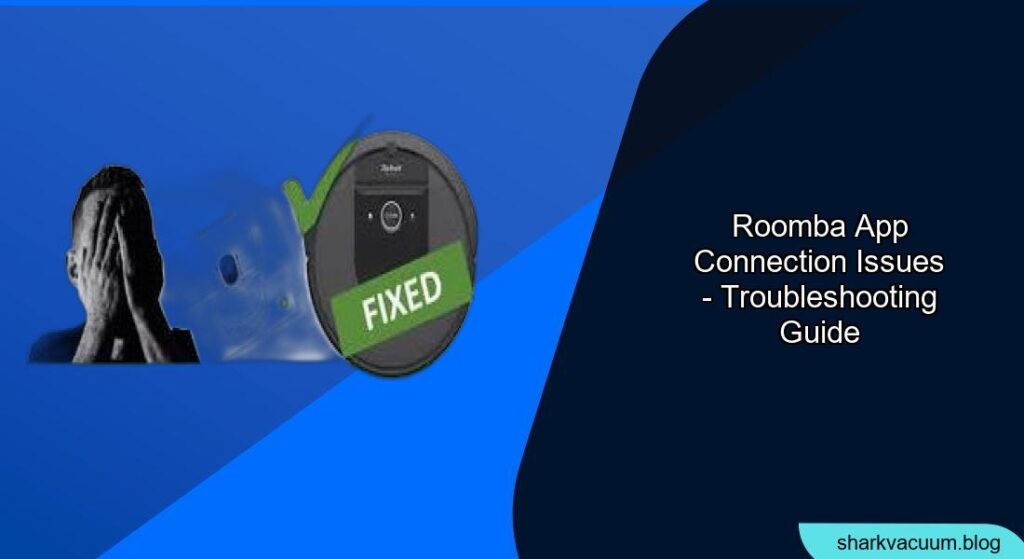Experiencing trouble connecting your Roomba to its app can be frustrating. You’re ready to schedule a cleaning or check on your robot vacuum, only to find that your smartphone and Roomba just won’t talk to each other. This issue is surprisingly common, and it stems from a variety of factors, including network glitches, software bugs, or even simple user errors.
Fortunately, resolving Roomba app connectivity problems is usually straightforward. This article will walk you through a series of troubleshooting steps, from basic checks to more advanced solutions, ensuring you can get your Roomba back online and your home cleaning schedule back on track. We’ll cover everything from Wi-Fi configurations to app updates, empowering you to tackle these technical hiccups with confidence.
Check Basic Requirements
Before diving into more complex solutions, it’s essential to ensure you’ve covered the basics. Overlooking these simple steps can often be the reason behind Roomba app connection issues.
Wi-Fi Network Compatibility
- 2.4 GHz Network: Roomba devices primarily connect to the 2.4 GHz Wi-Fi band. Ensure your router supports this frequency and that your Roomba is connected to it, not the 5 GHz band.
- Network Name (SSID): Verify that you’re selecting the correct Wi-Fi network name when setting up the Roomba. Double-check for typos or similar-sounding networks.
- Strong Signal Strength: A weak Wi-Fi signal can cause intermittent disconnections. Move your Roomba closer to the router to see if the connection improves.
Roomba and App Compatibility
- App Version: Ensure you’re using the latest version of the iRobot Home app. Outdated apps can have compatibility issues.
- Roomba Software: Keep your Roomba’s software up to date. The app will usually prompt you to update, but you can also check manually in the settings.
- Device Compatibility: Confirm that your smartphone or tablet meets the minimum operating system requirements for the iRobot Home app.
Troubleshoot Network Connectivity
If the basic requirements are met, the next step is to troubleshoot potential network issues. These issues often involve your router, internet connection, or other devices interfering with the Roomba’s connection.
Restart Your Router and Modem
- Power Cycle: Unplug your router and modem from the power outlet. Wait for 30 seconds, then plug the modem back in first. Once the modem is online, plug the router back in.
- IP Address Conflicts: Restarting your network equipment can resolve IP address conflicts that might be preventing the Roomba from connecting.
Temporarily Disable Firewall or VPN
- Firewall Interference: Firewalls can sometimes block the Roomba’s connection. Temporarily disable your firewall to see if this resolves the issue. Remember to re-enable it afterward.
- VPN Issues: VPNs can also interfere with network connections. Disconnect from your VPN before attempting to connect your Roomba.
Check for Network Congestion
- Too Many Devices: Too many devices connected to your Wi-Fi network can cause congestion and prevent the Roomba from connecting. Disconnect some devices temporarily to see if it helps.
- Bandwidth Usage: Streaming videos, downloading large files, or online gaming can consume significant bandwidth. Reduce these activities while connecting your Roomba.
Reset Roomba and App
When network troubleshooting doesn’t solve the problem, resetting the Roomba and the app can often clear up persistent connection issues. This process typically involves clearing cached data or reverting the devices to their default settings.
Force Close and Reopen the App
- App Glitches: Force closing and reopening the iRobot Home app can resolve minor software glitches.
- Background Processes: This action stops any background processes that might be interfering with the connection.
Clear App Cache and Data
- Android Devices: Go to your device’s settings, find the iRobot Home app, and clear its cache and data.
- iOS Devices: On iOS, you may need to uninstall and reinstall the app to clear its data.
Reboot Your Roomba
- Power Cycle: Turn off your Roomba and wait for a few minutes before turning it back on.
- Soft Reset: Consult your Roomba’s manual for the specific steps to perform a soft reset. This process usually involves holding down one or more buttons on the device.
Factory Reset (Last Resort)
- Data Loss: A factory reset will erase all saved data on your Roomba, including cleaning schedules and map data.
- Reset Procedure: Refer to your Roomba’s manual for instructions on how to perform a factory reset. This usually involves a specific sequence of button presses.
Advanced Troubleshooting Steps
If the standard troubleshooting steps haven’t resolved your Roomba app connection issues, it’s time to delve into some more advanced solutions. These steps often involve tweaking network settings or addressing potential hardware problems.
Check Router Settings
- DHCP Settings: Ensure your router has DHCP (Dynamic Host Configuration Protocol) enabled. This setting allows the router to automatically assign IP addresses to devices on your network.
- MAC Address Filtering: Check if your router has MAC address filtering enabled and ensure that your Roomba’s MAC address is not blocked.
- Guest Network: Avoid connecting your Roomba to a guest network, as these networks often have restricted access to other devices on the main network.
Update Roomba Manually
- Software Updates: If your Roomba is not automatically updating, you may need to update its software manually.
- USB Connection: Some Roomba models allow you to update the software via a USB connection to your computer. Check the iRobot website for instructions and available updates.
Contact iRobot Support
- Professional Assistance: If you’ve tried all the troubleshooting steps and your Roomba still won’t connect, it’s time to contact iRobot support for professional assistance.
- Warranty: Check if your Roomba is still under warranty. If so, you may be eligible for a repair or replacement.
Practical Tips for Maintaining a Stable Connection

Once you’ve resolved your Roomba app connection issues, it’s essential to take steps to maintain a stable connection. These tips can help prevent future problems and ensure your Roomba stays online.
Optimize Router Placement
- Central Location: Place your router in a central location in your home to ensure optimal Wi-Fi coverage.
- Avoid Obstructions: Keep your router away from walls, metal objects, and other obstructions that can interfere with the Wi-Fi signal.
Schedule Regular Router Reboots
- Maintenance: Schedule regular reboots of your router to clear cached data and prevent performance issues.
- Automation: Some routers allow you to automate this process, scheduling reboots at a specific time each week.
Monitor Network Performance
- Speed Tests: Regularly run speed tests to ensure your internet connection is performing as expected.
- Network Analyzer Tools: Use network analyzer tools to identify potential issues with your Wi-Fi network, such as interference or weak signals.
FAQ
What does it mean when my Roomba is not connecting to Wi-Fi?
When your Roomba fails to connect to Wi-Fi, it means the robot vacuum cannot communicate with your home network, preventing you from using app-based features like scheduling, remote control, and map viewing. Several factors could cause this, including incorrect Wi-Fi credentials, a weak signal, or software glitches.
How do I reconnect my Roomba to a new Wi-Fi network?
To connect your Roomba to a new Wi-Fi network, open the iRobot Home app and navigate to the Roomba’s settings. Select “Wi-Fi Settings” and follow the prompts to connect to the new network. You’ll typically need to enter the new Wi-Fi password and ensure your Roomba is within range of the router.
Why is my Roomba app not finding my Roomba?
If the app isn’t finding your Roomba, ensure that both your smartphone and Roomba are connected to the same Wi-Fi network. Also, verify that Bluetooth is enabled on your smartphone, as it is often used for initial setup and pairing. Restarting both the Roomba and the app can also help resolve this issue.
How can I improve the Wi-Fi signal for my Roomba?
To improve the Wi-Fi signal for your Roomba, try moving your router to a more central location, away from obstructions like walls and metal objects. You can also use a Wi-Fi extender to boost the signal in areas where it’s weak. Ensure your Roomba is within a reasonable distance from the router for optimal performance.
What should I do if my Roomba keeps disconnecting from Wi-Fi?
If your Roomba frequently disconnects from Wi-Fi, check for potential sources of interference, such as other electronic devices or physical obstructions. Ensure your router’s firmware is up to date and that the Roomba’s software is current. If the problem persists, consider contacting iRobot support for further assistance.
Is there a way to control my Roomba without using the app?
Yes, most Roomba models have physical buttons that allow you to start, stop, and dock the vacuum without using the app. However, you’ll need the app to access advanced features like scheduling, custom cleaning routines, and map viewing.
Tips, Warnings, and Best Practices
- Security: Always use a strong, unique password for your Wi-Fi network to prevent unauthorized access.
- Interference: Be aware that other electronic devices, such as microwave ovens and cordless phones, can interfere with Wi-Fi signals.
- Regular Maintenance: Regularly clean your Roomba’s sensors and brushes to ensure optimal performance and prevent connection issues.
Conclusion
Resolving Roomba app connection issues can seem daunting, but by systematically following these troubleshooting steps, you can usually get your robot vacuum back online. From checking basic requirements and network connectivity to resetting devices and exploring advanced settings, this guide has provided a comprehensive approach to tackling these problems.
By maintaining a stable Wi-Fi connection and practicing regular maintenance, you can ensure your Roomba continues to keep your home clean and your life easier. If all else fails, don’t hesitate to contact iRobot support for expert assistance.