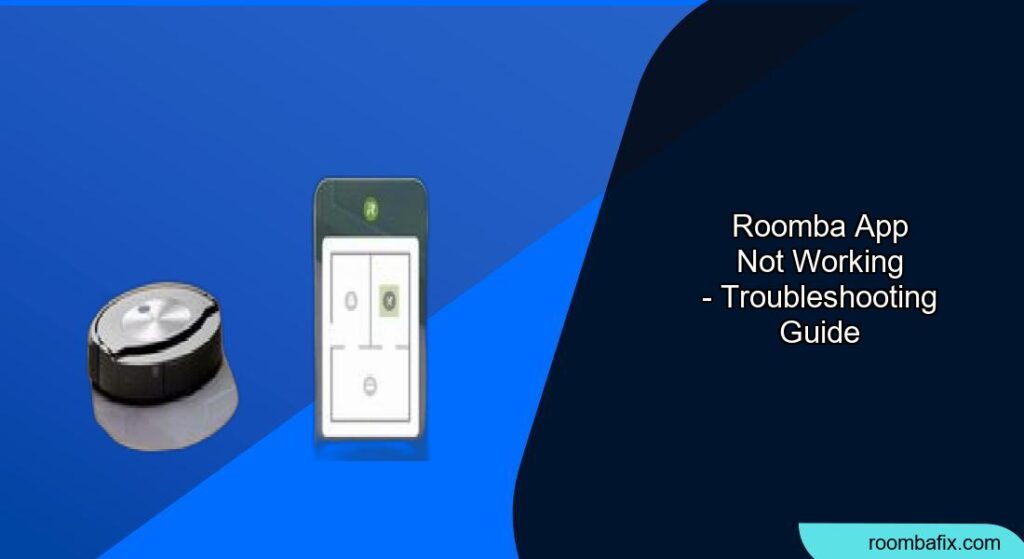Is your Roomba acting up and refusing to connect to the app? It’s a common frustration, but don’t worry! A malfunctioning Roomba app can disrupt your cleaning schedule and leave you wondering what to do. This article will guide you through various troubleshooting steps to get your Roomba back online and your home cleaning itself again.
A Roomba’s app connectivity issues can stem from a variety of sources, ranging from simple Wi-Fi hiccups to more complex software glitches. The good news is that most of these problems can be resolved with a few straightforward steps. We’ll explore everything from basic checks to advanced techniques to help you diagnose and fix the issue, ensuring your Roomba is once again under your command. So, let’s dive in and get your smart vacuum working smarter!
Checking Basic Connections
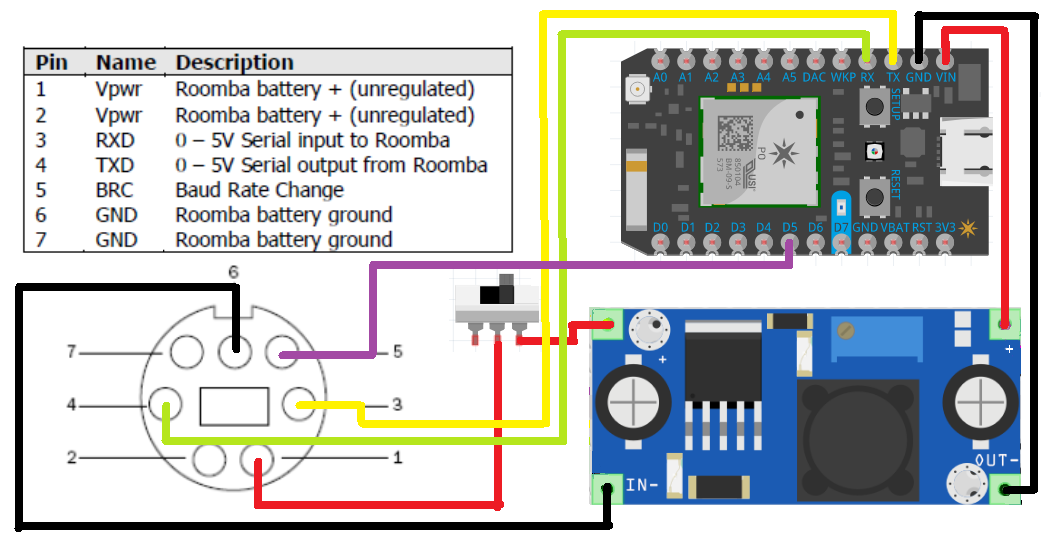
Before diving into advanced troubleshooting, ensure your basic connections are solid. These simple checks can often resolve the issue quickly.
Wi-Fi Network Verification
Verify that your mobile device is connected to the same Wi-Fi network as your Roomba. The Roomba app communicates with your robot vacuum via Wi-Fi, so they both need to be on the same network. Also, ensure your Wi-Fi network is functioning correctly by testing it with other devices.
Roomba’s Physical Placement
Make sure your Roomba is within range of your Wi-Fi router. Walls and other obstructions can weaken the Wi-Fi signal. Move your Roomba closer to the router to see if it improves connectivity.
Restarting Devices
Sometimes, a simple restart can resolve temporary glitches in your devices. Follow these steps to restart your Roomba, router, and smartphone.
Roomba Reboot
To reboot your Roomba, press and hold the Clean button for about 20 seconds. Release the button when the white ring around the button starts spinning clockwise. This will restart the Roomba’s system and may resolve connectivity issues.
Router Reset
Unplug your Wi-Fi router from the power outlet. Wait for about 30 seconds, then plug it back in. Allow the router a few minutes to fully restart and reconnect to the internet.
Smartphone Restart
Restarting your smartphone can close unnecessary background apps and refresh the operating system, which can resolve connectivity issues with the Roomba app. Simply power off your phone, wait a few seconds, and then turn it back on.
Updating Software
Outdated software can cause compatibility issues between the Roomba app and your robot vacuum. Make sure both the app and your Roomba’s firmware are up-to-date.
Roomba App Update
Check the App Store (iOS) or Google Play Store (Android) for any available updates for the Roomba app. Download and install any updates to ensure you have the latest version with bug fixes and improvements.
Roomba Firmware Update
Open the Roomba app and navigate to Settings > Robot Software Update. If there is an update available, follow the on-screen instructions to install it. Ensure your Roomba is connected to Wi-Fi and has sufficient battery life before starting the update.
Reconnecting Roomba to Wi-Fi
If your Roomba still isn’t connecting, try reconnecting it to your Wi-Fi network. This can refresh the connection and resolve any issues with the stored network settings.
Removing Roomba from App
- Open the Roomba app.
- Go to Settings and select your Roomba.
- Scroll down and tap Remove Robot.
- Confirm the removal.
Setting Up Wi-Fi Again
- In the Roomba app, tap the + icon to add a new Roomba.
- Follow the on-screen instructions to connect your Roomba to your Wi-Fi network.
- Make sure to enter the correct Wi-Fi password.
Addressing Common Error Messages
Pay attention to any error messages you encounter in the Roomba app. These messages can provide clues about the underlying issue. Here are some common error messages and how to address them:
“Cannot Connect to Roomba”
- Cause: This usually indicates a problem with the Wi-Fi connection.
- Solution: Ensure your Roomba is within Wi-Fi range, and your network is working correctly. Restart your router and Roomba.
“Roomba is Offline”
- Cause: This means the Roomba has lost its connection to the Wi-Fi network.
- Solution: Check your Wi-Fi settings, and reconnect the Roomba to your network.
“Invalid Password”
- Cause: Incorrect Wi-Fi password entered during setup.
- Solution: Double-check the password and re-enter it carefully.
Troubleshooting Guide
| Problem | Possible Solution(s) |
|---|---|
| Roomba App Won’t Open | Restart your smartphone. Clear the app’s cache and data (Android). Reinstall the app. |
| Roomba Disconnects Frequently | Check Wi-Fi signal strength. Move the router closer. Reduce interference from other devices. |
| Roomba Not Responding to Commands | Ensure Roomba is charged. Restart the Roomba. Check the app for updates. |
| Roomba Setup Fails | Verify Wi-Fi compatibility (2.4 GHz). Disable mobile data during setup. Try setting up in a different location with better Wi-Fi. |
| Roomba Can’t Find Docking Station | Clean the charging contacts on the Roomba and the base. Make sure the base is on a level surface and against a wall. |
Tips, Warnings, and Best Practices
- Tip: Regularly clean your Roomba’s sensors to ensure it navigates properly and avoids obstacles.
- Warning: Avoid using the Roomba app on public Wi-Fi networks, as they may not be secure.
- Best Practice: Keep your Roomba’s firmware updated to receive the latest features and bug fixes.
FAQ
Why does my Roomba keep disconnecting from Wi-Fi?
There are several reasons why your Roomba might keep disconnecting from Wi-Fi, including a weak Wi-Fi signal, interference from other devices, or outdated firmware. To resolve this, try moving your router closer to the Roomba, reducing interference from other electronic devices, and ensuring your Roomba’s firmware is up-to-date. Regular disconnections can also be a sign of hardware issues with the Roomba’s Wi-Fi module, which may require professional repair.
How do I reset my Roomba’s Wi-Fi settings?
To reset your Roomba’s Wi-Fi settings, first remove the Roomba from your account in the Roomba app. Then, on the Roomba, press and hold the Home, Spot Clean, and Clean buttons simultaneously until the Wi-Fi indicator light starts blinking. This will reset the Wi-Fi settings, allowing you to set up the connection again through the app as if it were a new device.
Can I control my Roomba without the app?
Yes, you can control some Roomba models without the app. Most Roombas have a Clean button that you can press to start a cleaning cycle. However, without the app, you won’t be able to access advanced features such as scheduling, spot cleaning, or virtual boundaries. The app provides a more comprehensive control and monitoring experience.
What should I do if my Roomba is not charging?
If your Roomba is not charging, first ensure that the charging contacts on both the Roomba and the base are clean and free of debris. Next, verify that the power outlet is working by plugging in another device. If the Roomba still doesn’t charge, try restarting it by holding the Clean button for 20 seconds. If the problem persists, the battery may need to be replaced.
How do I know if my Roomba is compatible with my Wi-Fi network?
Roomba is compatible with 2.4 GHz Wi-Fi networks. It is not compatible with 5 GHz networks. Ensure your router is broadcasting a 2.4 GHz signal and that your Roomba is connecting to that network. Check your router settings or contact your internet service provider if you’re unsure how to configure your network.
What does the Roomba’s indicator light mean?
The Roomba’s indicator light communicates important information about its status. A solid green light indicates that the Roomba is fully charged and ready to clean. A blinking green light means it is charging. A red light indicates an error or low battery. Refer to your Roomba’s manual for a complete guide to indicator light meanings.
Conclusion
Troubleshooting a Roomba app that isn’t working can be frustrating, but by following these steps, you can usually resolve the issue and get your robot vacuum back online. From checking basic connections to updating software and addressing common error messages, each step is designed to help you diagnose and fix the problem efficiently.
If you’ve tried all the troubleshooting steps and your Roomba app is still not working, it may be time to contact iRobot customer support for further assistance. Don’t let connectivity issues keep you from enjoying a clean home – take action and get your Roomba back to work!