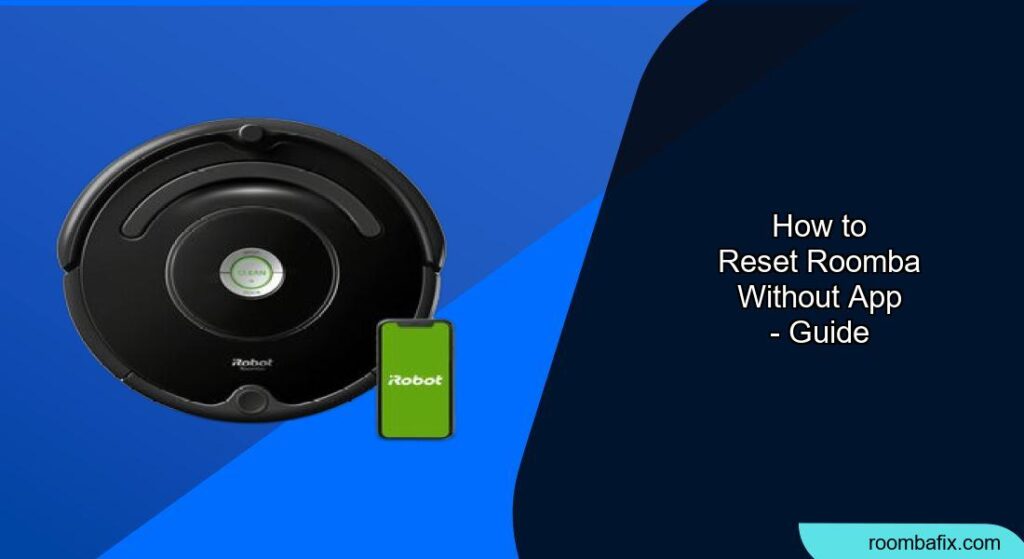Having issues with your Roomba and need to reset it? Don’t worry if you don’t have the app! Resetting your Roomba can resolve various issues, such as connectivity problems, erratic behavior, or general malfunctions. This guide provides step-by-step instructions on how to reset your Roomba without using the iRobot Home app, ensuring you can get your robotic vacuum back to work efficiently.
Why Reset Your Roomba?

A Roomba reset can be a useful troubleshooting step for several reasons:
- Fixing connectivity issues: Resolves problems with connecting to Wi-Fi or the app.
- Correcting erratic behavior: Addresses issues like the Roomba going in circles or not following its cleaning schedule.
- Clearing errors: Removes persistent error messages that prevent normal operation.
- Preparing for resale: Wipes personal data and settings before selling or giving away the Roomba.
Identifying Your Roomba Model
The reset procedure varies depending on your Roomba model. Here’s how to identify your model:
- Check the underside: Look for a model number printed on the bottom of the Roomba.
- Consult the owner’s manual: The model number is usually listed in the manual.
- Check the iRobot website: If you registered your Roomba, you might find the model number in your account.
Resetting Roomba Models Without the App
Here are the reset procedures for various Roomba models:
1. S and i Series
- Locate the “Home,” “Spot Clean,” and “Clean” buttons on your Roomba.
- Press and hold all three buttons simultaneously.
- Keep holding the buttons until you see the white light ring around the “Clean” button swirl and stop. This may take up to 90 seconds.
- Once the light ring stops swirling, your Roomba is reset.
2. j Series
- Remove the dust bin from the Roomba.
- Press and hold the “Clean” button for 7 seconds.
- Release the button when you hear a tone.
- Tap the “Clean” button once to confirm the reset.
3. e Series
- Press and hold the “Home,” “Spot Clean,” and “Clean” buttons together for 20 seconds.
- Release the buttons.
4. 600, 800, and 900 Series
- Press and hold the “Dock,” “Spot Clean,” and “Clean” buttons simultaneously.
- Keep holding the buttons until you hear a beep tone, which indicates the reset is complete. This may take 10-20 seconds.
- Note: The 900 series may not beep; instead, all the LED lights will briefly light up.
5. Roomba Combo
- Open the lid of the Roomba Combo.
- Locate the “Reset” button to the left of the “On/Off” switch.
- Press and hold the “Reset” button for 10 seconds.
- The Roomba will reboot itself.
6. Non-Wi-Fi Connected Roombas (500, 600, and 700 Series and Roomba e Series)
- Press and hold both the “Home” and “Spot” buttons for 10 seconds.
- Release both buttons. You should hear a chime, indicating the reset is complete.
- Note for 600 Series: Remove the robot’s bin and look for a green dot on the underside. If present, remove the battery for 30 seconds to reboot the Roomba.
Preparation Steps

Before resetting your Roomba, consider the following:
- Charge the battery: Ensure the Roomba has sufficient battery life to complete the reset process.
- Clear obstacles: Remove any obstacles that might interfere with the Roomba during the reset.
- Note cleaning schedules: Be aware that a factory reset will erase all saved maps and schedules.
Troubleshooting Guide
Here are some common issues and their solutions:
- Roomba not responding:
- Ensure the Roomba is charged.
- Try a reboot or reset following the instructions above.
- Roomba not connecting to Wi-Fi:
- Restart your home Wi-Fi router.
- Ensure the Roomba is within range of the Wi-Fi signal.
- Roomba not cleaning properly:
- Clean the brushes and filters.
- Empty the dust bin.
- Check for any obstructions in the cleaning path.
- Roomba gets stuck frequently:
- Remove any loose wires, toys, or other objects that could get tangled.
- Clean the cliff sensors to improve navigation accuracy.
- Roomba has no suction power:
- Clean or replace the filters.
- Empty the dust bin.
- Remove any hair or debris from the brush rolls.
Pro Tips
- Regular Maintenance: Regularly clean the Roomba’s brushes, filters, and dust bin to maintain optimal performance.
- Firmware Updates: Keep your Roomba’s firmware updated to the latest version for bug fixes and performance improvements.
- Scheduled Cleaning: Utilize scheduled cleaning to automate your cleaning routine.
Alternatives/Variations
- Reboot vs. Factory Reset: A reboot simply restarts the Roomba without deleting data. A factory reset erases all data and settings, restoring the Roomba to its original state.
- Using the App: If you have access to the app, you can perform a factory reset through the app settings.
FAQ
1. How often should I reset my Roomba?
You should only reset your Roomba when it’s experiencing issues that cannot be resolved through regular maintenance or troubleshooting steps.
2. What happens after I reset my Roomba?
After a reset, your Roomba will be restored to its factory settings. You’ll need to reconnect it to your Wi-Fi network (if applicable), reprogram your cleaning schedules, and remap your home.
3. Will resetting my Roomba improve its battery life?
Resetting your Roomba may help improve battery life if the issue is related to software glitches or incorrect settings. However, if the battery is old or damaged, it may need to be replaced.
4. Can I reset my Roomba if it’s connected to someone else’s account?
If a used Roomba is still connected to a previous owner’s account, a factory reset might not fully disconnect it. Contacting iRobot customer support or the previous owner may be necessary.
5. What do I do if the reset process doesn’t work?
If the reset process doesn’t work, ensure you’re following the correct steps for your specific Roomba model. You may also want to contact iRobot customer support for further assistance.
6. How do I know if my Roomba needs a new battery?
Signs that your Roomba needs a new battery include reduced cleaning time, difficulty charging, or the Roomba frequently stopping mid-cycle.
Tips, Warnings, and Best Practices
- Safety First: Always disconnect the Roomba from the charging station before cleaning or performing maintenance.
- Avoid Water: Do not allow the Roomba or charging station to get wet.
- Proper Storage: If storing the Roomba for an extended period, remove the battery and store it in a cool, dry place.
- Keep charging contacts clean: The failure to maintain cleanliness of charger contacts could result in loss of ability for the robot to charge the battery.
Conclusion
Resetting your Roomba without the app is a straightforward process that can resolve many common issues. By following the steps outlined in this guide, you can effectively troubleshoot your Roomba and keep it running smoothly.
Remember to perform regular maintenance and consider contacting iRobot support if you encounter persistent problems.By taking these steps, you’ll ensure your Roomba continues to provide efficient and reliable cleaning for your home.