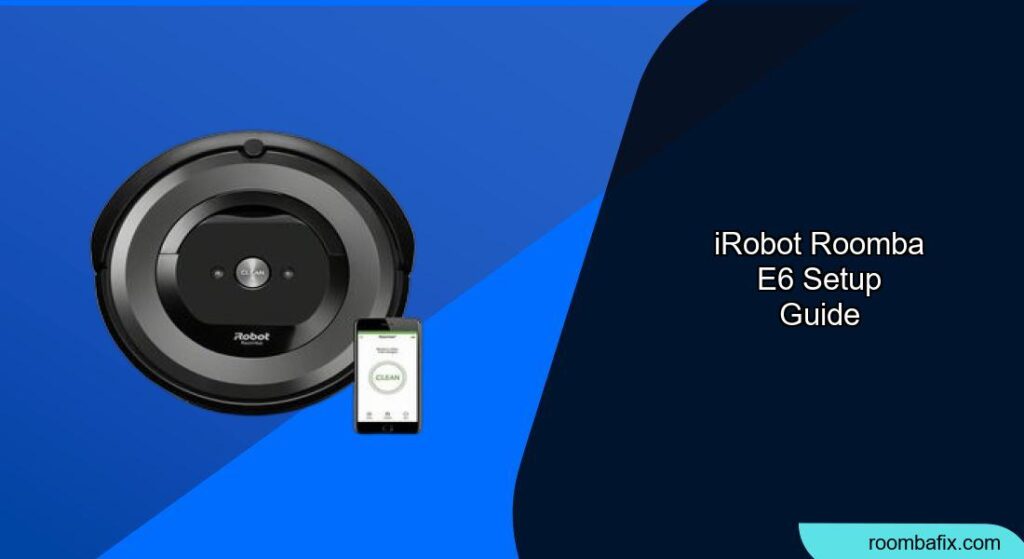The iRobot Roomba e6 is a popular robot vacuum cleaner known for its effectiveness and ease of use. Setting it up correctly ensures optimal performance and longevity. This guide provides a step-by-step walkthrough of the Roomba e6 setup process, along with troubleshooting tips, best practices, and answers to frequently asked questions.
Unboxing and Initial Inspection
Before beginning the setup, thoroughly inspect the box for any signs of damage.
- Unpack the Contents: Carefully remove all items from the box, including the Roomba e6 robot vacuum, Home Base charging station, power cord, extra filter, and any included documentation.
- Inspect for Damage: Check the Roomba, Home Base, and accessories for any visible damage. Contact customer support immediately if you notice anything unusual.
- Read the Documentation: Familiarize yourself with the user manual and any included safety instructions.
Setting Up the Home Base
The Home Base serves as the Roomba’s charging station and its starting point for cleaning cycles.
- Choose a Location: Place the Home Base on a hard, level surface against a wall. Ensure there is clear space around it: 1.5 feet on each side and 4 feet in front. Avoid placing it in direct sunlight or near stairs.
- Plug in the Power Cord: Connect the power cord to the Home Base and plug it into a wall outlet. Confirm that the power indicator light on the Home Base illuminates.
- Position the Roomba: Place the Roomba on the Home Base, ensuring the charging contacts align. The Roomba should emit a sound or display a charging indicator to confirm it’s properly docked.
Connecting to the iRobot Home App
The iRobot Home App allows you to control and customize your Roomba’s cleaning schedules and preferences.
- Download the App: Download the iRobot Home App from the App Store (iOS) or Google Play Store (Android).
- Create an Account: Open the app and follow the prompts to create an iRobot account. You may need to provide your email address and create a password.
- Add Your Roomba: In the app, select “Add a Robot” or a similar option. The app will guide you through the process of connecting your Roomba to your home Wi-Fi network. Make sure your smartphone or tablet is connected to your home Wi-Fi network during this process.
- Follow the Instructions: The app will provide step-by-step instructions, which may involve pressing buttons on the Roomba to initiate the connection process.
- Name Your Roomba: Once connected, you can give your Roomba a custom name within the app.
Initial Charging
Before its first cleaning run, allow the Roomba to charge fully.
- Charging Time: Let the Roomba charge on the Home Base for at least 3 hours, or until the battery indicator shows a full charge. A full charge ensures optimal performance during its initial cleaning cycles.
- Battery Indicator: Monitor the battery indicator on the Roomba or within the iRobot Home App to confirm when it is fully charged.
Scheduling Cleaning Sessions
The iRobot Home App allows you to schedule cleaning sessions according to your preferences.
- Access Scheduling: Open the iRobot Home App and navigate to the scheduling section.
- Set a Schedule: Choose the days and times you want the Roomba to clean. You can create multiple schedules for different days of the week.
- Customize Preferences: Some models allow you to customize cleaning preferences, such as cleaning mode or number of passes.
- Save Your Schedule: Save your schedule within the app. The Roomba will automatically begin cleaning at the designated times.
Performing the First Cleaning Run
Now that your Roomba is set up and charged, it’s time for its first cleaning run.
- Prepare the Area: Before starting, remove any small objects, loose wires, or obstacles that might obstruct the Roomba.
- Start Cleaning: You can start a cleaning cycle by pressing the “Clean” button on the Roomba or through the iRobot Home App.
- Observe Performance: Observe the Roomba’s performance during its first cleaning cycle. Note any areas where it struggles or gets stuck.
- Empty the Bin: After the cleaning cycle, empty the dustbin. This helps maintain optimal cleaning performance.
Troubleshooting Common Issues
Even with careful setup, you might encounter issues. Here are some common problems and solutions:
- Roomba Won’t Connect to Wi-Fi:
- Ensure your Wi-Fi network is working properly.
- Double-check the Wi-Fi password you entered in the app.
- Move the Roomba closer to the Wi-Fi router during setup.
- Roomba Isn’t Charging:
-
Make sure the power cord is securely connected to the Home Base and the wall outlet. A damaged or frayed power cord can also cause charging problems.
-
Check the charging contacts on the Roomba and Home Base for any debris.
-
Try a different wall outlet. If you’ve checked the cord and the other steps above, and still have trouble, You can find the Roomba Power Cord or an alternative power supply for the Roomba online on Amazon.
-
- Roomba Gets Stuck:
- Remove any small objects or wires that might be obstructing the Roomba.
- Use the iRobot Home App to create virtual walls or keep-out zones.
- Clean the Roomba’s sensors to ensure proper navigation.
- Poor Cleaning Performance:
- Empty the dustbin regularly.
- Clean or replace the filter as needed.
- Check the brushes for hair or debris and clean them thoroughly.
- Roomba Not Returning to Home Base:
-
Ensure the Home Base is in an open area and not obstructed. A properly functioning Home Base is crucial for Roomba’s navigation. If the Home Base itself is damaged or malfunctioning, it may not be sending a signal that the Roomba can detect.
-
Clean the Roomba’s sensors.
-
Make sure the Roomba has enough battery power to return to the Home Base. If your Home Base is properly placed but the Roomba still consistently fails to dock, you can find replacement Roomba Home Bases on Amazon.
-
Tips, Warnings, and Best Practices
- Regular Maintenance: Regularly clean the Roomba’s brushes, filter, and sensors to maintain optimal performance.
- Keep-Out Zones: Use the iRobot Home App to create virtual walls or keep-out zones for areas where you don’t want the Roomba to go, such as pet food bowls or delicate furniture.
- Battery Care: To prolong battery life, always store the Roomba on the Home Base when not in use.
- Safety: Keep small objects and wires out of the Roomba’s path to prevent damage or entanglement.
- Firmware Updates: Keep the Roomba’s firmware updated through the iRobot Home App to ensure you have the latest features and improvements.
FAQ
How often should I empty the Roomba e6’s dustbin?
It is recommended to empty the dustbin after each cleaning cycle or at least once a week, depending on the amount of dirt and debris in your home. Regular emptying ensures optimal cleaning performance.
Can the Roomba e6 be used on different floor types?
Yes, the Roomba e6 is designed to work on various floor types, including hardwood, tile, and carpet. It automatically adjusts its cleaning head to suit different surfaces.
How do I clean the Roomba e6’s brushes?
To clean the brushes, first, remove them from the Roomba. Then, use a cleaning tool or your fingers to remove any hair, fibers, or debris that may be tangled around the brushes. Reinstall the brushes after cleaning.
What do I do if the Roomba e6 gets stuck under furniture?
If the Roomba gets stuck under furniture, try using the iRobot Home App to create keep-out zones or virtual walls around the furniture. Alternatively, you can raise the furniture slightly to provide more clearance for the Roomba.
How long does the Roomba e6 battery last?
The Roomba e6 battery typically lasts for up to 90 minutes on a single charge, depending on the floor type and cleaning mode.
Can I use the iRobot Roomba e6 without the app?
Yes, you can use the Roomba e6 without the app by pressing the “Clean” button on the robot itself. However, using the app provides access to advanced features such as scheduling, customization, and remote control.
Conclusion
Setting up your iRobot Roomba e6 is a straightforward process that can significantly enhance your home cleaning routine. By following these steps and tips, you can ensure your Roomba operates efficiently and effectively.
Regular maintenance and proper usage will prolong its lifespan and keep your home clean and tidy. Now that your iRobot Roomba e6 setup is complete, you can enjoy a cleaner home with minimal effort.