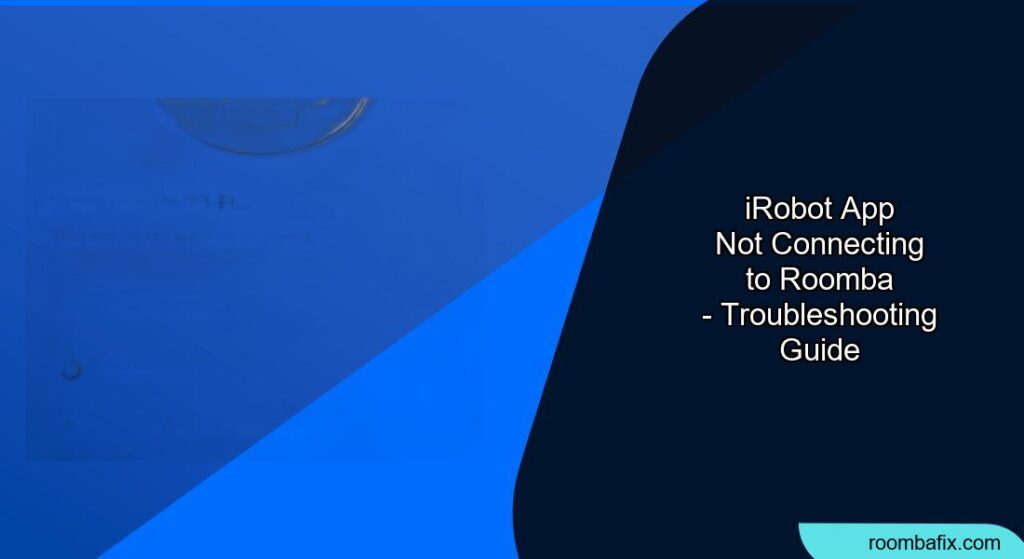Having your iRobot Roomba expertly clean your floors is a modern convenience, but it can be frustrating when the iRobot app refuses to connect. This article dives deep into the common causes of this connectivity issue and provides a comprehensive guide to get your Roomba and app back in sync.
This guide will walk you through practical troubleshooting steps, covering everything from basic checks to more advanced solutions. By the end, you’ll have the knowledge to diagnose and fix the problem, ensuring your Roomba is ready to keep your home sparkling.
Why Won’t My iRobot App Connect to My Roomba?
Several reasons can prevent the iRobot app from connecting to your Roomba. These range from simple Wi-Fi issues to more complex software glitches. Identifying the root cause is the first step to resolving the problem.
Common Causes of iRobot App Connectivity Issues
- Wi-Fi Network Problems: The most common culprit is a problem with your home Wi-Fi network. This could include a weak signal, network outages, or incorrect Wi-Fi settings.
- Roomba is Offline: If your Roomba has been idle for a while, it may have entered a low-power mode and disconnected from the network.
- Outdated App or Roomba Software: Using outdated versions of the iRobot app or the Roomba’s firmware can lead to compatibility issues and connection problems.
- Account Issues: Sometimes, the problem lies with your iRobot account. This could be due to incorrect login credentials or issues with the account itself.
- Bluetooth Problems: Bluetooth is often used for the initial setup process. Issues with your phone’s Bluetooth can prevent the app from finding the Roomba.
Preparation Steps Before Troubleshooting
Before diving into advanced troubleshooting, take these preliminary steps to rule out simple issues:
- Charge Your Roomba: Ensure your Roomba is adequately charged. A low battery can sometimes interfere with connectivity.
- Restart Your Roomba: A simple restart can often resolve minor software glitches. Refer to your Roomba’s manual for instructions on how to properly restart your specific model.
- Check Your Wi-Fi Connection: Make sure your phone is connected to the same Wi-Fi network that you intend to connect your Roomba to. Also, verify that your Wi-Fi network is functioning correctly by testing it with other devices.
- Close and Reopen the iRobot App: Force-closing the app and reopening it can resolve temporary glitches.
Step-by-Step Troubleshooting Guide
If the preliminary steps didn’t solve the problem, follow these steps in order to diagnose and resolve the iRobot app connectivity issue:
1. Verify Wi-Fi Network Compatibility
- 2.4 GHz Network: Roomba devices typically only connect to 2.4 GHz Wi-Fi networks. Ensure your router is broadcasting a 2.4 GHz network and that your Roomba is attempting to connect to it.
- Network Name and Password: Double-check that you’re entering the correct Wi-Fi network name (SSID) and password in the iRobot app.
- Router Settings: Some routers have settings that can interfere with Roomba connectivity. Check your router’s settings for features like MAC address filtering or guest networks that might be blocking the Roomba.
2. Restart Your Home Network
- Power Cycle: Unplug your router and modem from the power outlet. Wait 30 seconds, then plug the modem back in. Once the modem is online, plug the router back in.
- Wait for Full Restart: Allow a few minutes for your network to fully restart. Then, try connecting your Roomba through the iRobot app again.
3. Update the iRobot App and Roomba Software
- App Update: Check the App Store (iOS) or Google Play Store (Android) for updates to the iRobot app. Install any available updates.
- Roomba Software Update: Open the iRobot app and navigate to the “Settings” menu, then select “About (Your Robot Name)” and “Software Update.” If an update is available, follow the on-screen instructions to install it.
4. Reconnect Roomba to Wi-Fi
- Forget Network: In the iRobot app, navigate to the Wi-Fi settings for your Roomba and choose to “Forget” or “Remove” the current network.
- Setup New Connection: Follow the app’s instructions to set up a new Wi-Fi connection for your Roomba. This will typically involve putting the Roomba into setup mode (refer to your Roomba’s manual for specific instructions) and then connecting it to your Wi-Fi network through the app.
5. Check Your iRobot Account
- Login Credentials: Verify that you are using the correct email address and password for your iRobot account. Try logging in to the iRobot website to confirm your credentials.
- Account Status: If you suspect there might be an issue with your account, contact iRobot customer support to check its status.
6. Resolve Bluetooth Issues
- Enable Bluetooth: Make sure Bluetooth is enabled on your smartphone or tablet.
- Pairing Mode: Ensure that your Roomba is in pairing mode during the setup process. This usually involves pressing and holding a specific button on the Roomba until it enters pairing mode (refer to your Roomba’s manual).
- Interference: Bluetooth signals can be affected by interference from other devices. Move away from potential sources of interference, such as microwaves or other Bluetooth devices.
7. Factory Reset Roomba
- Last Resort: If all other troubleshooting steps have failed, a factory reset may be necessary. This will erase all of the Roomba’s settings, including its Wi-Fi connection.
- Consult Manual: Refer to your Roomba’s manual for instructions on how to perform a factory reset. After the reset, you will need to set up the Roomba again from scratch using the iRobot app.
Troubleshooting Guide
Here are some common problems and their solutions:
- Problem: “Cannot Find Roomba” error message.
- Solution: Ensure your Roomba is powered on and in pairing mode. Check your phone’s Bluetooth connection and move closer to the Roomba.
- Problem: Roomba connects to Wi-Fi but then disconnects frequently.
- Solution: Check your Wi-Fi signal strength near the Roomba’s docking station. If the signal is weak, consider moving the router closer or using a Wi-Fi extender.
- Problem: App freezes or crashes during setup.
- Solution: Ensure your phone meets the minimum system requirements for the iRobot app. Try clearing the app’s cache and data, or reinstalling the app.
- Problem: Roomba not responding to commands from the app.
- Solution: Ensure the Roomba is connected to Wi-Fi and that your phone has a stable internet connection. Restart both the Roomba and the app.
- Problem: Roomba showing offline in the app.
- Solution: Ensure the Roomba is on its Home Base and charging. Restart the Roomba and check your Wi-Fi connection.
Pro Tips for Maintaining a Stable Connection
Here are some expert tips to ensure your Roomba stays connected:
- Regularly Update: Keep both the iRobot app and your Roomba’s software updated to the latest versions.
- Optimize Wi-Fi: Ensure your Wi-Fi network is optimized for your home. Consider using a mesh Wi-Fi system for better coverage.
- Scheduled Cleaning: Set up a cleaning schedule in the app to keep your Roomba active and connected to the network.
- Avoid Interference: Keep the Roomba and its Home Base away from sources of interference, such as metal objects or electronic devices.
- Clean Sensors: Regularly clean the Roomba’s sensors to ensure it can navigate properly and maintain a stable connection.
Alternatives to Using the iRobot App
If you continue to experience connectivity issues, consider these alternatives:
- Voice Control: If your Roomba is compatible with voice assistants like Amazon Alexa or Google Assistant, you can control it using voice commands.
- Manual Operation: You can start and stop the Roomba manually by pressing the “Clean” button on the device itself.
- Scheduling: Some Roomba models allow you to set up a basic cleaning schedule directly on the device, without using the app.
FAQ
Why does my Roomba keep disconnecting from Wi-Fi?
This can be due to a weak Wi-Fi signal, interference from other devices, or outdated Roomba software. Try moving your router closer, updating the software, and ensuring there are no obstructions.
How do I reset my Roomba’s Wi-Fi connection?
In the iRobot app, go to Wi-Fi settings for your Roomba and choose to “Forget” or “Remove” the current network. Then, follow the app’s instructions to set up a new Wi-Fi connection.
What do I do if the iRobot app is not finding my Roomba during setup?
Make sure your Roomba is powered on, in pairing mode, and close to your phone. Ensure Bluetooth is enabled on your phone. If issues persist, restart your Roomba and phone.
Can I control my Roomba without the app?
Yes, you can control compatible Roomba models using voice commands via Amazon Alexa or Google Assistant. You can also start and stop the Roomba manually using the “Clean” button on the device.
What does a solid red light on my Roomba mean?
A solid red light on your Roomba typically indicates a charging error, low battery, or a more serious malfunction. Refer to your Roomba’s manual or contact iRobot support for further assistance.
Is the iRobot app compatible with all Roomba models?
The iRobot app is compatible with most Wi-Fi-enabled Roomba models. However, some older models may not be supported. Check the iRobot website or the app store for compatibility information.
Tips, Warnings, and Best Practices
- Always refer to your Roomba’s manual: Specific instructions may vary depending on your Roomba model.
- Be patient during setup: The initial setup process can sometimes take several minutes.
- Use a strong password: Protect your Wi-Fi network with a strong, unique password to prevent unauthorized access.
- Contact iRobot support: If you’ve tried all the troubleshooting steps and are still experiencing issues, don’t hesitate to contact iRobot customer support for further assistance.
Conclusion
Troubleshooting connectivity issues between the iRobot app and your Roomba can be frustrating, but by following these steps, you can often resolve the problem and get your smart vacuum cleaner back online. Start with the simple solutions, such as restarting your devices and checking your Wi-Fi connection, and then move on to more advanced troubleshooting steps if necessary.
Regularly maintaining your Roomba and keeping the app updated will help ensure a stable and reliable connection, allowing you to enjoy the convenience of automated cleaning. If all else fails, reach out to iRobot support for expert assistance.