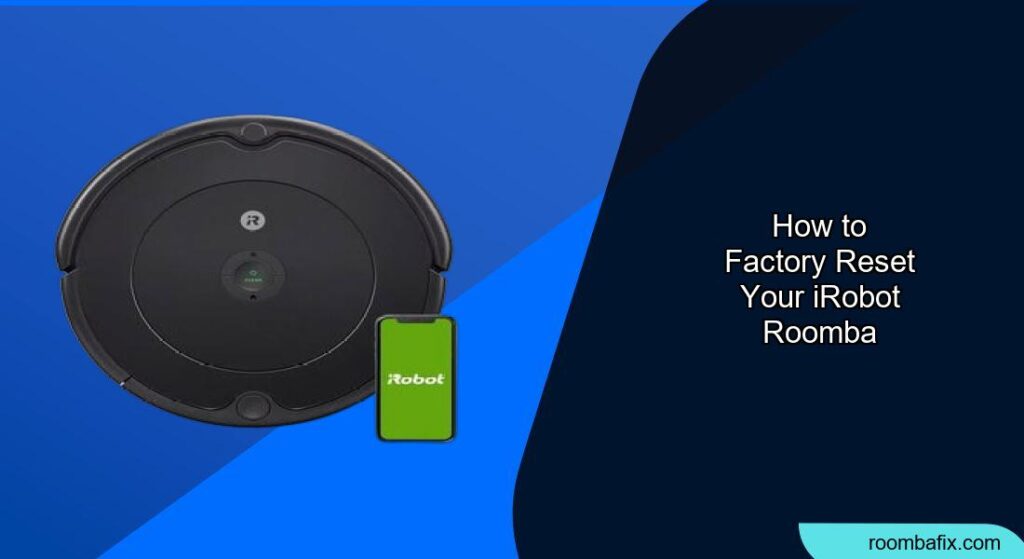Having issues with your iRobot Roomba? A factory reset can often resolve many common problems, bringing your robotic vacuum back to its optimal performance. This guide will walk you through the process of factory resetting your Roomba, covering various models and troubleshooting tips.
A factory reset essentially returns your Roomba’s software to its original state, clearing any saved preferences, schedules, and map data. This can be helpful if your Roomba is experiencing connectivity issues, behaving erratically, or if you’re planning to sell or give it away. Follow these steps to get your Roomba back on track.
Identifying Your Roomba Model

Before you begin, it’s crucial to identify your Roomba model. The reset procedure can vary slightly depending on the series. Common Roomba models include the i Series (i7, i7+, i3, i3+), s Series (s9, s9+), j Series (j7, j7+), and older models like the 900, 800, and 600 series. The model number is typically found on the underside of the Roomba. Knowing your model ensures you follow the correct steps for a successful factory reset.
How to Factory Reset i Series Roomba (i7, i7+, i3, i3+)
The i Series Roomba models have a straightforward reset process.
-
Ensure Your Roomba is Charged: Make sure your Roomba has sufficient battery life before starting the reset.
-
Press and Hold Buttons: Press and hold the Home, Spot Clean, and Clean buttons simultaneously.
-
Wait for the Ring Light: Continue holding the buttons until the white ring light around the Clean button starts spinning clockwise. This indicates the reset process has begun.
-
Release the Buttons: Once the ring light spins, release all three buttons.
-
Confirmation: Your Roomba will now restart. Once it powers back on, it will be reset to its factory settings.
Steps to Factory Reset s Series Roomba (s9, s9+)
The s Series Roomba models follow a similar process to the i Series.
-
Confirm Roomba is Charged: Ensure your Roomba is adequately charged.
-
Press and Hold Buttons: Press and hold the Home, Spot Clean, and Clean buttons at the same time.
-
Observe the Light Ring: Keep holding the buttons until the light ring around the Clean button spins clockwise.
-
Release the Buttons: Release the buttons when the light ring starts spinning.
-
Restart: The Roomba will restart, indicating the factory reset is complete.
How to Reset j Series Roomba (j7, j7+)
The j Series Roomba models have a slightly different approach.
-
Make Sure Your Roomba is Ready: Ensure the Roomba is charged.
-
Press and Hold Buttons: Press and hold the Home, Spot Clean, and Clean buttons simultaneously.
-
Wait for the Light: Hold the buttons until the light ring around the Clean button illuminates.
-
Release the Buttons: Release the buttons once the light appears.
-
Allow Restart: The Roomba will automatically restart, completing the reset.
Factory Resetting Older Roomba Models (900, 800, 600 Series)
Older Roomba models have a slightly different procedure.
-
Remove the Battery: Flip the Roomba over and remove the battery.
-
Wait: Wait for at least one minute.
-
Reinsert the Battery: Reinsert the battery into the Roomba.
-
Test: Place the Roomba on its charging base and allow it to power on. This process effectively resets the robot to its default settings.
Preparation Steps Before Resetting

Before you initiate a factory reset, consider the following steps:
- Note Down Schedules: If you have set up cleaning schedules, write them down or take a screenshot. You’ll need to re-enter them after the reset.
- Back Up Map Data (If Possible): Some newer models allow you to back up map data. Check the iRobot app to see if this option is available for your Roomba.
- Gather Wi-Fi Credentials: Ensure you have your Wi-Fi password handy, as you will need to reconnect your Roomba to your network after the reset.
Troubleshooting Common Issues

Here are some common issues you might encounter during or after a factory reset and how to address them:
- Roomba Not Resetting: If the Roomba doesn’t seem to reset, ensure you are holding the buttons down long enough. The light ring or indicator needs to activate to confirm the reset has initiated.
- Wi-Fi Connectivity Problems: After the reset, if your Roomba struggles to connect to Wi-Fi, double-check your password and ensure your router is working correctly. Restarting your router can sometimes help.
- Roomba Still Behaving Erratically: If the factory reset doesn’t solve the problem, there may be a hardware issue. Contact iRobot customer support for further assistance.
- Error Messages After Reset: If you encounter error messages after the reset, consult the Roomba’s manual or the iRobot website for specific troubleshooting steps related to the error code.
- Battery Issues: If your Roomba is having battery issues, a reset may not fix the underlying problem. Consider replacing the battery if it’s old or not holding a charge.
Pro Tips for Roomba Maintenance
Here are some pro tips to keep your Roomba running smoothly:
- Regular Cleaning: Clean the brushes and empty the dustbin regularly to maintain optimal performance.
- Check the Sensors: Wipe the sensors with a clean, dry cloth to ensure accurate navigation.
- Replace Filters: Replace the filter every few months to maintain good suction.
- Keep Software Updated: Ensure your Roomba has the latest software updates installed.
Alternatives to a Factory Reset
If you’re hesitant to perform a full factory reset, consider these alternatives:
- Restart the Roomba: A simple restart can often resolve minor glitches.
- Reinstall the App: Deleting and reinstalling the iRobot app can fix connectivity issues.
- Check for Obstructions: Ensure there are no obstructions preventing the Roomba from operating correctly.
FAQ
What does a Roomba factory reset do?
A factory reset restores your Roomba to its original software configuration, deleting all saved data like cleaning schedules, preferences, and map data. It’s useful for troubleshooting issues or preparing the Roomba for a new owner.
How often should I factory reset my Roomba?
You typically only need to perform a factory reset when you’re experiencing persistent issues with your Roomba or when you want to clear all personal data before selling or gifting it.
Will a factory reset improve Roomba’s battery life?
A factory reset may help if software glitches are draining the battery, but it won’t fix a worn-out battery. If battery life is a consistent issue, consider replacing the battery.
Can I undo a factory reset on my Roomba?
No, you cannot undo a factory reset. Once the process is complete, all data is erased, and you’ll need to reconfigure your Roomba’s settings.
What if my Roomba won’t connect to the app after a reset?
Ensure your Wi-Fi network is working correctly, and double-check your password. Restart your router and try reconnecting the Roomba through the iRobot app.
Is a factory reset the same as a software update?
No, a factory reset reverts the Roomba to its original state, while a software update installs the latest features and improvements. These are different processes that serve different purposes.
Tips, Warnings, and Best Practices
- Avoid Interrupting the Reset: Once the reset process begins, do not interrupt it. Let the Roomba complete the process to avoid potential issues.
- Keep the Roomba Charged: Ensure the Roomba has sufficient battery life before initiating the reset to prevent the process from being interrupted.
- Read the Manual: Always refer to your Roomba’s manual for specific instructions and troubleshooting tips related to your model.
Conclusion
Factory resetting your iRobot Roomba can be a useful solution for resolving various performance issues. By following the appropriate steps for your specific model and taking the necessary precautions, you can restore your Roomba to its optimal working condition.
This ensures that your Roomba factory reset experience is smooth and effective, allowing you to maintain a clean and efficient home. Remember to consult your Roomba’s manual or the iRobot support website for further assistance if needed.