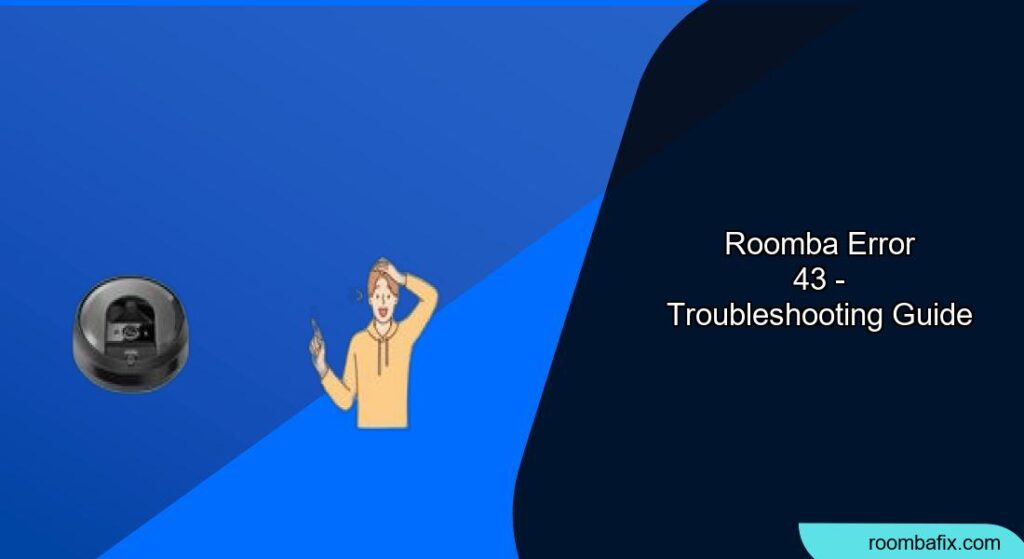Encountering error 43 on your Roomba can be frustrating, disrupting your cleaning schedule. This article provides a comprehensive guide to understanding and resolving this common issue, ensuring your Roomba returns to its efficient cleaning routine.
What Does Roomba Error 43 Mean?

Roomba error 43 typically indicates that the robot has started a cleaning job within a designated “keep-out zone”. This could be due to several reasons:
- Virtual Walls or Home Base Interference: The Roomba is stuck in the infrared (IR) beam of a Virtual Wall or the Home Base.
- Keep-Out Zone Activation: The Roomba has inadvertently started a job within a keep-out zone that you have set up.
- Side Wheel Issues: A problem with the side wheel, such as obstructions or debris.
- Sensor Problems: Blocked or malfunctioning sensors.
- Low Battery: The Roomba’s battery is low.
How to Fix Roomba Error 43
Here are several troubleshooting steps you can take to resolve Roomba error 43:
1. Relocate the Roomba
- The Fix: Move the Roomba to a new location, away from the Home Base or Virtual Walls, and press the “Clean” button to restart the cleaning mission. This is a straightforward solution that often works.
2. Adjust Virtual Walls and Home Base
- Virtual Wall Placement: If you have multiple Virtual Walls, ensure they are not facing each other, as this can interfere with the Roomba’s navigation.
- Home Base Environment: Make sure the Home Base is in a clear, uncluttered environment with sufficient space on all sides. Reposition the Home Base if the error persists.
3. Inspect and Clean the Side Wheel
- Check for Obstructions: Flip the Roomba over and inspect the side wheel for any obstructions or debris, such as hair or dirt.
- Remove Debris: Carefully remove any debris using a clean cloth or a small brush.
- Test the Wheel: Give the side wheel a gentle spin to ensure it moves freely without any resistance.
- Replace if needed: If the side wheel feels stuck, damaged, or wobbly after cleaning, it may need to be replaced.
4. Clean the Sensors
- Locate the Sensors: Identify the sensors on your Roomba.
- Wipe Clean: Gently wipe the sensors with a soft, dry, lint-free cloth to remove any dirt or obstructions. Avoid using wet cloths, as moisture can damage the sensors.
5. Check the Battery Status
- Ensure Proper Charging: Verify that the Roomba’s battery is properly charged.
- Charging Contacts: Clean the charging contacts on both the Roomba and the Home Base to ensure a good connection.
6. Reset the Roomba
- Initiate Reset: Press and hold the “Clean” button on the Roomba for about 10 seconds.
- Confirm Reset: For S and I series Roombas, a white light will appear around the bin lid, indicating a successful reset. The reset is complete when the light ring stops glowing.
7. Restart the Mission
- Move and Restart: After resetting, move the Roomba to a new location and press the “Clean” button to restart the cleaning mission.
Practical Tips for Preventing Roomba Error 43
- Regular Maintenance: Regularly clean the Roomba’s brushes, wheels, and sensors to prevent debris buildup.
- Clear Obstacles: Remove any loose wires, toys, or other objects that could get tangled in the Roomba’s brushes or impede its navigation.
- Monitor Battery Health: Keep an eye on the Roomba’s battery health and replace the battery if it’s no longer holding a charge.
Troubleshooting Guide
| Problem | Solution |
|---|---|
| Roomba stuck near Virtual Wall/Home Base | Move Roomba to a new location, away from the infrared beam. Adjust the positioning of Virtual Walls to ensure they are not interfering with each other. |
| Side wheel obstructed | Flip the Roomba over, inspect the side wheel for debris, and carefully remove any obstructions. Ensure the wheel spins freely. |
| Sensors dirty | Gently wipe the sensors with a soft, dry, lint-free cloth. Avoid using wet cloths. |
| Low battery | Ensure the Roomba is properly charging. Clean the charging contacts on both the Roomba and the Home Base. |
| Keep-out Zone interference | Ensure the Roomba is not inadvertently starting a job within a keep-out zone. Adjust the keep-out zone settings in the app if necessary. |
| Persistent Error 43 | Try resetting the Roomba by holding the “Clean” button for 10 seconds. If the error persists, contact iRobot Customer Care. |
| Roomba won’t dock correctly | Check charging base is plugged and on a flat surface. Clean the charging contact points on the Roomba and the base with a clean dry cloth. Reboot Roomba by holding down the CLEAN button for 20 seconds, then place Roomba on the base, ensuring a direct connection. This will reset the robot and resolve the docking issues. |
FAQ
Why does my Roomba keep getting error 43 even after I move it?
The Roomba may be repeatedly encountering the infrared beam from a Virtual Wall or Home Base. Try repositioning these devices or creating a larger clear zone around them. It could also be a faulty sensor.
Can a low battery cause Roomba error 43?
Yes, a low battery can sometimes cause the Roomba to exhibit error 43. Ensure the Roomba is fully charged before starting a cleaning cycle.
How do I reset my Roomba if it keeps showing error 43?
To reset your Roomba, press and hold the “Clean” button for about 10 seconds. For S and I series, a white light will appear around the bin lid to confirm the reset.
Are there specific Roomba models that are more prone to error 43?
Error 43 can occur on various Roomba models, particularly the i Series and j Series. However, the troubleshooting steps are generally the same across models.
How do I check Roomba sensors for dirt?
Visually inspect the sensors for any visible dust or debris. Gently wipe them with a soft, dry, lint-free cloth. The sensors are typically located on the bottom of the Roomba.
Will using third-party Virtual Walls affect Roomba error 43?
Third-party Virtual Walls may not be fully compatible with your Roomba and could cause interference, leading to error 43. It’s best to use iRobot-approved accessories.
Tips, Warnings, and Best Practices
- Regular Cleaning: Make regular cleaning a habit to prevent error 43 and other issues.
- Avoid Wet Cleaning: Never use wet cloths or cleaning solutions directly on the Roomba’s sensors or other components.
- Check for Updates: Ensure your Roomba has the latest software updates installed, as these can include bug fixes and performance improvements.
Conclusion
Roomba error 43 can be a minor inconvenience if addressed promptly. By understanding the potential causes and following the troubleshooting steps outlined in this guide, you can quickly resolve the issue and keep your Roomba running smoothly.
Regular maintenance and careful placement of Virtual Walls and the Home Base are key to preventing this error and ensuring your Roomba continues to provide efficient cleaning. If the problem persists, consider contacting iRobot Customer Care for further assistance.