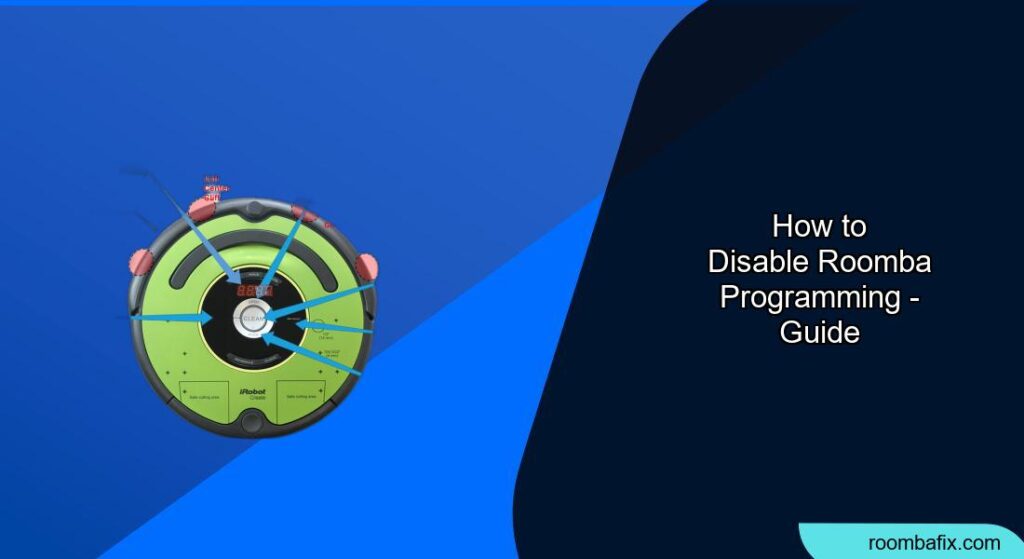Disabling Roomba programming can be useful if you want to control when and how your robot vacuum cleans or if you’re experiencing scheduling issues. This guide will walk you through various methods to disable Roomba’s pre-set schedules and customized cleaning routines, giving you complete control over your cleaning process.
Why Disable Roomba Programming?
Many users appreciate the convenience of scheduling their Roomba to clean automatically. However, there are situations where disabling the programming becomes necessary:
- Inconsistent Schedules: Scheduled cleaning times might not always align with your needs, especially with changing routines or unexpected events.
- Pet or Child-Related Interruptions: You might want to prevent the Roomba from running when your pets are more active or when children are playing in the cleaning area.
- Noise Concerns: If you need to avoid noise during meetings or quiet times, disabling scheduled runs can be beneficial.
- Temporary Override: Sometimes, you only want to run the Roomba manually for a specific cleaning task and avoid the programmed schedule altogether.
Methods to Disable Roomba Programming

There are several ways to disable Roomba programming, depending on your Roomba model and how you initially set up the schedules. Here are the most common methods:
Using the iRobot Home App
The iRobot Home App is the primary interface for managing Roomba’s settings, including its schedule.
- Open the iRobot Home App: Launch the app on your smartphone or tablet.
- Navigate to Schedule: Look for the “Schedule” option on the main menu. It’s often represented by a calendar or clock icon.
- Disable Individual Schedules: You’ll see a list of your programmed cleaning schedules. Toggle the switch next to each schedule to turn it off. The switch should change color or indicate “Off” when disabled.
- Delete Schedules (Optional): If you don’t plan to use a particular schedule again, you can delete it. Select the schedule and look for a “Delete” or “Remove” option. Confirm the deletion when prompted.
- Verify Changes: Ensure all schedules are either disabled or deleted as needed. The app should reflect the changes immediately.
Disabling Schedules on Roomba with On-Device Controls
Some older Roomba models lack full app integration, but you can still manage basic scheduling via the device itself.
- Locate the “Schedule” Button: On the Roomba, look for a button labeled “Schedule” or a similar icon (usually a clock).
- Enter Schedule Mode: Press and hold the “Schedule” button until the Roomba enters schedule mode. You might hear a beep or see an indicator light.
- Disable or Delete Schedules: The exact steps vary by model. Consult your Roomba’s user manual for specific instructions. Generally, you’ll need to cycle through the schedule options and either turn them off or delete them. This might involve pressing other buttons like “Clean” or “Dock.”
- Confirm Changes: After making the necessary changes, exit schedule mode by pressing and holding the “Schedule” button again.
- Test: Manually start the Roomba to ensure it only cleans when you initiate it.
Using Virtual Wall Barriers or Keep Out Zones
Virtual Wall Barriers and Keep Out Zones don’t directly disable programming, but they prevent Roomba from cleaning specific areas during scheduled runs. This is useful if you want the Roomba to operate on its schedule but avoid certain rooms or zones temporarily.
- Set Up Virtual Wall Barriers: Place Virtual Wall Barriers (physical devices or digital signals) to block off areas you want the Roomba to avoid.
- Configure Keep Out Zones: In the iRobot Home App, use the smart map to define Keep Out Zones. The Roomba will automatically avoid these areas during scheduled cleanings.
- Adjust as Needed: Modify the position of Virtual Wall Barriers or the size of Keep Out Zones based on your changing needs.
Disconnecting Roomba from Wi-Fi
Disconnecting your Roomba from Wi-Fi will prevent it from receiving schedule updates from the iRobot server. This can be a quick way to temporarily disable programming, but it might also affect other features that rely on Wi-Fi connectivity, such as remote control and smart home integration.
- Open the iRobot Home App: Launch the app on your smartphone or tablet.
- Navigate to Wi-Fi Settings: Look for “Wi-Fi Settings” or “Robot Settings” in the main menu.
- Disconnect from Wi-Fi: Select your Wi-Fi network and choose the “Forget” or “Disconnect” option.
- Confirm Disconnection: Verify that the Roomba is no longer connected to Wi-Fi. The app should indicate a disconnection status.
- Reconnect When Needed: To re-enable programming and other Wi-Fi features, simply reconnect the Roomba to your Wi-Fi network through the app.
Troubleshooting Common Issues
Even after disabling Roomba programming, you might encounter some unexpected behavior. Here are a few common problems and their solutions:
- Roomba Still Cleans at Scheduled Times:
- Solution: Double-check that all schedules are disabled or deleted in the app. Restart the Roomba and your smartphone. Ensure the app is up-to-date.
- Roomba Ignores Virtual Wall Barriers:
- Solution: Ensure the Virtual Wall Barriers have fresh batteries and are placed correctly. Check that the Roomba’s sensors are clean and unobstructed.
- Keep Out Zones Not Working:
- Solution: Verify that the Keep Out Zones are properly configured in the app and that the smart map is accurate. Ensure the Roomba has successfully mapped your home.
- Unable to Disable Schedules in the App:
- Solution: Try closing and reopening the app. Clear the app’s cache and data. If the problem persists, reinstall the app.
Pro Tips for Managing Roomba Schedules
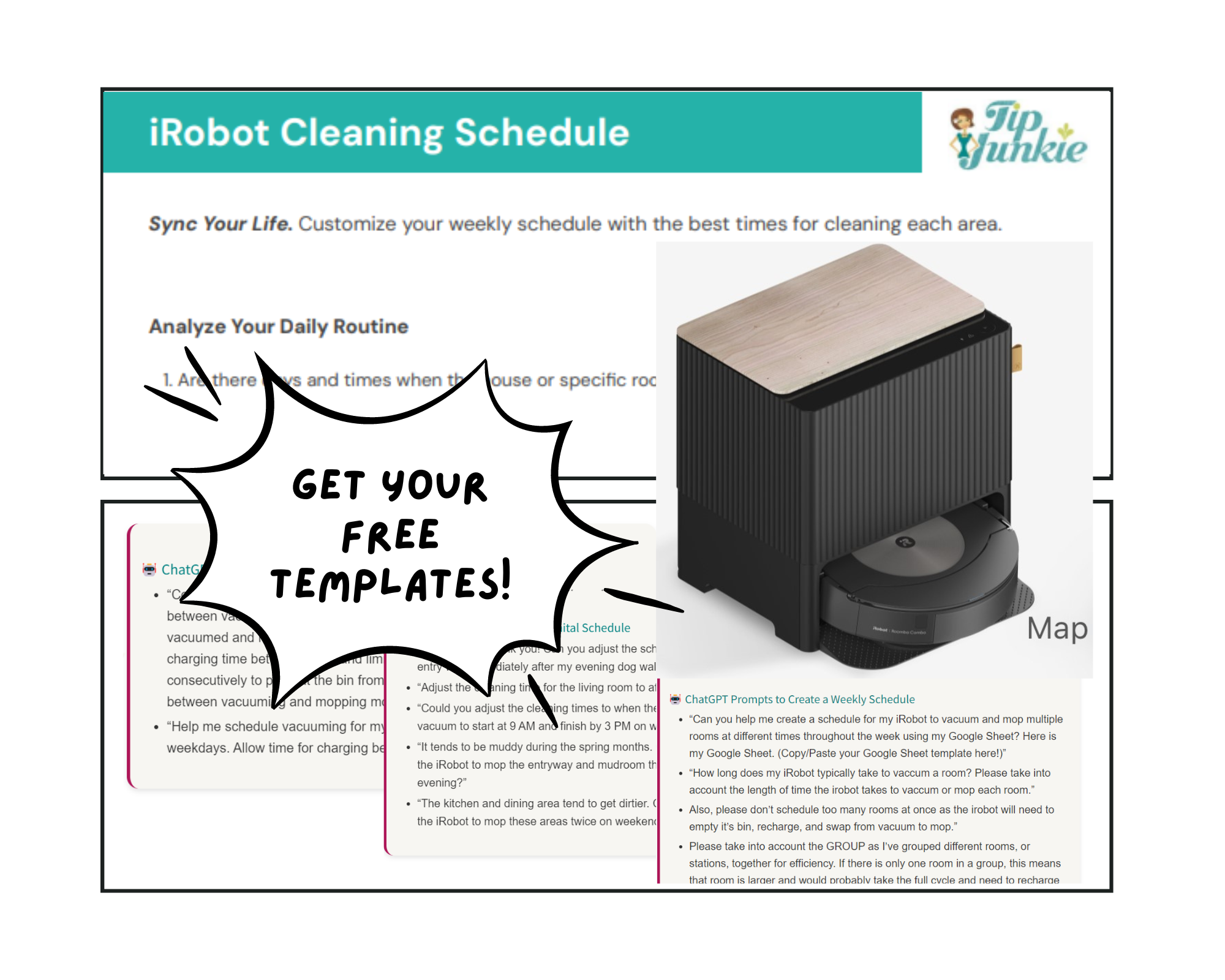
- Use Geofencing: Some Roomba models support geofencing, which automatically starts or stops cleaning based on your location. This can be useful for ensuring the Roomba only cleans when you’re not home.
- Create Custom Cleaning Routines: Instead of relying solely on schedules, create custom cleaning routines for specific areas or tasks. You can then activate these routines manually as needed.
- Regularly Review and Update Schedules: As your needs change, take time to review and update your Roomba’s schedules. This will ensure it continues to clean effectively without causing disruptions.
FAQ
How do I temporarily stop my Roomba from cleaning?
To temporarily stop your Roomba, press the “Clean” button once during its cleaning cycle. This will pause the cleaning. To resume, press the “Clean” button again. To send it back to its base, press the “Dock” button.
Will disabling the schedule affect other Roomba functions?
Disabling the schedule primarily affects automatic cleaning times. Other functions like spot cleaning, full cleaning cycles initiated manually, and using virtual wall barriers should continue to work as expected. However, disconnecting from Wi-Fi may affect features that rely on a network connection.
Can I set different schedules for different days of the week?
Yes, the iRobot Home App allows you to set up unique cleaning schedules for each day of the week. This flexibility ensures that your Roomba cleans according to your specific needs and routines.
What happens if I disable the schedule and then forget to manually clean?
If you disable the schedule and forget to manually clean, your floors will obviously not be cleaned by the Roomba. Consider setting a reminder on your phone or calendar to prompt you to initiate a cleaning cycle manually. Alternatively, re-enable the schedule if you find yourself frequently forgetting.
How do I reset my Roomba to factory settings if I’m having trouble with the schedule?
To reset your Roomba to factory settings, remove the battery, wait a few minutes, and then reinsert it. Then press and hold the CLEAN button. Refer to your specific model’s documentation for exact instructions, as the button combinations may vary. Note that this will erase all your saved preferences and schedules.
Is it possible to control Roomba without using the app?
Yes, many Roomba models can be controlled directly using the buttons on the device itself. You can start a cleaning cycle, send the Roomba back to its base, and, on some models, adjust basic scheduling settings without using the app.
Tips, Warnings, and Best Practices
- Battery Life: Disabling scheduled cleanings can help conserve battery life if you only need to clean occasionally.
- Pet Safety: Always ensure pets are comfortable around the Roomba. Supervise initial cleaning cycles to prevent accidents.
- Regular Maintenance: Keep the Roomba’s brushes and filters clean for optimal performance.
- Software Updates: Keep the iRobot Home App and Roomba’s firmware updated to ensure compatibility and access to the latest features.
Conclusion
Disabling Roomba programming provides greater control over your cleaning schedule, allowing you to adapt to changing needs and prevent unwanted interruptions. By using the iRobot Home App, on-device controls, or other methods outlined in this guide, you can easily manage when and how your Roomba cleans.
Whether you need a temporary override or a permanent change, these steps will help you customize your cleaning experience for optimal convenience and efficiency. Take control of your cleaning routine today!