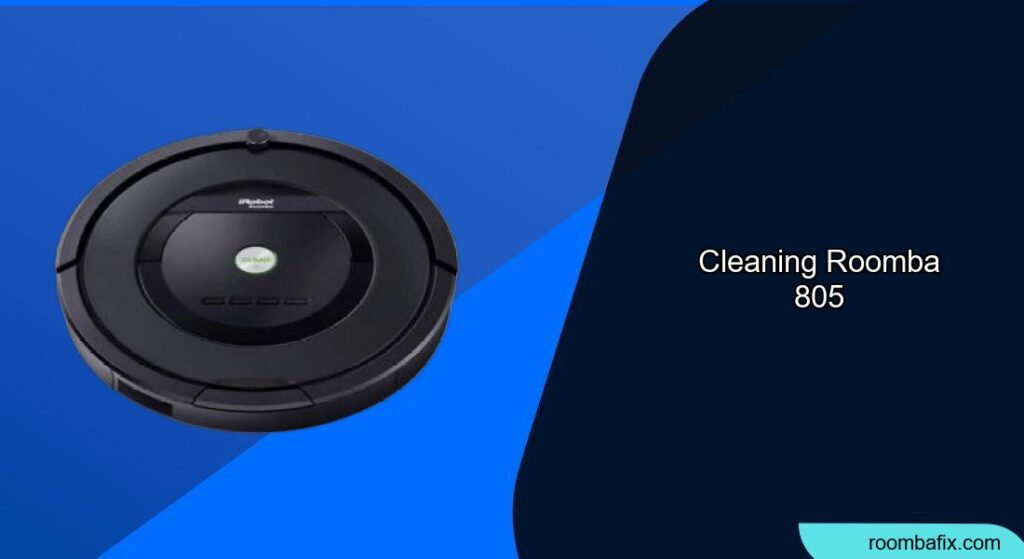Is your Roomba 805 not performing at its peak? Regular cleaning and maintenance are essential to keep your robotic vacuum running smoothly and efficiently. This guide provides step-by-step instructions, helpful tips, and troubleshooting advice to ensure your Roomba 805 continues to deliver a clean home.
Why Cleaning Your Roomba 805 Matters

A Roomba 805 diligently cleans your floors, but in doing so, it accumulates dust, hair, and debris. Neglecting regular cleaning can lead to:
- Reduced cleaning performance: Clogged filters and dirty brushes can significantly decrease suction power.
- Mechanical issues: Accumulated debris can jam moving parts, leading to errors and potential damage.
- Battery drain: A struggling Roomba works harder, draining the battery faster.
- Unpleasant odors: Trapped dirt and grime can cause unpleasant smells.
By following a simple cleaning routine, you can avoid these problems and extend the life of your Roomba 805.
Essential Cleaning Steps for Your Roomba 805
1. Preparation Steps
Before you begin cleaning, gather these essential supplies:
- Soft microfiber cloths
- Small brush (an old toothbrush works well)
- Scissors or a seam ripper
- A trash can or bag for disposing of debris
Ensure the Roomba is powered off before commencing any cleaning procedure.
2. Emptying the Bin
The bin should be emptied after every cleaning cycle, or when the full bin indicator illuminates.
- Press the bin release button to remove the bin.
- Open the bin door and empty the contents into a trash can.
- Wipe the inner and outer sensor ports on the bin with a clean, dry cloth.
- Return the bin to the Roomba, ensuring it clicks into place.
3. Cleaning the Filter
A clean filter is vital for maintaining optimal suction.
- Remove the bin.
- Press and lift the filter door release tab.
- Remove the filter by grasping the yellow tab.
- Shake off debris by tapping the filter against your trash container.
- Reinstall the filter, ensuring the yellow tab is facing up and the filter is properly aligned. The filter door won’t close if the filter is not installed correctly.
- Replace the filter every 2 months for best performance.
4. Cleaning the Extractors
The extractors are responsible for lifting dirt and debris from the floor.
- Pinch the yellow extractor frame release tabs, lift up the extractor frame, and remove any obstructions like hair and string.
- Remove hair and debris from the square and hex plastic pegs on the other side of the extractors.
- Remove the extractor caps.
- Remove any hair or debris that has collected on or underneath the caps and around the metal axles.
- Ensure the vacuum path is clear.
- Reinstall the extractor caps.
- Reinstall the extractors, matching the color and shape of the extractor pegs with the color and shape of the extractor icons on the cleaning head module. Ensure the extractor frame is properly aligned.
5. Cleaning the Front Caster Wheel
A clean caster wheel ensures smooth navigation.
- Pull firmly on the front caster wheel to remove it from the Roomba.
- Remove any debris from inside the wheel cavity.
- Remove the wheel from its housing and clear any hair wrapped around the axle. Push firmly on the wheel axle to remove it completely from the wheel.
- Reinstall the wheel and the housing into the Roomba, ensuring it clicks back into place.
6. Cleaning the Side Brush
The side brush sweeps debris into the path of the main extractors.
- Use a coin or small screwdriver to remove the screw holding the side brush in place.
- Remove the brush, clean the brush and the brush post.
- Reinstall the brush and screw.
7. Cleaning the Sensors
Clean sensors help the Roomba navigate effectively.
- Wipe the cliff sensors (located on the bottom of the Roomba) and the full bin sensors with a clean, dry microfiber or soft cotton cloth.
- Clean the charging contacts on both the Roomba and the Home Base with a lightly dampened melamine foam, such as a Magic Eraser, after unplugging the Home Base and waiting 60 seconds. The contacts should have a visible shine.
Troubleshooting Your Roomba 805
Even with regular cleaning, you might encounter some issues. Here’s a troubleshooting guide for common problems:
- Roomba not moving: Check the wheels for obstructions. A full bin, especially in older models, can also prevent movement.
- Roomba not charging (Error 6): The battery may be overheating. Let it cool down for a few hours in a cool environment. If the error persists, the battery may need replacing.
- Roomba stops before reaching the charging base: This is often a battery issue. A new, genuine battery may be required. Also, ensure the Home Base isn’t too far away and there are no obstacles blocking the Roomba’s path.
- Roomba is stuck (Error 8): The front wheel may be jammed. Reset the Roomba and check beneath it to ensure the wheels can roll freely.
- Roomba displays an error message: Roomba uses a two-tone sound followed by a spoken message to indicate errors. Press CLEAN to repeat the message. Refer to the Roomba 800 series error messages chart for specific troubleshooting steps.
- Roomba side brush not spinning: Check for tangled hair or debris. If the gears are broken or the motor has failed, replacement parts are available online.
Tips, Warnings, and Best Practices
- Frequency: Empty the bin and clean the filter after every use. Clean the extractors, front caster wheel, and side brush at least once a week. Wipe the sensors monthly.
- Battery Care: To extend battery life, always keep the Roomba charged when not in use. Recharge it as soon as possible after use. If storing the Roomba off the Home Base, remove the battery and store it in a cool, dry place.
- Avoid Water: Never submerge the Roomba or spray it with water. Clean with a dry cloth only.
- Pre-Cleaning: Remove excess clutter from the floors before cleaning (e.g., clothing, toys).
- Virtual Walls: Use a Virtual Wall barrier to keep the Roomba in desired cleaning areas and out of others.
- Professional Help: For issues beyond basic troubleshooting, contact iRobot customer care.
FAQ
How often should I replace the Roomba 805 filter?
Replace the filter every two months, or more frequently if you have pets or allergies.
Why is my Roomba 805 leaving streaks on my hard floors?
Check the extractors for trapped debris that may be scratching the floor. Clean the extractors thoroughly and ensure they are properly installed.
What does Error 5 mean on my Roomba 805?
Error 5 indicates that a side wheel is stuck. Inspect the wheels for any obstructions and remove them.
How do I reset my Roomba 805?
To reboot the Roomba, press and hold the DOCK and SPOT buttons for 10 seconds until all indicators turn off, then release.
Can I use a generic filter for my Roomba 805?
While generic filters may be cheaper, genuine iRobot filters are designed to provide optimal filtration and protect the Roomba’s motor.
How do I schedule my Roomba 805 to clean?
Press SCHEDULE. Use the DAY, HOUR, and MINUTE buttons individually to set the schedule. Press OK; the Roomba will beep to indicate the schedule has been set.
Conclusion
Maintaining a clean Roomba 805 is crucial for its performance and longevity. By following the cleaning steps outlined in this guide and addressing common issues promptly, you can ensure your robotic vacuum continues to provide a clean and healthy home environment. Take the time to care for your Roomba, and it will continue to take care of your floors. Don’t forget to regularly check and clean all components of your Roomba 805 for optimal performance!