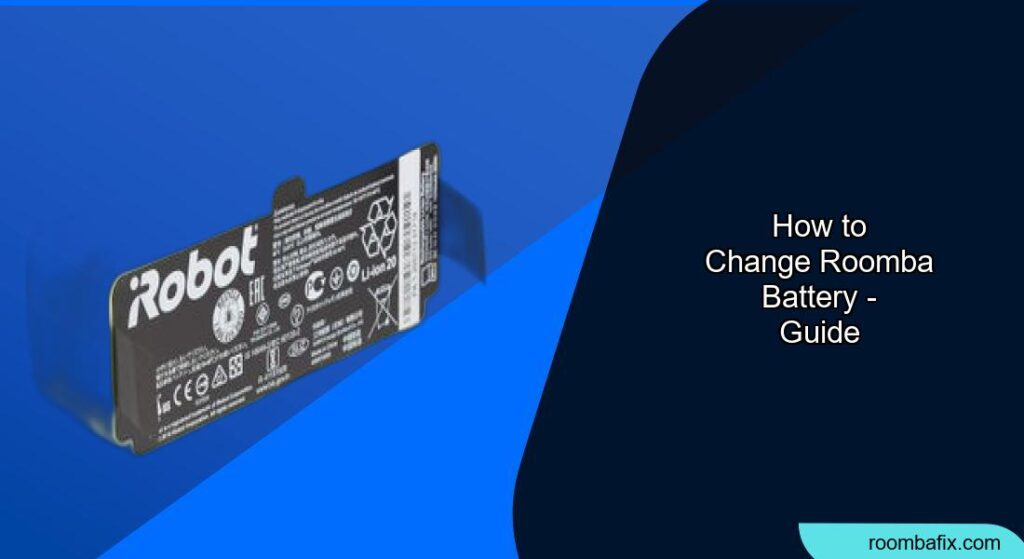Changing your Roomba’s battery can breathe new life into your trusty cleaning companion, restoring its run time and efficiency. Is your Roomba not cleaning as long as it used to, or struggling to make it back to its base? Replacing the battery is often the solution. This guide provides a comprehensive, step-by-step walkthrough on how to change your Roomba battery, ensuring you can get back to enjoying a clean home with minimal effort.
This article will walk you through the process of safely and effectively replacing your Roomba’s battery, regardless of your model. We’ll cover everything from identifying the correct battery type to the actual replacement procedure, and even offer some tips on prolonging the life of your new battery. With these clear instructions, you’ll be able to extend the life of your Roomba and keep your floors spotless. Let’s get started!
1. Identifying the Correct Roomba Battery
Before you even think about opening up your Roomba, it’s crucial to identify the correct replacement battery. Roomba batteries vary depending on the model.
- Check your Roomba model number: This is usually found on the bottom of the Roomba.
- Consult the iRobot website: Use the model number to find compatible batteries on the official iRobot website or reputable online retailers.
- Battery specifications: Ensure the voltage and amperage match the original battery to avoid damaging your Roomba. Using the wrong battery can lead to performance issues or even pose a safety hazard.
2. Gathering the Necessary Tools
Having the right tools on hand will make the battery replacement process much smoother. Here’s what you’ll typically need:
- New Roomba battery: The correct replacement battery for your specific Roomba model.
- Screwdriver: Usually a Phillips-head screwdriver to remove the battery compartment screws.
- Small brush or vacuum (optional): To clean out any dust or debris inside the battery compartment.
- Soft cloth: To wipe down the Roomba after the battery replacement.
3. Preparation Steps Before Changing the Battery
Before you start the replacement, take these precautions:
- Power off the Roomba: Ensure the Roomba is completely powered off.
- Unplug the Home Base: Disconnect the Home Base from the power outlet.
- Find a clean workspace: Choose a well-lit, flat surface to work on.
- Prepare for dust: Roomba accumulate dust and debris, so consider laying down some newspaper or a drop cloth to catch any fallout.
4. Accessing the Battery Compartment
The location of the battery compartment varies slightly depending on your Roomba model, but the general process is similar:
- Flip the Roomba over: Place the Roomba upside down on your prepared workspace.
- Locate the battery compartment: Look for a rectangular cover, usually on the bottom of the Roomba, secured with one or two screws.
- Remove the screws: Use your screwdriver to carefully remove the screws holding the battery compartment cover in place. Store the screws in a safe place to avoid losing them.
- Remove the cover: Gently lift off the battery compartment cover. You may need to wiggle it slightly if it’s stuck.
5. Removing the Old Battery
Now that you’ve accessed the battery compartment, it’s time to remove the old battery:
- Note the battery orientation: Take a quick look at how the old battery is positioned in the compartment. This will help you install the new battery correctly.
- Disconnect the battery: Some Roomba models have a connector that needs to be disconnected. Gently pull the connector apart, if applicable. Other models may simply have the battery sitting in the compartment.
- Remove the old battery: Carefully lift the old battery out of the compartment. If it’s stuck, gently pry it loose with a non-metallic tool (like a plastic spudger) to avoid damaging the Roomba.
6. Installing the New Battery
With the old battery removed, it’s time to install the new one:
- Install the new battery: Place the new battery into the compartment, matching the orientation you noted earlier.
- Connect the battery: If your Roomba has a connector, plug it back together until it clicks into place.
- Ensure proper fit: Make sure the battery sits snugly in the compartment.
- Clean the compartment: Before closing everything up, take a moment to use your small brush or vacuum to clean out any dust or debris inside the battery compartment.
7. Securing the Battery Compartment
After installing the new battery, secure the battery compartment:
- Replace the cover: Place the battery compartment cover back over the compartment.
- Reinstall the screws: Use your screwdriver to reinsert and tighten the screws you removed earlier. Be careful not to overtighten them, as this could damage the plastic.
- Ensure the cover is flush: Make sure the cover is sitting flush with the rest of the Roomba’s body.
8. Testing the New Battery
Before you wrap things up, test the new battery to ensure it’s working correctly:
- Power on the Roomba: Flip the Roomba back over and turn it on.
- Initiate a cleaning cycle: Press the “Clean” button to start a cleaning cycle.
- Monitor performance: Observe the Roomba’s performance. It should move smoothly and clean for an extended period.
- Check charging: Allow the Roomba to return to its Home Base and verify that it begins charging. A solid or flashing light on the Roomba indicates that it’s charging.
Troubleshooting Battery Issues
Even with careful installation, you might encounter some issues. Here are some common problems and their solutions:
- Roomba not turning on:
- Check battery connection: Ensure the battery connector is securely plugged in.
- Verify battery compatibility: Double-check that the new battery is the correct type for your Roomba model.
- Try charging: Leave the Roomba on its Home Base for several hours to see if it charges.
- Roomba not charging:
- Clean charging contacts: Wipe the charging contacts on the Roomba and the Home Base with a clean, dry cloth.
- Check power supply: Make sure the Home Base is properly plugged into a working outlet.
- Reset the Roomba: Some models can be reset by holding down the “Clean” button for 10-15 seconds.
- Short run time:
- Initial charge: Allow the new battery to fully charge for 16 hours before the first use.
- Cleaning habits: Reduce clutter and obstacles to improve cleaning efficiency.
- Battery conditioning: Some users recommend running the Roomba until the battery is completely depleted and then fully charging it a few times to condition the battery.
Pro Tips for Battery Life

To maximize the life of your Roomba battery, consider these pro tips:
- Regular Cleaning: Clean the Roomba’s brushes, wheels, and filters regularly to reduce strain on the motor and battery.
- Optimal Charging: Always allow the Roomba to fully charge before use, and avoid interrupting the charging cycle.
- Storage: If you won’t be using your Roomba for an extended period, remove the battery and store it in a cool, dry place.
- Avoid Extreme Temperatures: Don’t expose your Roomba to extreme temperatures, as this can damage the battery.
- Genuine Batteries: Use genuine iRobot batteries or reputable third-party batteries to ensure quality and compatibility.
FAQ
How often should I replace my Roomba battery?
Typically, a Roomba battery lasts for 1-3 years, depending on usage and maintenance. If you notice a significant decrease in cleaning time, it’s likely time for a replacement.
Can I use a third-party battery for my Roomba?
Yes, you can use a third-party battery, but make sure it is compatible with your Roomba model and comes from a reputable manufacturer to ensure safety and performance.
What do I do with the old Roomba battery?
Dispose of the old battery properly by recycling it at a designated recycling center or electronic waste collection site. Do not dispose of it in regular trash.
How long does it take to fully charge a new Roomba battery?
A new Roomba battery typically takes about 16 hours to fully charge. It’s recommended to let it charge completely before its first use.
Will replacing the battery improve my Roomba’s cleaning performance?
Yes, replacing the battery can significantly improve your Roomba’s cleaning performance, especially if the old battery was degraded and not providing sufficient power.
Is it difficult to replace a Roomba battery?
No, replacing a Roomba battery is generally a straightforward process that can be done with basic tools and following the steps outlined in this guide.
Tips, Warnings, and Best Practices
- Safety First: Always power off the Roomba and unplug the Home Base before starting any maintenance.
- Screw Management: Keep track of all screws to avoid losing them. A magnetic parts tray can be helpful.
- Gentle Handling: Avoid using excessive force when removing or installing the battery to prevent damage.
- Read the Manual: Consult your Roomba’s user manual for specific instructions and safety guidelines.
- Professional Help: If you’re uncomfortable performing the battery replacement yourself, consider seeking assistance from a qualified technician.
Conclusion
Replacing your Roomba’s battery is a simple yet effective way to maintain its performance and extend its lifespan. By following these steps, you can easily swap out the old battery for a new one, ensuring your Roomba continues to keep your floors clean and tidy. With a fresh battery, your Roomba will be back to its optimal cleaning performance, saving you time and effort. So, go ahead and give your Roomba a new lease on life!