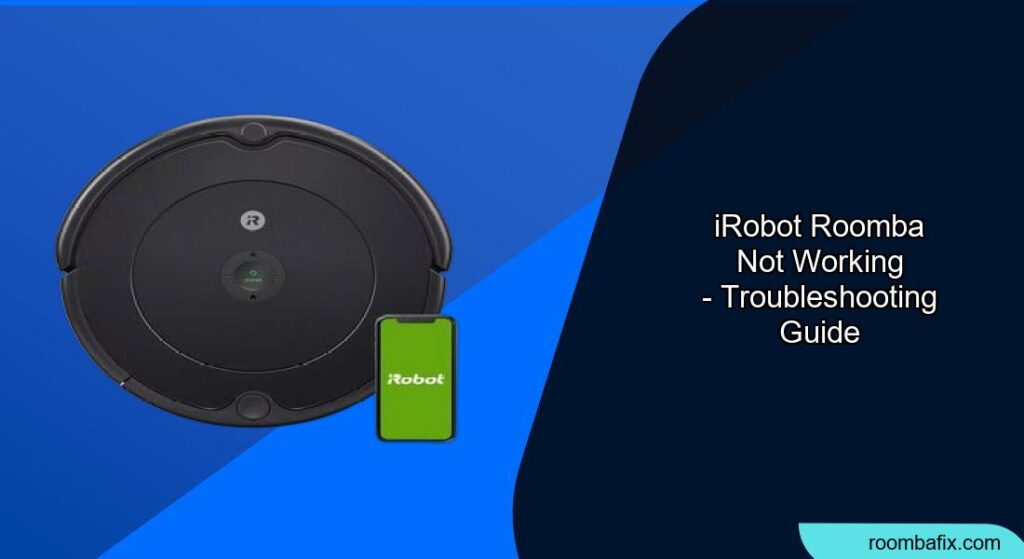Is your iRobot Roomba refusing to clean, spinning in circles, or displaying an error message? A malfunctioning Roomba can be frustrating, especially when you rely on it for effortless floor cleaning. This guide will walk you through common issues, troubleshooting steps, and potential solutions to get your Roomba back in action.
A Roomba that isn’t working correctly can disrupt your cleaning schedule and leave you with more work. Understanding the common causes of Roomba malfunctions and how to address them can save you time, money, and the hassle of repairs. This article provides a comprehensive guide to diagnosing and resolving common Roomba problems, offering practical tips and step-by-step instructions to get your robotic vacuum cleaner running smoothly again. We’ll cover everything from basic maintenance to more complex troubleshooting, ensuring you have the knowledge to tackle a variety of issues.
Common Reasons Why Your Roomba Isn’t Working

Several factors can contribute to a Roomba malfunction. Identifying the root cause is the first step towards fixing the problem. Here are some common culprits:
- Battery Issues: A depleted or faulty battery is a frequent cause of Roomba problems. Over time, the battery’s capacity diminishes, leading to shorter cleaning cycles or failure to turn on.
- Sensor Problems: Roomba relies on sensors to navigate and avoid obstacles. If these sensors are dirty or malfunctioning, the Roomba may behave erratically, bump into objects, or fail to dock properly.
- Dirty Brushes and Filters: Clogged brushes and filters restrict airflow and reduce cleaning effectiveness. They can also strain the motor, leading to overheating and shutdown.
- Software Glitches: Like any electronic device, Roomba can experience software glitches that cause it to freeze, display error messages, or perform unexpected actions.
- Mechanical Problems: Worn-out gears, damaged wheels, or other mechanical issues can prevent the Roomba from moving or cleaning properly.
Basic Troubleshooting Steps for a Roomba That Won’t Start
Before diving into more complex solutions, try these basic troubleshooting steps:
- Check the Battery: Ensure the Roomba is properly docked and charging. If the charging light isn’t illuminated, try a different outlet or charging base. Let it charge for at least 3 hours.
- Clean the Contacts: Use a clean, dry cloth to wipe the charging contacts on both the Roomba and the charging base.
- Restart the Roomba: Hold down the “Clean” button for 15-20 seconds to perform a soft reset. This can resolve minor software glitches.
- Inspect for Obstructions: Check the brushes, wheels, and vacuum intake for any tangled hair, debris, or obstructions.
- Empty the Dustbin: A full dustbin can prevent the Roomba from starting. Empty it completely and ensure the filter is clean.
Troubleshooting Specific Roomba Issues
Let’s address some specific problems you might encounter with your Roomba:
Roomba Not Charging
If your Roomba isn’t charging, consider these steps:
- Verify the Power Outlet: Make sure the outlet is working by plugging in another device.
- Inspect the Charging Cable: Check for any damage to the charging cable or base.
- Clean the Charging Contacts: As mentioned earlier, clean the contacts on both the Roomba and the base.
- Try a Different Charging Base: If possible, test the Roomba with another compatible charging base to rule out a faulty base.
- Replace the Battery: If the Roomba still isn’t charging, the battery may be dead and need replacement.
Roomba Not Cleaning Properly
If your Roomba is running but not cleaning effectively, try these solutions:
- Clean the Brushes: Remove the brushes and clean them thoroughly, removing any hair, fibers, or debris.
- Replace the Filter: A clogged filter restricts airflow and reduces suction. Replace the filter according to the manufacturer’s recommendations (usually every 2-3 months).
- Check the Vacuum Intake: Ensure there are no obstructions blocking the vacuum intake.
- Inspect the Side Brush: Make sure the side brush is spinning freely and is not damaged.
- Run a Second Cleaning Cycle: For heavily soiled areas, run the Roomba through a second cleaning cycle.
Roomba Getting Stuck
If your Roomba is constantly getting stuck, consider these solutions:
- Clear Obstacles: Remove any small objects, cords, or rugs that the Roomba might get tangled in.
- Use Virtual Walls: Use iRobot’s Virtual Wall barriers to restrict the Roomba’s access to areas where it frequently gets stuck.
- Clean the Cliff Sensors: Wipe the cliff sensors on the bottom of the Roomba with a clean, dry cloth. Dirty sensors can cause the Roomba to misinterpret drop-offs and get stuck.
- Check the Wheels: Ensure the wheels are clean and can rotate freely.
- Adjust Furniture: If possible, adjust the placement of furniture to create more open space for the Roomba to navigate.
Roomba Displaying Error Messages
Roomba error messages provide valuable clues about the nature of the problem. Here are some common error messages and their potential solutions:
- Error 1 (or “Uh-oh”): This usually indicates a problem with the wheels. Check for obstructions and clean the wheels thoroughly.
- Error 2: This often means the Roomba’s brushes are stuck. Clean the brushes and check for any tangled hair or debris.
- Error 5: This typically indicates a problem with the cliff sensors. Clean the sensors and ensure the Roomba is not operating on a dark or reflective surface.
- Error 9: This suggests a problem with the bumper. Check the bumper for obstructions and ensure it can move freely.
Refer to your Roomba’s user manual or the iRobot website for a complete list of error codes and their corresponding solutions.
Pro Tips for Maintaining Your Roomba

- Regular Cleaning: Clean the brushes, filter, and dustbin regularly to maintain optimal performance.
- Battery Care: To prolong battery life, fully charge the Roomba before its first use and avoid frequently interrupting cleaning cycles.
- Software Updates: Keep your Roomba’s software updated to ensure it has the latest features and bug fixes.
- Proper Storage: When not in use, store the Roomba in a cool, dry place.
FAQ
Why is my Roomba making a loud noise?
A loud noise could indicate a problem with the brushes, motor, or wheels. Check for obstructions, clean the components, and lubricate moving parts if necessary. If the noise persists, consult a qualified technician.
How often should I replace my Roomba’s battery?
Roomba batteries typically last for 1-2 years, depending on usage. If you notice a significant decrease in cleaning time, it’s time to replace the battery.
Can I use a Roomba on hardwood floors?
Yes, Roomba is safe to use on hardwood floors. However, it’s essential to clean the brushes regularly to prevent scratches from trapped debris.
Why is my Roomba not returning to the base?
This could be due to a weak battery, obstructed sensors, or a problem with the charging base. Check the battery level, clean the sensors, and ensure the base is properly positioned.
How do I reset my Roomba to factory settings?
The procedure for resetting a Roomba varies depending on the model. Consult your user manual or the iRobot website for specific instructions.
Is it worth repairing a Roomba, or should I just buy a new one?
The decision to repair or replace a Roomba depends on the cost of the repair and the age of the unit. If the repair cost is a significant portion of the price of a new Roomba, and the unit is several years old, it may be more economical to replace it.
Tips, Warnings, and Best Practices
- Safety First: Always disconnect the Roomba from the power source before performing any maintenance or repairs.
- Avoid Water: Never submerge the Roomba in water or use excessive moisture when cleaning it.
- Use Genuine Parts: Use only genuine iRobot replacement parts to ensure compatibility and optimal performance.
- Read the Manual: Familiarize yourself with your Roomba’s user manual for specific instructions and troubleshooting tips.
Conclusion
Troubleshooting a Roomba that isn’t working can be straightforward with the right knowledge and approach. By understanding common issues, following the troubleshooting steps outlined in this guide, and practicing regular maintenance, you can keep your Roomba running smoothly and enjoy a consistently clean home.
If you’ve tried everything and your Roomba still isn’t working, it might be time to contact iRobot support or consider professional repair services. Regular maintenance and prompt attention to problems are key to keeping your iRobot Roomba performing optimally and extending its lifespan.