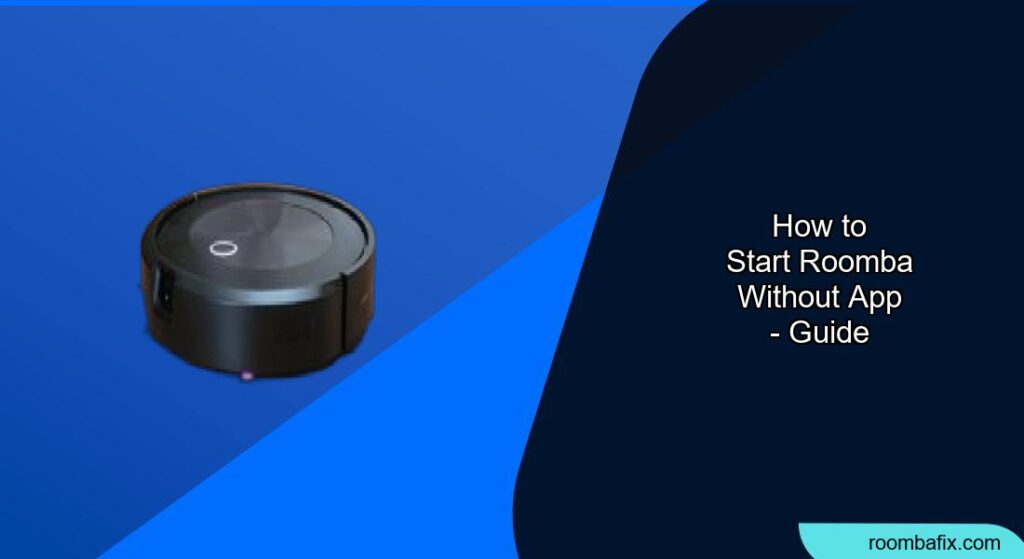Is your iRobot Roomba refusing to connect to the app, or do you simply prefer a more hands-on approach? The good news is that you absolutely can start and operate your Roomba without needing the iRobot app. This guide will walk you through the process of starting your Roomba, exploring its basic functionalities, and even scheduling cleanings without relying on a smartphone or Wi-Fi connection. You’ll discover how to use the physical buttons on your Roomba to keep your floors clean and tidy with ease.
Starting a Cleaning Cycle with Physical Buttons
Most Roomba models come equipped with a “Clean” button located on the top of the device. By simply pressing this button, you can immediately initiate a cleaning cycle. Here’s how to do it:
- Locate the Clean Button: Find the large, circular “Clean” button on top of your Roomba. It’s usually green or grey.
- Ensure Roomba is Charged: Make sure your Roomba is on its Home Base charging station and is fully charged. The battery indicator light should be a solid green.
- Start Cleaning: Press and release the “Clean” button once. Your Roomba will emit a sound, and the “Clean” button will start pulsing, indicating that it has started a cleaning cycle.
- Automatic Cleaning: The Roomba will then leave its Home Base and begin cleaning in an automatic pattern. It will continue until the job is done, or the battery runs low.
Basic Functions Without the App
Even without the app, you can still perform several essential functions using the physical buttons on your Roomba:
- Start a Cleaning Cycle: As explained above, the “Clean” button starts a standard cleaning cycle.
- Pause/Resume Cleaning: Press the “Clean” button once to pause a cleaning cycle. Press it again to resume.
- Send Roomba Home: Some models have a “Dock” or “Home” button. Pressing this will send the Roomba back to its Home Base charging station. If your model doesn’t have a dedicated “Dock” button, pausing the Roomba and placing it manually on the base will initiate charging.
- Spot Cleaning: Some Roomba models feature a “Spot Clean” button. Place the Roomba in the area you want to be cleaned and press the “Spot Clean” button. The Roomba will then clean that concentrated area by spiraling outwards about 3 feet in diameter before spiraling back inwards to where it started.
Scheduling Cleaning Times

Select Roomba models allow you to schedule future cleanings directly on the device without needing the app.
- Refer to your Roomba’s user manual for specific instructions, as the process may vary depending on the model.
- Scheduling is typically done through a combination of button presses.
- Without the app, you may be limited to basic scheduling features.
What If the ‘Clean’ Button Doesn’t Work?

If your Roomba doesn’t start when you press the “Clean” button, consider these troubleshooting steps:
- Check the Charge: Ensure that the Roomba is fully charged and properly seated on its Home Base.
- Reset the Device: If it’s charged but still not starting, try resetting the device. The method varies depending on the model but usually involves holding down the “Clean” button for 10-20 seconds. Refer to your user manual for specific instructions.
- Contact Support: If issues persist, contact iRobot customer support for further assistance.
Advantages of Using Roomba Without the App
There are several benefits to operating your Roomba without the app:
- Simplicity: Using the physical buttons is straightforward and easy, especially for those who are not comfortable with smartphone apps.
- Privacy: Without connecting to Wi-Fi, you avoid sharing data with iRobot, enhancing your privacy.
- No Wi-Fi Dependence: You can use your Roomba even without a Wi-Fi network.
- Cost-Effective: Some Roomba models without Wi-Fi connectivity are more affordable.
Tips, Warnings, and Best Practices
- Read the Manual: Always consult your Roomba’s user manual for detailed instructions specific to your model.
- Keep it Clean: Regularly empty the dustbin and clean the filter to maintain optimal performance.
- Remove Obstacles: Before starting a cleaning cycle, remove any small objects, cords, or clutter from the floor that could obstruct the Roomba.
- Use Virtual Walls: If you want to restrict the Roomba to specific areas, consider using virtual wall barriers (if compatible with your model).
- Battery Care: To prolong battery life, always charge your Roomba fully before using it for the first time and store it in a cool, dry place when not in use.
FAQ
Can I control which rooms my Roomba cleans without the app?
Without the app, controlling specific rooms can be challenging. Some older models offer physical “Lighthouse” accessories, which help guide the Roomba through multiple rooms sequentially. However, for most models, you’ll need to manually move the Roomba to the desired room and start the cleaning cycle.
What features am I missing by not using the app?
By not using the app, you’ll miss out on advanced features such as:
- Scheduling: Setting up cleaning schedules from your phone.
- Mapping: Viewing cleaning maps and setting up virtual boundaries.
- Customization: Adjusting cleaning power, setting up specific cleaning modes, and receiving detailed cleaning reports.
- Smart Home Integration: Connecting your Roomba to voice assistants like Alexa or Google Assistant.
- Remote Control: Starting, stopping, or pausing your Roomba remotely.
Can I still receive software updates without connecting to Wi-Fi?
No, software updates are typically delivered via Wi-Fi. Without a Wi-Fi connection, your Roomba will not receive the latest features, bug fixes, or performance improvements.
Are there Roomba models that don’t require Wi-Fi at all?
Yes, some Roomba models are designed to operate without Wi-Fi connectivity. These models typically rely solely on physical buttons for control and are a good option if you prioritize simplicity and privacy. (Roomba 614, Roomba 675)
What do I do if my Roomba gets stuck?
If your Roomba gets stuck, manually free it from the obstruction. On some models, you may need to press the ‘clean’ button to restart it. For others, simply moving it may be enough.
Is it possible to use a remote control instead of the app?
Some older Roomba models come with a remote control, allowing you to start, stop, and steer the Roomba without using the app. However, newer models typically rely on the app for remote control functionality.
Conclusion
While the iRobot app offers a range of advanced features, it’s entirely possible to start and use your Roomba without it. By understanding the functions of the physical buttons and following the tips outlined in this guide, you can keep your home clean and tidy with ease.
Whether you prioritize simplicity, privacy, or simply want to avoid relying on a smartphone, operating your Roomba without the app is a practical and effective option. So, go ahead, press that “Clean” button, and let your Roomba do the work!