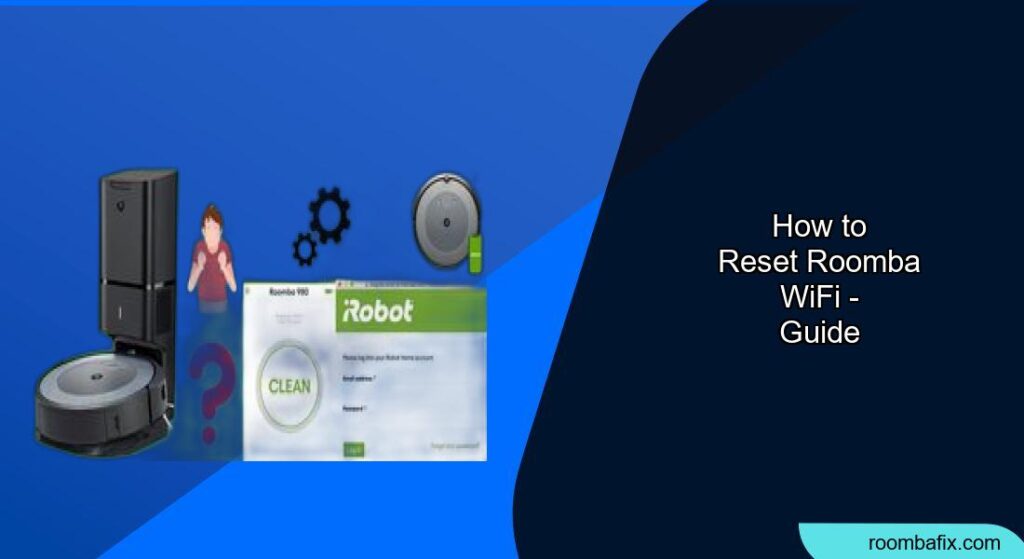Having trouble connecting your Roomba to WiFi? Resetting your Roomba’s WiFi connection is a common troubleshooting step that can resolve a variety of connectivity issues. Whether you’ve changed your network password, moved to a new home, or are experiencing persistent connection problems, this guide will walk you through the process of resetting your Roomba’s WiFi and getting it back online. This ensures you can control your robot vacuum and keep your home clean.
This article provides a detailed, step-by-step guide on how to reset the WiFi connection on your Roomba, covering various models and common troubleshooting tips. By following these instructions, you’ll be able to reconnect your Roomba to your home network and regain control of its smart features. This guide provides the most up-to-date information, practical advice, and best practices for resetting your Roomba’s WiFi.
Identifying Your Roomba Model

Before resetting your Roomba’s WiFi, it’s essential to identify your specific model. Different Roomba models may have slightly different procedures for resetting the WiFi connection. Common Roomba models include the i series (e.g., i7, i3), the s series (e.g., s9), the j series (e.g., j7), and older models like the 900, 800, and 600 series. You can usually find the model number on the bottom of the Roomba or in the Roomba app under “Settings” and then “About [Your Roomba’s Name]”. Knowing your model will help you follow the correct steps for a smooth reset process.
Preparation Steps Before Resetting WiFi
Before you begin the WiFi reset process, ensure you have the following:
- Roomba App: Make sure you have the iRobot Home app installed on your smartphone or tablet.
- WiFi Network Information: Have your WiFi network name (SSID) and password readily available.
- Charged Roomba: Ensure your Roomba is sufficiently charged or docked on its Home Base.
- Stable WiFi Connection: Verify that your home WiFi network is stable and functioning correctly.
- Roomba Model: Identify your Roomba Model.
Resetting WiFi on i Series, s Series, and j Series Roomba
The i, s, and j series Roomba models have a similar process for resetting the WiFi connection. Here’s how to do it:
- Open the iRobot Home App: Launch the iRobot Home app on your smartphone or tablet.
- Navigate to WiFi Settings:
- Go to “Settings.”
- Select “WiFi Settings.”
- Reset WiFi:
- Choose “Change WiFi Network.”
- Follow the on-screen instructions to connect your Roomba to a new WiFi network. This process typically involves putting your Roomba into setup mode.
- Put Roomba in Setup Mode: Press and hold the Home and Spot Clean buttons simultaneously until you see the WiFi indicator light blinking.
- Connect to Roomba’s Network: Go to your phone’s WiFi settings and select the Roomba’s network (it will appear as “Roomba Setup” followed by a series of numbers).
- Return to the iRobot Home App: Go back to the iRobot Home app and follow the prompts to enter your WiFi credentials and connect your Roomba to your home network.
- Test the Connection: Once connected, send a command to your Roomba through the app to ensure it’s communicating properly.
Resetting WiFi on 900, 800, and 600 Series Roomba
Older Roomba models like the 900, 800, and 600 series have a slightly different method for resetting WiFi:
- Ensure Roomba is Charged: Place your Roomba on its Home Base to ensure it has sufficient power.
- Press and Hold Buttons: Simultaneously press and hold the Dock (Home) and Spot Clean buttons, and the Clean button on your Roomba.
- Wait for the Sound: Continue holding the buttons until you hear a beep or a tone from the Roomba. This usually takes around 10-20 seconds.
- Release the Buttons: Once you hear the sound, release all three buttons.
- Observe the WiFi Indicator: Watch for the WiFi indicator light to start blinking, indicating that the Roomba is in setup mode.
- Connect Through the App: Open the iRobot Home app and follow the instructions to connect your Roomba to your WiFi network, similar to the process for the i, s, and j series.
Troubleshooting Common WiFi Reset Problems
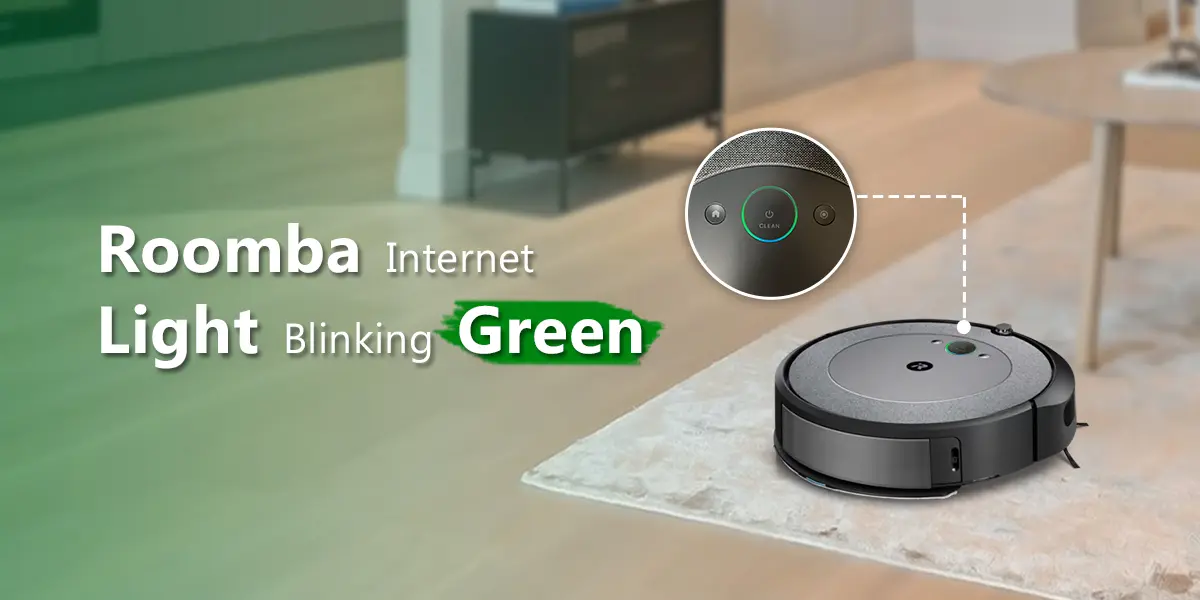
Even with clear instructions, you might encounter issues while resetting your Roomba’s WiFi. Here are some common problems and how to troubleshoot them:
- Roomba Not Entering Setup Mode:
- Problem: The WiFi indicator light doesn’t blink after pressing the buttons.
- Solution: Ensure you are pressing the correct buttons simultaneously and holding them for the required duration (usually 10-20 seconds). Try again, making sure your fingers don’t slip. Also, ensure the Roomba is adequately charged.
- Unable to Connect to Roomba’s WiFi Network:
- Problem: Your smartphone or tablet can’t find the Roomba’s WiFi network.
- Solution: Make sure the Roomba is in setup mode (WiFi indicator light blinking). Move closer to the Roomba with your device during the connection process. Restart your smartphone or tablet and try again.
- Connection Fails in the iRobot Home App:
- Problem: The app can’t connect the Roomba to your home WiFi network.
- Solution: Double-check that you’ve entered the correct WiFi password. Ensure your home WiFi network is stable and functioning correctly. Try restarting your router and modem.
- Roomba Keeps Disconnecting:
- Problem: The Roomba connects to WiFi but frequently disconnects.
- Solution: Check for interference from other devices (e.g., microwave, Bluetooth devices). Ensure your Roomba is within range of your WiFi router. Consider upgrading your router or adding a WiFi extender to improve signal strength.
- App Issues:
- Problem: The iRobot Home app is not working correctly.
- Solution: Ensure you have the latest version of the iRobot Home app installed. Try clearing the app’s cache and data, or reinstall the app.
Pro Tips for a Successful WiFi Reset

Here are some pro tips to ensure a smooth and successful WiFi reset for your Roomba:
- Keep Roomba Close to Router: During the setup process, keep your Roomba and your smartphone or tablet close to your WiFi router to ensure a strong and stable connection.
- Reboot Your Router: Before starting the reset process, reboot your WiFi router to clear any temporary issues that might be affecting connectivity.
- Update App and Firmware: Ensure that both the iRobot Home app and your Roomba’s firmware are up to date. Outdated software can sometimes cause connectivity problems.
- Avoid Special Characters in Password: If you’re still having trouble connecting, try changing your WiFi password to one without special characters. Some devices have trouble with certain characters.
- Contact Support: When in doubt, contact Roomba Support.
Alternatives to Resetting WiFi
If resetting the WiFi doesn’t solve your connectivity issues, here are a couple of alternative solutions to consider:
- Restart Roomba: Sometimes, simply restarting your Roomba can resolve minor glitches. Turn off the Roomba and turn it back on.
- Factory Reset: As a last resort, you can perform a factory reset on your Roomba. Keep in mind that this will erase all settings and data, returning the Roomba to its original factory state. The procedure varies by model, so consult your Roomba’s user manual or the iRobot website for instructions.
FAQ
How do I know if my Roomba is successfully connected to WiFi?
If your Roomba is successfully connected to WiFi, the WiFi indicator light on the Roomba will be solid green. Additionally, you should be able to control the Roomba through the iRobot Home app without any issues.
What does the blinking WiFi light on my Roomba mean?
A blinking WiFi light on your Roomba usually indicates that the Roomba is in setup mode and is ready to connect to a WiFi network. It can also mean that the Roomba is attempting to connect to a network.
Can I use my Roomba without WiFi?
Yes, you can use your Roomba without WiFi, but you will be limited to basic cleaning functions. You won’t be able to use the smart features, such as scheduling, custom cleaning preferences, or app control.
How often should I reset my Roomba’s WiFi?
You only need to reset your Roomba’s WiFi when you change your network password, move to a new home, or experience persistent connectivity issues. Regular resetting is not necessary.
What if I forgot my WiFi password?
If you forgot your WiFi password, you’ll need to retrieve it from your router settings or contact your internet service provider for assistance. You’ll need the correct password to reconnect your Roomba to the network.
Will resetting WiFi erase my Roomba’s cleaning history?
No, resetting the WiFi on your Roomba will not erase its cleaning history. Your cleaning history and other data are stored in the iRobot Home app and on the Roomba itself.
Tips, Warnings, and Best Practices
- Warning: Avoid using public WiFi networks to connect your Roomba, as these networks may not be secure.
- Best Practice: Always keep your iRobot Home app and Roomba firmware up to date to ensure optimal performance and security.
- Tip: If you have multiple Roomba devices, you may need to reset the WiFi on each one individually.
Conclusion
Resetting your Roomba’s WiFi is a straightforward process that can resolve many connectivity issues. By following the steps outlined in this guide, you can quickly reconnect your Roomba to your home network and continue enjoying its smart cleaning features.
Remember to identify your Roomba model, prepare all necessary information, and troubleshoot any issues that arise. With a little patience, you’ll have your Roomba back online and keeping your home clean in no time. Don’t hesitate to reset Roomba WiFi and try again for a successful connection.