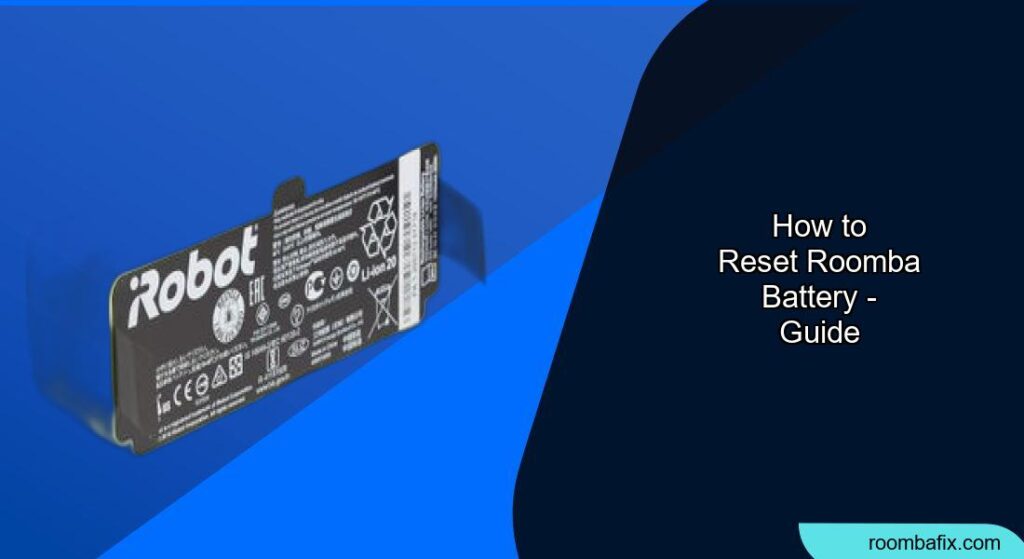Is your Roomba not cleaning as long as it used to? Over time, Roomba batteries can lose their efficiency. Resetting the battery can sometimes help to restore its performance and extend its lifespan. This article provides a comprehensive guide on how to reset your Roomba battery, troubleshoot common issues, and maintain it for long-term use.
Why Reset Your Roomba Battery?

Roomba batteries, especially older NiMH types, can develop a “memory effect” or experience reduced capacity over time. Resetting the battery aims to recalibrate it, potentially improving its performance and cleaning time. If you notice your Roomba isn’t running as long as it used to, or if it’s charging too quickly, a reset might help.
How to Reset Roomba Battery: Step-by-Step Guide
The method for resetting your Roomba battery can vary slightly depending on the model. Here are a couple of common approaches:
Method 1: The “Spot” and “Dock” Button Reset (for 500 and 600 series)
This method is often recommended for older Roomba models like the 500 and 600 series.
- Turn on your Roomba: Press the “Clean” button to power it on.
- Press and hold: Simultaneously press and hold the “Spot” and “Dock” buttons. These are located above and below the “Clean” button.
- Hold for 10 seconds: Keep holding both buttons for approximately 10 seconds.
- Release and listen: Release the buttons at the same time. You should hear the typical Roomba startup sound.
- Recharge: Place the Roomba on its charging base and allow it to charge for at least 12 hours, or until the “Clean” button shows a solid green light.
Method 2: Battery Removal and Reboot (General Method)
This method is more general and can be applied to various Roomba models.
- Remove the battery:
- Flip the Roomba over.
- Use a screwdriver to remove the screws securing the battery door (usually on the bottom of the Roomba).
- Remove the battery.If your Roomba isn’t holding a charge, a new battery may solve the problem.
- Discharge: Press and hold the power button for 5-30 seconds. This will discharge any residual power and reset the system.
- Reinstall the battery: Place the battery back into the Roomba and secure the battery door with the screws.
- Charge: Place the Roomba on its Home Base and allow it to charge fully. It is recommended to charge the Roomba for 72 hours without interruption.
Maximizing Your Roomba’s Battery Life
Resetting the battery can sometimes improve performance, but proper maintenance is crucial for extending its overall lifespan. Here are some key tips:
Regular Cleaning
- Clean the brushes: Regularly remove and clean the Roomba’s brushes to remove hair, dust, and debris. Clogged brushes force the motor to work harder, draining the battery faster.If your brushes are worn or heavily clogged, a replacement set can restore cleaning efficiency and help extend battery life.
- Clean the charging contacts: Use a clean, lightly dampened melamine foam (like a Magic Eraser) to clean the charging contacts on both the Roomba and the Home Base. This ensures a good connection for efficient charging.
- Clean the wheels: Debris accumulation on Roomba truck makes this need much more energy to operate.
Charging Habits
- Keep it charged: For Roomba’s with nickel-based batteries, it’s best to keep the unit charging when you’re not using it.
- Avoid over-discharging: Don’t consistently run the Roomba until the battery is completely dead.
- Occasional full discharge: Every week or two, allow the Roomba to run until the battery is fully exhausted (indicated by a red light) to maintain battery capacity.
- Optimal charging temperature: Ensure the Roomba is charged at room temperature, away from direct sunlight or heat sources.
Storage
- Cool, dry place: Store the Roomba in a cool, dry place, away from direct sunlight and heat. High temperatures can damage the battery and reduce its lifespan.
- Vacation mode: If you’re going away for an extended period, fully charge the Roomba, remove the battery, and store it separately in a cool, dry place. This prevents the battery from draining while not in use.
Troubleshooting Common Roomba Battery Issues
Even with proper care, you might encounter battery-related problems. Here are some common issues and how to address them:
- Roomba won’t charge:
- Check the power cord: Ensure the Home Base is properly plugged into a working outlet.
- Clean the charging contacts: As mentioned earlier, clean the contacts on the Roomba and the Home Base.
- Try a different outlet: Rule out a faulty outlet by trying another one.
- Battery reboot: Removing and reinstalling the battery forces the robot to reboot and clear any existing errors.
- Short runtime:
- Clean the Roomba: Make sure the brushes and wheels are clean and free of obstructions.
- Reset the battery: Try the reset methods described above.
- Test battery runtime: Fully charge the Roomba and time how long it runs. If it’s significantly less than expected, the battery may need replacing.
- Roomba says “Battery not detected”:
- Reseat the battery: Remove and reinsert the battery to ensure it’s properly connected.
- Reboot: Put it back on the base and press and hold the CLEAN button on your robot for 20 seconds to do a reboot.
FAQ
Why is my Roomba battery draining so fast?
Several factors can contribute to rapid battery drain, including dirty brushes, a clogged filter, excessive debris on the floor, high temperatures, and an aging battery. Regular maintenance and proper charging habits can help mitigate these issues.
How long should a Roomba battery last?
With proper care, a Roomba battery should last for 2-3 years. However, this can vary depending on usage and maintenance.
Can I replace my Roomba battery?
Yes, Roomba batteries are replaceable. You can purchase replacement batteries from the iRobot store or authorized retailers. Make sure to buy the correct battery type for your specific Roomba model.
What type of battery does my Roomba use?
iRobot’s s, j, i, e, and 900 Series robots come with Li-Ion batteries. For other series, please confirm your battery type.
How do I know if my Roomba battery needs replacing?
If your Roomba’s runtime is significantly reduced, it’s not charging fully, or it’s displaying battery-related error messages, it’s likely time to replace the battery.
Is it OK to leave my Roomba on the charger all the time?
While it’s generally fine to leave Roombas with nickel-based batteries on the charger, it’s not recommended for extended periods without occasional use. Lithium-ion batteries don’t require constant charging and can be damaged by overcharging.
Tips, Warnings, and Best Practices
- Only use iRobot batteries.
- Avoid extreme temperatures: Don’t expose your Roomba to extreme heat or cold, as this can damage the battery.
- Keep software updated: Ensure your Roomba has the latest software updates installed, as these can sometimes improve battery management.
- Don’t wait to clean: Clean the brushes of your Roomba at least once per week and the whole robot once a month
- Consider a larger battery: A bigger battery means you can get more cleaning done with fewer cycles.
Conclusion
Resetting your Roomba battery can be a helpful step in restoring its performance and extending its lifespan. By following the methods outlined in this guide, along with practicing proper maintenance and charging habits, you can keep your Roomba running smoothly and efficiently for years to come. If resetting doesn’t solve the problem, consider replacing the battery to ensure your Roomba continues to provide optimal cleaning performance.