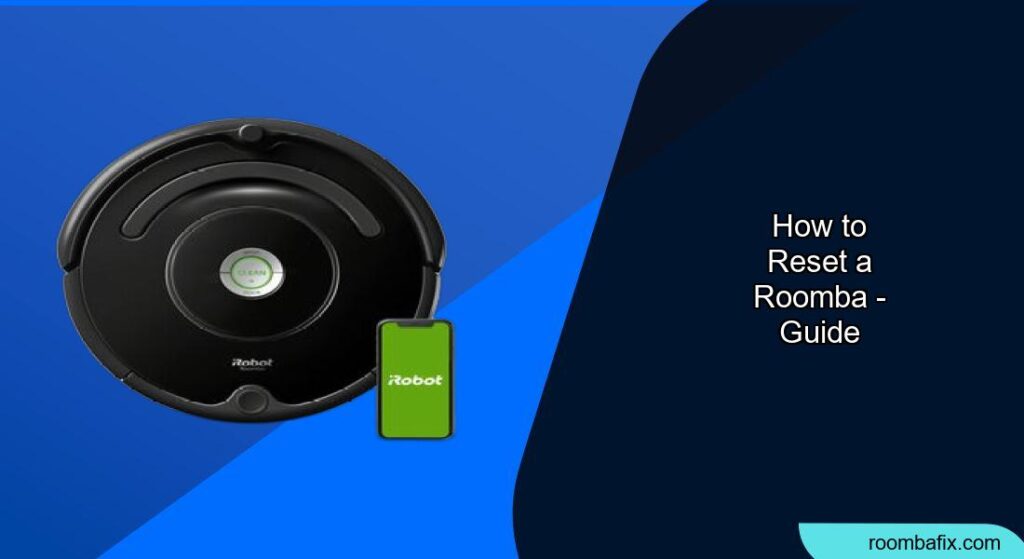Having trouble with your Roomba? Sometimes, a simple reset can solve many common issues, bringing your robotic vacuum back to life. This guide provides a step-by-step approach to resetting your Roomba, ensuring it’s ready to clean your floors efficiently again. We will cover various reset methods applicable to different Roomba models.
Identifying Your Roomba Model
Before you begin, it’s crucial to identify your Roomba model. Different models have different reset procedures. Look for the model number on the bottom of the Roomba, usually near the battery compartment. Knowing your model will ensure you follow the correct steps and avoid potential problems.
Soft Resetting Your Roomba
A soft reset is the simplest type of reset and often the first one you should try. It restarts the robot without erasing any data.
- Press and Hold the “Clean” Button: Locate the large “Clean” button on your Roomba.
- Hold for 20 Seconds: Press and hold the button for about 20 seconds.
- Listen for the Tone: After releasing the button, you should hear a tone indicating that the Roomba is restarting.
- Wait for Reboot: Allow the Roomba a few minutes to reboot completely.
This process often resolves minor software glitches and can be a quick fix for unresponsive behavior.
Hard Resetting Your Roomba
If a soft reset doesn’t work, a hard reset might be necessary. This type of reset clears more of the Roomba’s memory and can resolve more persistent issues.
For Roomba Models with a “Clean” Button Only (e.g., 600, 800 series)
- Press and Hold “Clean,” “Spot,” and “Dock” Buttons: Simultaneously press and hold the “Clean,” “Spot,” and “Dock” buttons.
- Hold for 10-20 Seconds: Keep holding the buttons until the Roomba’s light ring illuminates.
- Wait for Reboot: Release the buttons and allow the Roomba to reboot. This might take a few minutes.
For Roomba Models with iRobot HOME App Connectivity (e.g., i7, i9, s9 series)
- Open the iRobot HOME App: Launch the iRobot HOME app on your smartphone or tablet.
- Navigate to Settings: Go to the “Settings” menu for your Roomba.
- Select “Factory Reset”: Look for an option like “Factory Reset” or “Remove Robot from Account.” This will remove the Roomba from your account and reset it to its factory settings.
- Confirm the Reset: Follow the on-screen prompts to confirm the reset.
Resetting the Battery on Your Roomba

Sometimes, battery issues can cause problems. Resetting the battery might help.
- Remove the Battery: Turn off the Roomba and remove the battery compartment cover. Take out the battery.
- Wait a Few Minutes: Let the Roomba sit without the battery for about 10-15 minutes.
- Reinsert the Battery: Put the battery back in and close the compartment.
- Charge the Roomba: Place the Roomba on its charging dock and let it charge fully.
This process can help recalibrate the battery and resolve charging issues.
Troubleshooting Common Roomba Problems

Even after a reset, some problems might persist. Here are a few common issues and how to address them:
Roomba Not Charging
- Check the Charging Contacts: Ensure the charging contacts on both the Roomba and the charging dock are clean and free of debris.
- Try a Different Outlet: Plug the charging dock into a different electrical outlet to rule out a power issue.
- Replace the Battery: If the Roomba still doesn’t charge, the battery might be faulty and need replacement.
Roomba Not Cleaning Properly
- Clean the Brushes: Remove and clean the brushes, removing any hair or debris that might be tangled around them.Over time, brushes can wear down or become less effective—replacing them ensures your Roomba keeps cleaning efficiently.
- Empty the Dustbin: Make sure the dustbin is empty before starting a cleaning cycle.If yours is damaged or no longer latching properly, a new dustbin can help maintain proper suction and prevent interruptions.
- Check the Filter: Clean or replace the filter to ensure proper airflow.If the filter looks discolored or worn, it’s time to grab a replacement to keep your Roomba running efficiently.
Roomba Getting Stuck
- Clear Obstacles: Remove any small objects, cords, or rugs that the Roomba might be getting stuck on.
- Use Virtual Walls: Utilize virtual wall barriers to keep the Roomba away from problematic areas.
- Check the Wheels: Ensure the wheels are clean and can move freely.
Pro Tips for Maintaining Your Roomba

- Regular Cleaning: Clean the Roomba regularly, including the brushes, dustbin, and sensors, to maintain optimal performance.
- Software Updates: Keep the Roomba’s software updated through the iRobot HOME app to get the latest features and bug fixes.
- Battery Care: Follow the manufacturer’s recommendations for battery care to prolong its lifespan.
FAQ
Why is my Roomba not responding after a reset?
After a reset, it may take a few minutes for your Roomba to fully reboot and become responsive. Ensure that you have followed all the steps correctly and give it some time to restart. If it remains unresponsive, try removing and reinserting the battery.
How often should I reset my Roomba?
You should only reset your Roomba when you encounter persistent issues that cannot be resolved through regular maintenance, like cleaning the brushes or emptying the dustbin. Avoid frequent resets as they can potentially disrupt the robot’s settings and learned maps.
Will resetting my Roomba delete its map?
Yes, performing a factory reset on Roomba models with smart mapping capabilities (like the i7, i9, and s9 series) will delete the saved map. After the reset, the Roomba will need to remap your home during its next cleaning cycles.
Can I reset my Roomba if I don’t have the iRobot HOME app?
Yes, you can still reset your Roomba without the iRobot HOME app by performing a soft or hard reset using the buttons on the robot itself. However, a factory reset, which requires the app, offers a more complete reset and can resolve deeper software issues.
Tips, Warnings, and Best Practices
- Safety First: Always turn off the Roomba before performing any maintenance or reset procedures.
- Avoid Water: Never submerge the Roomba in water or expose it to excessive moisture.
- Read the Manual: Refer to the Roomba’s user manual for specific instructions and troubleshooting tips.
Conclusion
Resetting your Roomba can be an effective way to resolve many common issues and keep your robotic vacuum running smoothly. By following the steps outlined in this guide, you can confidently reset your Roomba and get back to enjoying clean floors.
Regular maintenance and proper care will help prolong the life of your Roomba, ensuring it remains a valuable cleaning companion for years to come. If problems persist, consider contacting iRobot customer support for further assistance.