Is your Roomba’s home base in an inconvenient location? Do you want to optimize its cleaning route by moving the base? Changing the home location for your Roomba is a straightforward process. This guide provides a step-by-step approach to successfully relocating your Roomba’s home base and ensuring it continues to function efficiently. By strategically placing the home base, you can improve your Roomba’s navigation and cleaning performance, ensuring it effectively covers your desired areas.
1. Choosing a New Location for Your Roomba Home Base

Selecting the right spot for your Roomba’s home base is crucial for optimal performance. Consider these factors:
- Clearance: Ensure at least 1.5 feet (0.5 meters) of clear space on each side of the base and 4 feet (1.2 meters) in front of it. Avoid placing furniture or other obstructions within this zone.
- Open Area: Position the base in an open, uncluttered area to provide a clear view for the Roomba as it navigates back for charging.
- Level Surface: Place the home base on a hard, level surface against a wall to help your Roomba clean more efficiently. Avoid placing it at an angle, which can cause the Roomba to clean diagonally.
- Distance from Stairs: Keep the base at least 4 feet (1.2 meters) away from any stairs to prevent the Roomba from misinterpreting them as obstacles .
- Wi-Fi Coverage: Ensure the area has consistent Wi-Fi coverage, especially for models that use the iRobot HOME App. This allows the Roomba to receive information and find its way back to the base.
- Avoid Interference: Keep the home base at least 8 feet (2.4 meters) away from virtual wall barriers or other Roomba home bases to prevent infrared beam interference.
- Sunlight: Avoid placing the home base in direct sunlight, as it can interfere with the infrared signal.
2. Steps to Relocate Your Roomba Home Base
Once you’ve identified the ideal location, follow these steps to move the home base:
- Ensure the Roomba is Not Running: Make sure the Roomba is not currently cleaning or scheduled to clean .
- Disconnect the Home Base: Unplug the home base from the power outlet.
- Begin the Relocation: Move the home base, along with its power cables, to the new location .
- Connect to Power: Plug the home base into a power outlet in the new location.
- Clean the Charging Contacts: Regularly clean the charging contacts on both the Roomba and the home base using a melamine sponge or “Magic Eraser” .
- Dock the Roomba: Place the Roomba on the home base to ensure the charging contacts are properly aligned. The “Clean” button on the Roomba should briefly illuminate .
3. Reconfiguring Your Roomba
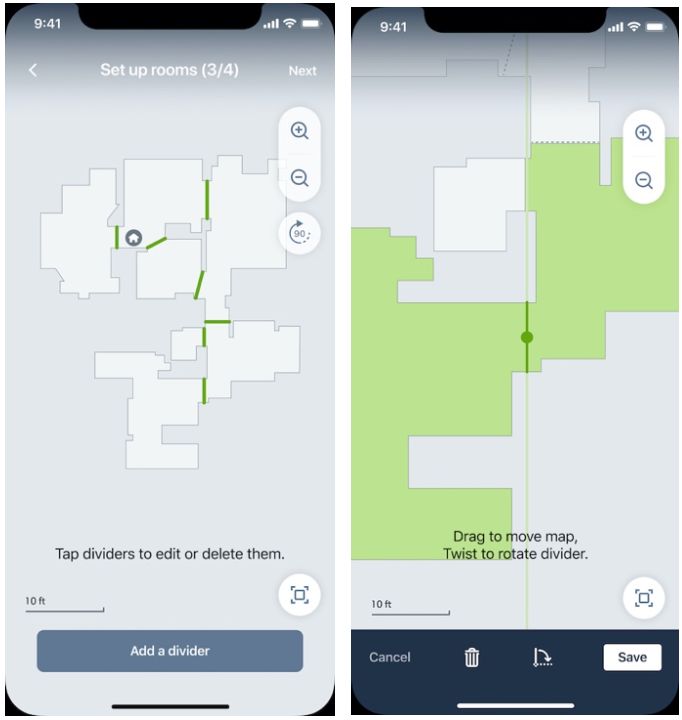
Depending on your Roomba model, you may need to reconfigure it after moving the home base:
- Smart Mapping: If your Roomba has smart mapping capabilities, it should automatically update its map after a few cleaning cycles . However, some models, like the i3, might require you to delete the existing map and create a new one .
- App-Controlled Models: For app-controlled Roombas, you might need to adjust floor plans or schedules in the app. .
- Updating the Map Manually: If your Roomba is having trouble finding the base, you can try updating the map manually in the iRobot Home app. Check the history on the map, select an old run (preferably a “clean all” mission), and update the smart map.
4. Troubleshooting Common Issues
After relocating the home base, you might encounter some issues. Here’s how to troubleshoot them:
- Roomba Not Docking:
- Check Placement: Ensure the home base is properly positioned with enough clearance.
- Clean Charging Contacts: Clean the charging contacts on both the Roomba and the base .
- Inspect for Obstacles: Make sure there are no obstacles blocking the Roomba’s path .
- Infrared Interference: Ensure no other devices are causing infrared interference .
- Low Battery: Ensure the Roomba’s battery is fully charged.
- Roomba Gets Lost:
- Check Wi-Fi: Verify that the Roomba has a stable Wi-Fi connection .
- Clean Sensors: Clean the sensors on the Roomba .
- Update Firmware: Ensure the Roomba has the latest firmware updates.
- Lighting Conditions: Ensure adequate lighting for navigation.
FAQ
How does Roomba know where Home Base is?
Roomba uses a combination of sensors, including infrared sensors, to detect the Home Base. The Home Base emits an infrared signal that the Roomba follows to return for charging.
Can I move my Roomba Home Base to another room?
Yes, you can move your Roomba Home Base to another room. Ensure the new location meets the placement guidelines for optimal performance.
Can I move my Roomba from floor to floor?
Moving the Home Base to another floor is generally not recommended, as the Roomba uses the base as a point of reference. If you need to clean multiple floors, consider purchasing a second Home Base.
What happens if I move my Roomba Home Base?
If you move the Home Base, the Roomba will attempt to locate it in the new position. It may take a few cleaning cycles for the Roomba to update its map and adjust to the new location. Some models might require manual reconfiguration or a new mapping run .
Can you put Roomba base on a carpet?
While it’s generally recommended to place the Home Base on a hard, level surface, it can function on a low-pile carpet. Ensure the base is stable and doesn’t wobble.
Tips, Warnings, and Best Practices
- Restart the Cleaning Cycle: After moving the home base, start a new cleaning cycle to allow the Roomba to update its map.
- Monitor Performance: Observe the Roomba’s performance after relocating the base. If it struggles to dock or navigate, review the placement guidelines and troubleshoot accordingly .
- Contact Customer Support: If you continue to experience issues, contact iRobot Customer Care for assistance.
Conclusion
Changing the home location for your Roomba can improve its cleaning efficiency and convenience. By following these steps and considering the placement guidelines, you can successfully relocate the home base and ensure your Roomba continues to provide reliable cleaning performance.
Remember to monitor its performance after the move and make adjustments as needed. If your Roomba still can’t find its home, consider the tips above, and if all else fails, contact customer support.

