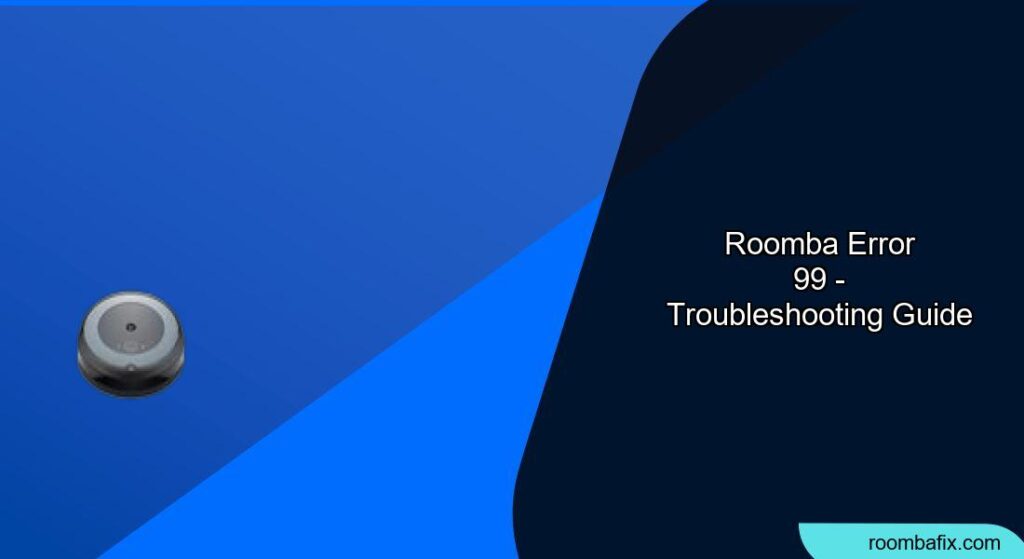Experiencing the dreaded Error 99 on your Roomba can be frustrating. It means your robot vacuum couldn’t orient itself within your home and had to cancel the cleaning job. But don’t worry, this doesn’t necessarily mean your Roomba is defective. This guide will walk you through the common causes of Error 99 and provide troubleshooting steps to get your Roomba back on track.
What Does Roomba Error 99 Mean?

Roomba’s Error 99 indicates that the robot couldn’t figure out where it was in relation to its surroundings. It relies on recognizing landmarks like walls and furniture to navigate efficiently. When it can’t establish its location, it gives up and reports the mission as “incomplete”.
Common Causes of Roomba Error 99
- Moved During Cleaning: If you pick up and move the Roomba while it’s cleaning, it can lose its bearings.
- Excessive Clutter: A cluttered environment makes it difficult for the Roomba to identify landmarks.
- Changes in Room Layout: Major changes to furniture arrangement can confuse the Roomba.
- Poor Lighting: Insufficient light can hinder the Roomba’s ability to see and map its surroundings.
- Docking Station Issues: Problems with the docking station’s placement or functionality can contribute to navigation errors.
How to Fix Roomba Error 99: Step-by-Step Troubleshooting
-
Don’t Interrupt Cleaning Cycles: Avoid moving the Roomba while it’s operating. If you must interrupt it, return it to its original location or the dock.
-
Declutter Your Home: Clear away any obstacles or clutter that might be confusing the Roomba. This includes loose items on the floor, cables, and small furniture pieces.
-
Improve Lighting: Ensure the cleaning area is well-lit. Roomba needs adequate light to navigate effectively.
-
Check the Docking Station:
- Placement: Make sure the docking station is in an open, central location with plenty of space around it.
- Power: Confirm the docking station is properly plugged in and has power.
- Cleanliness: Clean the charging contacts on both the Roomba and the docking station with a clean, lightly dampened melamine foam, like a Magic Eraser.
- Functionality: If the light on the dock does not turn on, the dock may need to be replaced.
-
Reboot Your Roomba: Rebooting can often resolve temporary software glitches. To reboot, remove the battery from the Roomba and reinstall it.
-
Clear Old Maps/Remap: If your Roomba has smart mapping capabilities, try deleting old maps and allowing it to create a new one.
-
Virtual Walls: Use Dual Mode Virtual Wall Barriers to block off problematic areas or excessively cluttered spaces.
-
Factory Reset: As a last resort, perform a factory reset on your Roomba. Keep in mind that this will erase all saved data, including maps and preferences. Refer to your Roomba’s manual for instructions on how to perform a factory reset.
Practical Tips for Preventing Error 99
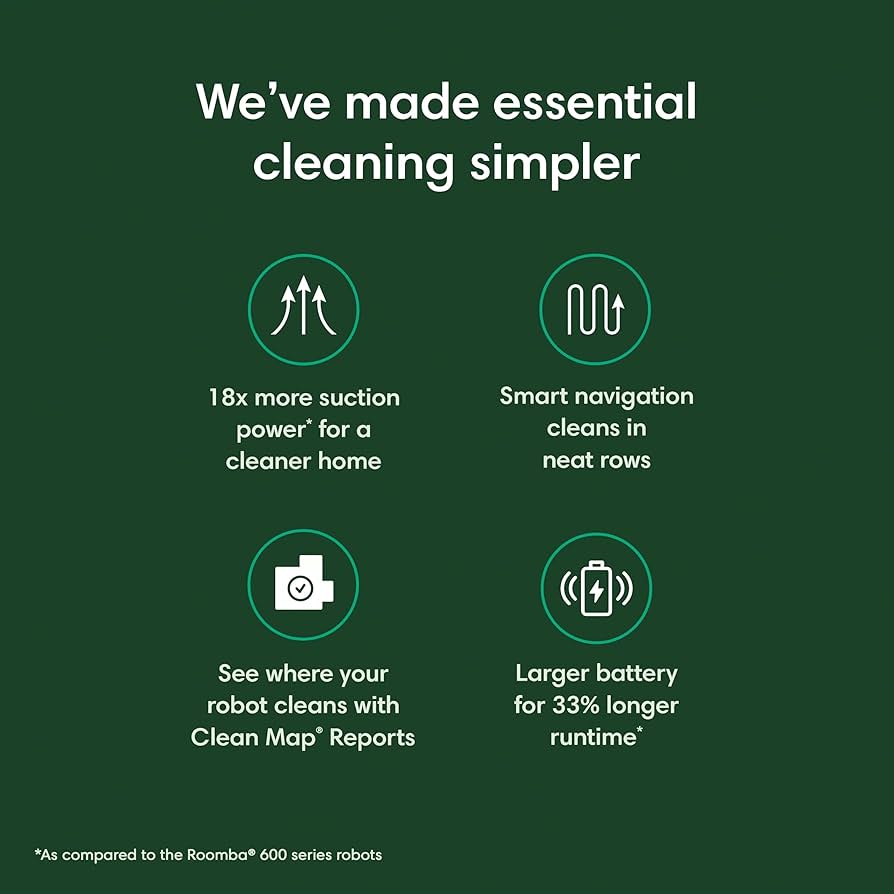
Preparation Steps
Before running your Roomba, take these steps:
- Pick up small items like toys, clothing, and cables.
- Ensure good lighting in the cleaning area.
- Make sure the Roomba’s path isn’t blocked by closed doors or obstacles.
Troubleshooting Guide
| Problem | Solution |
|---|---|
| Roomba gets stuck in the same spot | Check for physical obstructions or changes in the environment. Clean the cliff sensors. |
| Roomba can’t find its way back to dock | Ensure the dock is in an open, easily accessible location. Clean the charging contacts. |
| Roomba stops shortly after starting | Clean the sensors, ensure the brushes are clean and can spin freely, and check for obstructions in the vacuum path. |
| Error 99 persists after troubleshooting | Try moving the dock to a new location. Contact iRobot customer support if the problem continues. |
| Roomba returns home with error code 99 | Roomba will do this for like 5 minutes and then just return home with error code 99. This issue happens constantly- the device is maybe 2 weeks old. Suggestions? This video cannot be played. |
Pro Tips
- Run your Roomba regularly to maintain a consistent cleaning schedule and prevent excessive dirt buildup.
- Observe your Roomba during its initial cleaning cycles to identify potential problem areas.
- Keep the Roomba’s software updated to ensure optimal performance.
Alternatives/Variations
- If Error 99 persists, consider using a different cleaning mode, such as spot cleaning, to focus on specific areas.
- For homes with complex layouts, explore Roomba models with advanced navigation features, such as vSLAM technology.
FAQ
What does “incomplete” mean in the mission report?
“Incomplete” in the mission report signifies that the Roomba couldn’t finish the cleaning cycle due to its inability to orient itself, resulting in the Error 99 message.
Can a low battery cause Error 99?
While a low battery can cause a Roomba to stop cleaning, Error 99 specifically relates to navigation issues, not battery problems. However, ensure your Roomba is fully charged to rule out any power-related factors.
How do virtual wall barriers help prevent Error 99?
Virtual wall barriers create invisible boundaries that prevent the Roomba from entering problematic areas, such as cluttered spaces or rooms with complex layouts, thus reducing the likelihood of navigation errors.
Is Error 99 a sign of a hardware problem?
Not necessarily. Error 99 is often caused by environmental factors or temporary glitches. However, if the error persists after troubleshooting, it could indicate a sensor malfunction or other hardware issue.
How often should I clean my Roomba’s sensors?
Clean the sensors at least once a month, or more frequently if you notice navigation issues or Error 99 occurring regularly.
Will changing the furniture arrangement trigger Error 99?
Yes, significant changes to your furniture arrangement can confuse the Roomba and trigger Error 99. Allow the Roomba to remap your home after making major changes.
Tips, Warnings, and Best Practices
- Safety First: Always turn off and unplug the Roomba before performing any maintenance or cleaning tasks.
- Gentle Cleaning: Use a soft, dry cloth to clean the Roomba’s exterior and sensors. Avoid using harsh chemicals or abrasive materials.
- Regular Maintenance: Regularly clean the brushes, filters, and bin to ensure optimal performance and prevent Error 99.
Conclusion
Roomba Error 99, while annoying, is often easily resolved. By understanding the common causes and following the troubleshooting steps outlined in this guide, you can get your Roomba back to cleaning your home efficiently. Remember to maintain a clutter-free environment, ensure adequate lighting, and keep your Roomba’s sensors clean.
A little preventative maintenance goes a long way in keeping your robotic helper happy and error-free. If all else fails, don’t hesitate to contact iRobot customer support for further assistance.