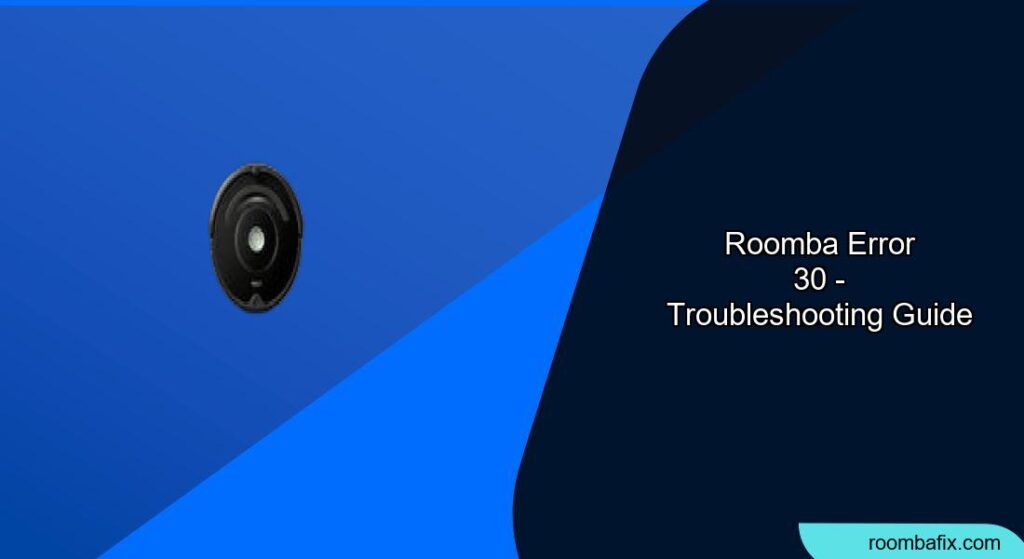Experiencing a Roomba error can be frustrating, especially when you rely on it to keep your floors clean. Among the various error codes, “Error 30” is a common one that indicates an issue with the vacuum’s ability to start or run properly. Understanding what causes this error and how to troubleshoot it can save you time and prevent unnecessary service calls. This guide provides a comprehensive overview of the “Roomba Error 30,” offering practical solutions to get your Roomba back in action.
This article will cover the primary causes of Error 30, starting with simple checks and moving towards more involved solutions. We will explore troubleshooting steps that include cleaning sensors, checking the battery, inspecting the brushes, and even performing a Roomba reset. By following these steps, you should be able to diagnose and fix the problem, ensuring your Roomba continues to provide efficient cleaning.
What Does Roomba Error 30 Mean?

Roomba’s “Error 30” typically means that your robot vacuum is having trouble starting or has stopped during its cleaning cycle. This error often points to a mechanical issue, such as obstructed brushes or a faulty motor, preventing the Roomba from operating smoothly. It can also relate to battery issues or sensor malfunctions that disrupt the vacuum’s ability to navigate and clean efficiently.
Possible Causes of Error 30
- Obstructed Brushes: Hair, debris, or tangled materials can prevent the brushes from spinning.
- Battery Issues: A low or faulty battery can cause the Roomba to fail mid-cycle.
- Sensor Problems: Dirty or malfunctioning sensors can disrupt navigation and operation.
- Motor Issues: A worn or defective motor may struggle to start or maintain operation.
Initial Checks Before Troubleshooting
Before diving into complex solutions, start with these simple checks to potentially resolve Error 30 quickly.
Check the Battery
Ensure your Roomba’s battery is properly charged. Place the Roomba on its charging base and allow it to charge fully. If the battery is old or damaged, consider replacing it with a new one. A weak battery can often cause start-up errors.
Clean the Sensors
Use a clean, dry cloth to wipe the sensors located on the bottom of the Roomba. Dust and debris can interfere with the sensors’ ability to detect surfaces and obstacles.
Inspect the Brushes
Check both the main and side brushes for any obstructions. Hair, threads, and other debris can easily get tangled around the brushes, preventing them from spinning freely. Remove any visible obstructions.
Step-by-Step Troubleshooting Guide for Error 30
If the initial checks didn’t resolve the issue, follow these detailed steps to diagnose and fix Error 30.
Step 1: Remove and Clean the Brushes
- Turn off the Roomba: Ensure the Roomba is powered off before beginning any maintenance.
- Remove the Brush Guard: Use a screwdriver or your fingers to remove the brush guard, which protects the main brushes.
- Remove the Brushes: Take out the main brushes and side brush, noting their orientation for reassembly.
- Clean the Brushes: Remove any hair, threads, or debris wrapped around the brushes. Use a cleaning tool or scissors to cut away tangled materials.
- Clean the Brush Bearings: Remove the brush bearings and clean them thoroughly. Debris can accumulate here and impede brush rotation.
- Replace if necessary: If the brushes are worn out or damaged, it’s best to replace them.
- Reassemble the Brushes: Place the cleaned brushes back into the Roomba, ensuring they are correctly aligned. Reattach the brush guard securely.
Step 2: Check the Vacuum Motor
- Inspect the Motor: Visually inspect the motor for any signs of damage or wear.
- Test the Motor: If you have experience with electronics, use a multimeter to test the motor’s functionality. A reading outside the normal range indicates a potential issue.
- Replace the Motor: If the motor is faulty, consider replacing it. You can purchase replacement motors online and install them following a tutorial.
Step 3: Reset Your Roomba
Performing a reset can sometimes resolve software glitches causing Error 30.
- Locate the Reset Button: The location of the reset button varies depending on the Roomba model. It’s typically located near the battery or under the bin.
- Press and Hold the Reset Button: Use a paperclip or similar tool to press and hold the reset button for 10-20 seconds.
- Test the Roomba: After the reset, place the Roomba on its charging base and allow it to charge. Then, try running a cleaning cycle to see if the error is resolved.
Step 4: Check the Cliff Sensors
- Locate Cliff Sensors: These sensors are located on the bottom of the Roomba and prevent it from falling down stairs.
- Clean the Sensors: Use a dry cloth to gently clean these sensors.
- Test the Sensors: Place the Roomba near a step to see if the sensors detect the drop and prevent the Roomba from falling.
Practical Tips for Roomba Maintenance

Regular maintenance can prevent Error 30 and other issues, extending the life of your Roomba.
Schedule Regular Cleaning
Set a schedule to clean the brushes, sensors, and bin regularly. This prevents buildup and ensures smooth operation.
Replace Parts as Needed
Replace the brushes, filters, and battery as recommended by the manufacturer. Worn parts can affect performance and trigger errors.
Avoid Wet Surfaces
Do not use the Roomba on wet surfaces or allow it to come into contact with liquids. Moisture can damage the internal components.
Troubleshooting Guide: Addressing Common Problems
Here are some common issues related to Error 30 and their solutions.
Roomba Stops Mid-Cycle
Problem: Roomba stops cleaning mid-cycle and displays Error 30.
Solution:
- Check Battery: Ensure the battery is fully charged.
- Clean Brushes: Remove any obstructions from the brushes.
- Reset Roomba: Perform a reset to clear any software glitches.
Roomba Won’t Start
Problem: Roomba won’t start and displays Error 30 immediately.
Solution:
- Check Battery Connection: Ensure the battery is properly connected.
- Inspect Motor: Check the motor for any signs of damage.
- Replace Battery: If the battery is old, replace it with a new one.
Roomba is Making Unusual Noises
Problem: Roomba is making loud or unusual noises.
Solution:
- Inspect Brushes: Remove any tangled debris from the brushes.
- Check Motor: Inspect the motor for damage.
- Lubricate Moving Parts: Apply a small amount of lubricant to the moving parts to reduce friction.
FAQ
What does Roomba error 30 mean, and why does it keep happening?
Roomba error 30 indicates a problem with the robot’s ability to start or continue cleaning, often due to obstructed brushes or motor issues. The error may persist if regular maintenance, like cleaning the brushes and sensors, is neglected, leading to recurring blockages and malfunctions.
How do I fix a Roomba error 30 related to brush obstruction?
To fix a Roomba error 30 caused by brush obstruction, first, turn off the Roomba and remove the brush guard. Then, take out the main brushes and side brush, cleaning away any hair, threads, or debris wrapped around them. Ensure the brush bearings are also clean before reassembling everything securely.
Can a low battery cause Roomba error 30, and what should I do?
Yes, a low or faulty battery can cause Roomba error 30. To address this, fully charge the Roomba by placing it on its charging base. If the error persists, the battery may be old or damaged, necessitating a replacement to ensure proper operation.
Is there a way to reset my Roomba to resolve error 30, and how do I do it?
Yes, resetting your Roomba can sometimes resolve error 30 by clearing software glitches. Locate the reset button (usually near the battery or under the bin), press and hold it for 10-20 seconds, and then test the Roomba after it restarts to see if the error is gone.
What are the long-term maintenance tips to prevent Roomba error 30?
For long-term prevention of Roomba error 30, schedule regular cleaning of the brushes, sensors, and bin to avoid buildup. Replace brushes, filters, and the battery as recommended by the manufacturer, and avoid using the Roomba on wet surfaces to prevent damage.
When should I consider professional repair for Roomba error 30?
You should consider professional repair for Roomba error 30 if you’ve tried all troubleshooting steps, including cleaning, resetting, and replacing parts, and the error persists. This indicates a potentially complex issue that requires expert diagnosis and repair.
Tips, Warnings, and Best Practices
- Safety First: Always turn off the Roomba and unplug it from the charging base before performing maintenance.
- Use Recommended Parts: When replacing parts, use only those recommended by iRobot to ensure compatibility and performance.
- Avoid Harsh Cleaners: Use only a dry or slightly damp cloth to clean the Roomba’s exterior and sensors. Avoid harsh chemicals that could cause damage.
Conclusion
Roomba Error 30 can be a nuisance, but with a systematic approach, it’s often solvable. Start with simple checks like cleaning the brushes and sensors, and then move on to more involved steps like resetting the device or replacing the battery. By following this guide, you should be able to get your Roomba back to efficiently cleaning your floors.
If the problem persists after trying these solutions, consider contacting iRobot customer support or a professional repair service for further assistance. Regular maintenance and prompt troubleshooting will keep your Roomba running smoothly for years to come.