Experiencing the dreaded Error 19 on your iRobot Roomba can be frustrating. It typically means your Roomba is having trouble returning to its base, the Home Base, to recharge. This issue can stem from several factors, ranging from simple placement problems to more complex sensor malfunctions. Let’s explore the potential causes of this error and provide practical solutions to get your Roomba back on track.
This comprehensive guide will walk you through the common reasons why your Roomba might be displaying Error 19, offering step-by-step troubleshooting methods. We’ll cover everything from basic fixes like repositioning the Home Base to more advanced solutions such as cleaning the robot’s sensors. By the end of this article, you’ll have a clear understanding of how to diagnose and resolve Error 19, ensuring your Roomba can reliably return to its Home Base and keep your floors clean.
Understanding iRobot Roomba Error 19
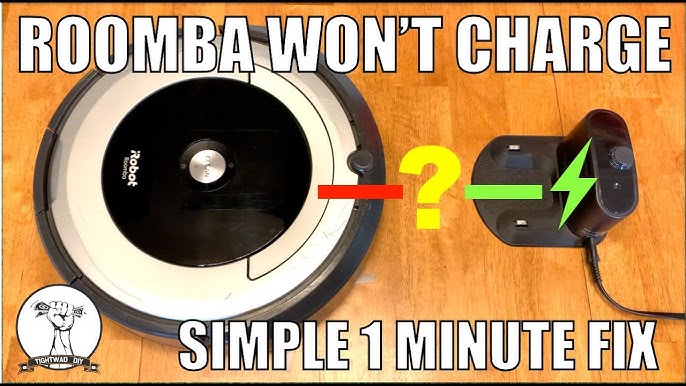
Error 19 indicates that your Roomba is struggling to find its way back to the Home Base for recharging. This can occur even if the Home Base is nearby. The Roomba uses a combination of sensors and navigation to locate the base, and any disruption to this process can trigger the error. The robot thinks something is preventing it to dock to the home base.
Common Causes of Roomba Error 19
Several issues can cause Error 19. Identifying the correct cause is the first step to fixing the problem. Here are some of the most common culprits:
- Home Base Placement: An improperly placed Home Base is a primary cause. The base needs to be on a flat, hard surface with ample clear space around it.
- Obstructions: Objects blocking the Roomba’s path or the Home Base itself can prevent successful docking.
- Sensor Issues: Dirty or malfunctioning sensors on the Roomba can impair its ability to navigate and find the Home Base.
- Low Battery: If the Roomba’s battery is too low, it may not have enough power to search for and return to the base.
- Interference: External factors like strong sunlight or infrared devices can interfere with the Roomba’s sensors.
Troubleshooting Steps for Error 19
Follow these steps to diagnose and resolve Error 19 on your iRobot Roomba:
- Check Home Base Placement:
- Ensure the Home Base is on a flat, level, and hard surface.
- Place the Home Base against a wall, ensuring there are no obstructions within 4 feet to the sides and 7 feet in front.
- Make sure the Roomba has a clear path to the Home Base without obstacles like furniture, cords, or rugs.
- Avoid placing the Home Base in direct sunlight or near heat sources, as this can interfere with the infrared signal.
- Clean the Roomba’s Sensors:
- Turn off the Roomba and gently wipe the sensors with a clean, dry cloth.
- Pay close attention to the cliff sensors on the bottom of the Roomba, as these can accumulate dust and debris.
- Clean the charging contacts on both the Roomba and the Home Base to ensure a good connection.
- Restart Your Roomba:
- Press and hold the “Clean” button on your Roomba for about 20 seconds.
- Release the button and wait for the Roomba to reboot. This can sometimes resolve software glitches that cause navigation issues.
- Check the Battery:
- Manually place the Roomba on the Home Base to charge it.
- Allow the Roomba to charge fully, even if it initially displays Error 19. A fully charged battery can sometimes resolve navigation problems.
- Look for Interference:
- Identify potential sources of interference, such as direct sunlight, infrared devices, or reflective surfaces.
- Try moving the Home Base to a different location to see if this resolves the issue.
- Inspect the Home Base Power Supply:
- Ensure the Home Base is properly plugged into a working outlet.
- Check the power cord for any damage.
- Try using a different outlet to rule out electrical issues.
- Examine the Roomba’s Wheels:
- Check the Roomba’s wheels for any obstructions, such as hair or debris.
- Clean the wheels thoroughly to ensure they can move freely. Restricted wheel movement can affect the Roomba’s navigation.
- Factory Reset (if Necessary):
- As a last resort, perform a factory reset on your Roomba. Note that this will erase any saved maps and settings.
- Refer to your Roomba’s user manual for instructions on how to perform a factory reset, as the process may vary depending on the model.
Pro Tips for Preventing Roomba Error 19

- Regular Maintenance: Clean the Roomba’s sensors and wheels regularly to prevent buildup of dust and debris.
- Optimal Home Base Placement: Ensure the Home Base is always placed in an accessible location with ample clear space.
- Consistent Cleaning Schedule: Use a consistent cleaning schedule to help the Roomba learn the layout of your home.
- Keep Software Updated: Ensure your Roomba’s software is up to date to benefit from the latest bug fixes and performance improvements.
Troubleshooting Guide
| Problem | Solution |
|---|---|
| Roomba can’t find the Home Base | Ensure the Home Base is properly placed on a flat, hard surface against a wall with no obstructions. Clean the Roomba’s sensors and charging contacts. |
| Roomba stops before reaching Home Base | Check the Roomba’s wheels for obstructions and clean them thoroughly. Ensure the Roomba’s battery is adequately charged. |
| Error 19 persists after cleaning sensors | Restart the Roomba by holding the “Clean” button for 20 seconds. Check for any sources of interference, such as direct sunlight or infrared devices. |
| Home Base is plugged in but not working | Verify the Home Base is properly plugged into a working outlet. Check the power cord for any damage. Try using a different outlet. |
| Roomba displays Error 19 intermittently | Ensure the Roomba’s software is up to date. Perform a factory reset as a last resort. |
FAQ
What does Roomba error 19 actually mean?
Roomba error 19 means that your Roomba is having difficulty returning to its Home Base to recharge. This error indicates that the robot is unable to locate or properly dock with the base, preventing it from recharging and preparing for its next cleaning cycle. It is very important to troubleshoot the issue for the Roomba to work properly.
Can sunlight cause Roomba error 19?
Yes, direct sunlight can interfere with the Roomba’s infrared sensors, which it uses to navigate and locate the Home Base. The strong infrared radiation from the sun can disrupt the Roomba’s ability to detect the Home Base’s signal, leading to Error 19. It’s best to position the Home Base away from direct sunlight.
How do I clean the sensors on my Roomba to fix error 19?
To clean the sensors, first turn off the Roomba. Then, use a clean, dry cloth to gently wipe the sensors, paying special attention to the cliff sensors on the bottom of the unit. Also, clean the charging contacts on both the Roomba and the Home Base to ensure a good connection.
Is it possible that a software update will fix Roomba error 19?
Yes, a software update can potentially fix Roomba error 19 by addressing underlying software glitches that may be causing navigation issues. Software updates often include bug fixes and improvements to the Roomba’s navigation algorithms, which can help it more reliably find and dock with the Home Base.
What if my Roomba battery is low; can that cause Error 19?
Yes, a low battery can cause Roomba error 19. If the Roomba’s battery is too low, it may not have enough power to effectively search for and return to the Home Base. In such cases, manually placing the Roomba on the Home Base to charge can resolve the issue once the battery is sufficiently charged.
How do I perform a factory reset on my Roomba?
The process for performing a factory reset on your Roomba can vary depending on the model. Generally, you can initiate a factory reset by holding down specific buttons on the Roomba for a set period. Consult your Roomba’s user manual for detailed instructions specific to your model, as performing the reset incorrectly could cause further issues.
Tips, Warnings, and Best Practices
- Avoid Overcrowded Areas: Ensure the Home Base is not placed in a cluttered or high-traffic area, as this can impede the Roomba’s access.
- Regular Cleaning: Regularly clean the Roomba’s brushes, wheels, and filters in addition to the sensors to maintain optimal performance.
- Monitor Battery Health: Keep an eye on the Roomba’s battery health and replace it when necessary to ensure it has sufficient power for cleaning and docking.
- Check for Firmware Updates: Periodically check for firmware updates through the iRobot app to keep your Roomba running smoothly.
Conclusion
Resolving Error 19 on your iRobot Roomba involves systematically addressing potential causes, from Home Base placement to sensor maintenance. By following the troubleshooting steps outlined in this guide, you can identify and fix the issue, ensuring your Roomba reliably returns to its Home Base.
Consistent maintenance and optimal placement of the Home Base are key to preventing Error 19 and keeping your Roomba operating efficiently, so you can come home to clean floors. If the problem persists after trying these steps, consider contacting iRobot support for further assistance.

