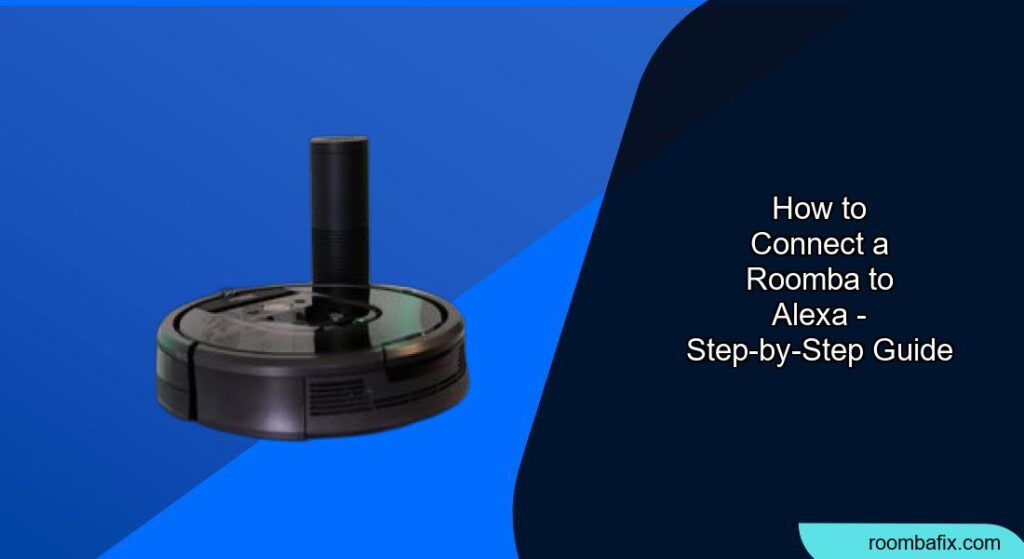Do you want to control your Roomba with just your voice? Integrating your Roomba with Alexa can make cleaning your home even easier. Imagine telling Alexa to start cleaning before you leave for work or while you’re relaxing on the couch. This article will guide you through the simple steps to connect your Roomba to Alexa, making your life more convenient and your home cleaner.
Connecting your Roomba to Alexa not only provides hands-free control but also allows you to integrate your cleaning routine with other smart home devices. This means you can create custom routines, like having your lights dim and Roomba start cleaning when you say, “Alexa, start cleaning mode.” This integration simplifies your daily life and ensures your home stays tidy with minimal effort.
In this guide, we will cover everything from setting up your iRobot account and connecting your Roomba to your home Wi-Fi, to enabling the iRobot skill in the Alexa app and giving voice commands. By the end of this article, you’ll have a fully integrated cleaning system that responds to your voice, giving you more time to focus on the things you enjoy. Let’s get started and transform your cleaning experience!
Setting Up Your iRobot Account and Roomba
Before you can connect your Roomba to Alexa, you need to ensure that your Roomba is properly set up and connected to your iRobot account. This involves a few simple steps to ensure seamless integration.
- Download the iRobot Home App: Go to the App Store (iOS) or Google Play Store (Android) and download the iRobot Home App. This app is essential for setting up and managing your Roomba.
- Create an iRobot Account: Open the iRobot Home App and follow the prompts to create an account. You will need to provide your email address and create a password.
- Connect Roomba to Wi-Fi:
- Place your Roomba on its Home Base and ensure it is charged.
- In the app, select “Add a Robot” and choose your Roomba model.
- Follow the on-screen instructions to connect your Roomba to your home Wi-Fi network. You will need your Wi-Fi password.
- Name Your Roomba: Once connected, the app will prompt you to name your Roomba. Choose a name that is easy to remember and say, as you’ll be using it in your voice commands (e.g., “Living Room Roomba”).
Enabling the iRobot Skill in the Alexa App
With your Roomba set up and connected to your iRobot account, the next step is to enable the iRobot skill in the Alexa app. This allows Alexa to communicate with your Roomba.
- Open the Alexa App: On your smartphone or tablet, open the Alexa app.
- Navigate to Skills & Games: Tap the menu icon (three horizontal lines) in the top-left corner and select “Skills & Games.”
- Search for iRobot: In the search bar, type “iRobot” and press enter.
- Enable the iRobot Skill: Find the iRobot skill in the search results and tap on it. Then, tap the “Enable to Use” button.
- Link Your iRobot Account: You will be prompted to link your iRobot account. Enter the email address and password you used to create your iRobot account.
- Authorize Alexa: Follow the on-screen instructions to authorize Alexa to access your Roomba.
Giving Voice Commands to Control Your Roomba

Once the iRobot skill is enabled and your accounts are linked, you can start controlling your Roomba with voice commands. Here are some common commands you can use:
- Start Cleaning: “Alexa, tell [Roomba Name] to start cleaning.” (e.g., “Alexa, tell Living Room Roomba to start cleaning.”)
- Stop Cleaning: “Alexa, tell [Roomba Name] to stop cleaning.”
- Pause Cleaning: “Alexa, tell [Roomba Name] to pause cleaning.”
- Resume Cleaning: “Alexa, tell [Roomba Name] to resume cleaning.”
- Send Roomba Home: “Alexa, tell [Roomba Name] to go home.”
Pro Tips for Voice Commands
- Use Clear and Simple Language: Ensure your commands are clear and easy for Alexa to understand.
- Specify the Roomba Name: Always include the name of your Roomba in the command to avoid confusion if you have multiple devices.
- Create Alexa Routines: Set up custom routines in the Alexa app to combine Roomba commands with other smart home actions.
Troubleshooting Common Connection Issues

Sometimes, connecting your Roomba to Alexa might not go as smoothly as planned. Here are some common issues and how to troubleshoot them:
- Roomba Not Connecting to Wi-Fi:
- Solution: Ensure your Wi-Fi network is stable and that you have entered the correct password. Move the Roomba closer to the router during setup.
- Alexa Can’t Find the iRobot Skill:
- Solution: Double-check that you have spelled “iRobot” correctly in the Alexa app search bar. If the skill still doesn’t appear, try updating the Alexa app to the latest version.
- Account Linking Problems:
- Solution: Verify that you are using the correct email address and password for your iRobot account. If you’ve forgotten your password, reset it through the iRobot Home App.
- Roomba Not Responding to Voice Commands:
- Solution: Make sure the iRobot skill is enabled in the Alexa app and that your accounts are properly linked. Also, ensure that your Roomba is within Wi-Fi range and connected to the internet.
Alternatives to Alexa for Controlling Roomba
While Alexa is a popular choice for voice control, there are other alternatives you can use to manage your Roomba:
- Google Assistant: Similar to Alexa, Google Assistant can be used to control your Roomba with voice commands. The setup process is very similar, involving enabling the iRobot skill in the Google Home app.
- iRobot Home App: The iRobot Home App itself offers comprehensive control over your Roomba, including scheduling cleaning sessions, viewing cleaning history, and setting preferences.
- IFTTT (If This Then That): IFTTT allows you to create custom applets that connect your Roomba to other smart home devices and services. For example, you can set up an applet to start your Roomba when you leave home.
Tips, Warnings, and Best Practices
- Regularly Update Your Roomba: Keep your Roomba’s software updated through the iRobot Home App to ensure optimal performance and compatibility with Alexa.
- Keep Your Roomba Clean: Regularly clean your Roomba’s brushes and empty the dustbin to maintain its cleaning efficiency.
- Secure Your Wi-Fi Network: Protect your home network with a strong password to prevent unauthorized access to your Roomba and other smart devices.
- Monitor Cleaning Sessions: Periodically check in on your Roomba during cleaning sessions to ensure it is not encountering any obstacles or getting stuck.
- Use Geofencing: Set up geofencing in the iRobot Home App to automatically start your Roomba when you leave home and stop it when you return.
FAQ
How do I rename my Roomba in the Alexa app?
To rename your Roomba, you need to do it through the iRobot Home App. Once you change the name there, Alexa will automatically recognize the new name.
Can I control multiple Roombas with Alexa?
Yes, you can control multiple Roombas with Alexa. Just make sure each Roomba is connected to your iRobot account and has a unique name. When giving voice commands, specify the name of the Roomba you want to control.
What do I do if Alexa says “Roomba is not responding”?
First, ensure that your Roomba is connected to Wi-Fi and charged. Then, check that the iRobot skill is enabled in the Alexa app and that your accounts are properly linked. If the problem persists, try restarting both your Roomba and your Alexa device.
Is it possible to schedule cleaning sessions with Alexa?
While you can’t directly schedule cleaning sessions with Alexa, you can create custom routines that include Roomba commands. For example, you can set up a routine that starts your Roomba at a specific time each day.
How secure is connecting my Roomba to Alexa?
Connecting your Roomba to Alexa is generally secure, as long as you take the necessary precautions to protect your home network and accounts. Use a strong Wi-Fi password, keep your devices updated, and regularly monitor your smart home devices for any suspicious activity.
Conclusion
Connecting your Roomba to Alexa can significantly enhance your cleaning experience, providing hands-free control and seamless integration with your smart home. By following the steps outlined in this guide, you can easily set up and start using voice commands to manage your Roomba. From setting up your iRobot account to troubleshooting common issues, you’re now equipped to enjoy a cleaner home with minimal effort.
Take the next step and integrate your Roomba with Alexa today. Start by enabling the iRobot skill in the Alexa app and experimenting with different voice commands. Enjoy the convenience of a smart, clean home!