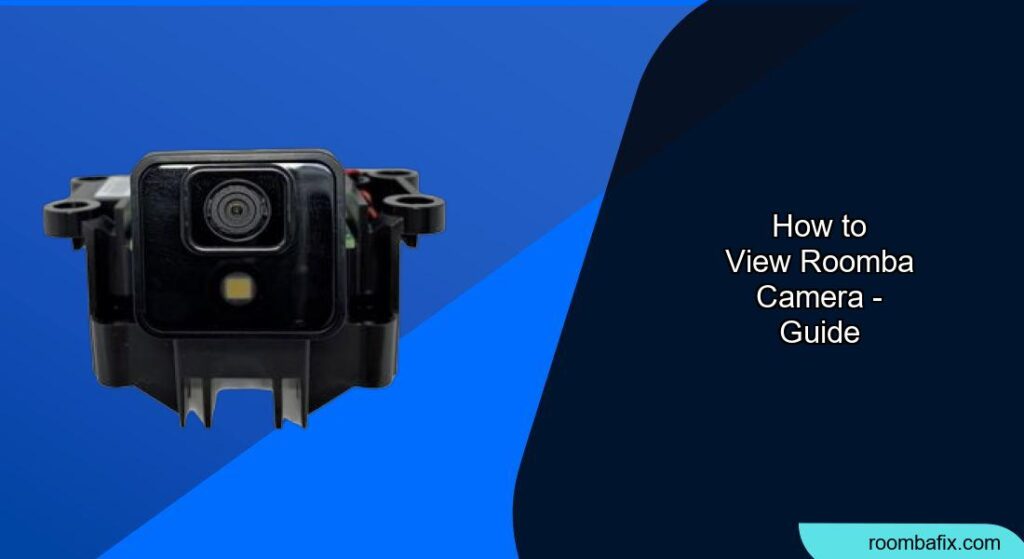Robot vacuum cleaners like the Roomba have become increasingly popular for their convenience. Select Roomba models come equipped with cameras, opening up possibilities for remote monitoring and enhanced cleaning functionalities. However, it also raises privacy and security concerns. This article explains how to view your Roomba’s camera, addressing compatible models, security implications, and frequently asked questions.
Why View Your Roomba Camera?
The ability to access your Roomba’s camera feed offers several advantages:
- Remote Monitoring: Check on your home, pets, or potential security concerns while you’re away.
- Targeted Cleaning: Some models allow you to direct the Roomba to specific areas needing attention.
- Object Recognition: Newer models use cameras to identify and avoid obstacles like pet waste or cords, improving cleaning efficiency.
Compatible Roomba Models
Not all Roomba models have cameras that allow viewing. The primary models with this functionality are:
- Roomba j7/j7+: These models feature PrecisionVision Navigation, using a front-facing camera to identify obstacles and learn your home’s layout.
- Roomba Combo j7+: This model combines vacuuming and mopping with the same camera-based navigation as the j7 series.
- Newer Models: Some newer models, like the Roomba j9+ and Combo j9+, also include camera features with enhanced suction power.
It’s important to note that older i Series robots (i6/i7/i8) have cameras, but are no longer sold except for the i8 combo in Europe. The 600 series and lower-end i series models (i1/i2/i3/i4/i5) do not have cameras.
How to Access the Camera Feed
The process for viewing the camera feed typically involves the following steps:
- Ensure Compatibility: Verify that your Roomba model has camera viewing capabilities (e.g., j7 series).
- Install the iRobot Home App: Download and install the iRobot Home app on your iOS or Android device.
- Connect to Your Roomba: Follow the app’s instructions to connect your Roomba to your home’s Wi-Fi network.
- Enable Remote Check-In (if applicable): Some models require you to opt-in to the “Remote Check-In” feature within the app’s settings. This feature may be in Beta and only available in certain regions.
- Initiate a Live Stream: Through the app, navigate to the “New Job” button and select the “Remote Check-In” option (or similar).
- Navigate and View: Use the app’s map to drive the Roomba to the desired location and view the live video stream from its camera.
Note: The Roomba must have already mapped the area for you to remotely navigate it.
Privacy and Security Considerations
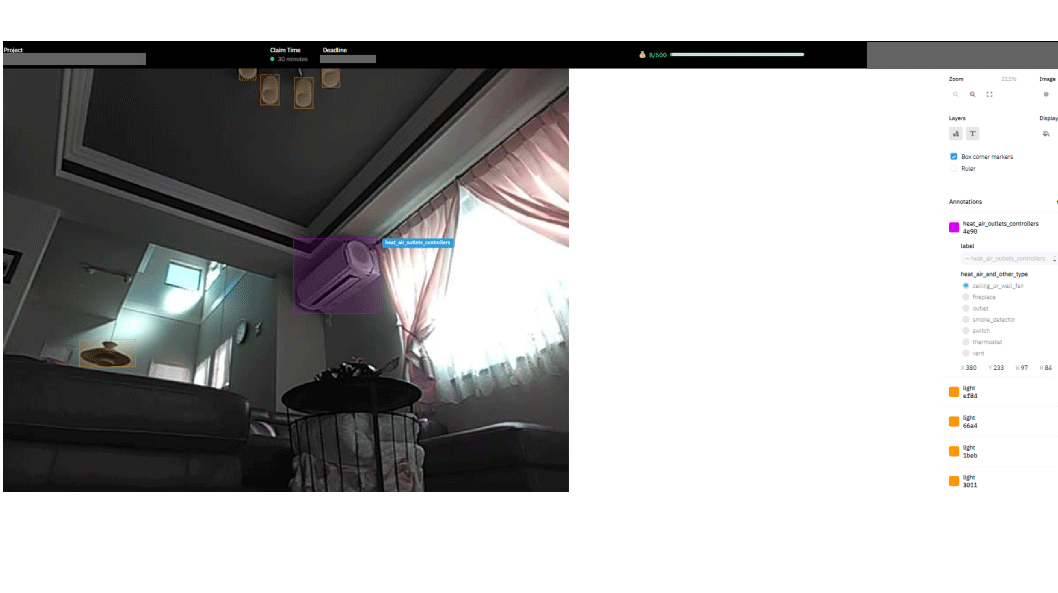
While the ability to view your Roomba’s camera is convenient, it’s crucial to address the associated privacy and security concerns:
- Data Collection: Roomba models with cameras collect data about your home’s layout, objects, and cleaning patterns.
- Image Security: Images captured by the Roomba’s camera are typically stored on your phone and within the app’s data. iRobot claims these images are encrypted and not accessible to them unless you choose to share them.
- Potential for Hacking: Like any IoT device, Roomba’s can be vulnerable to hacking, potentially allowing unauthorized access to the camera feed or your home network.
- Data Leaks: There have been instances where images from Roomba test units ended up on social media, raising concerns about data handling practices.
- Amazon Acquisition: Amazon’s acquisition of iRobot has raised concerns about how user data will be used, given Amazon’s extensive data collection practices for targeted advertising.
Precautions to Take
To mitigate these risks, consider the following:
- Review Privacy Settings: Familiarize yourself with iRobot’s privacy policy and adjust your settings to limit data sharing.
- Use Strong Passwords: Protect your iRobot account and home Wi-Fi network with strong, unique passwords.
- Enable Two-Factor Authentication: Add an extra layer of security to your iRobot account.
- Keep Firmware Updated: Regularly update your Roomba’s firmware to patch any security vulnerabilities.
- Limit Data Sharing: Opt-out of sharing your personal information for cross-context behavioral advertising by contacting iRobot.
- Be Aware of Surroundings: Be mindful of what the camera might capture, especially in sensitive areas like bathrooms.
- Consider Non-Camera Models: If privacy is a major concern, consider using a Roomba model without a camera for mapping and navigation.
Troubleshooting Common Issues
- Cannot Connect to Roomba: Ensure your Roomba is on the same Wi-Fi network as your mobile device and that the network is stable.
- Remote Check-In Not Available: Verify that your Roomba model supports Remote Check-In and that it is enabled in the app’s Beta settings (if applicable). Also, ensure the feature is available in your region.
- Poor Video Quality: Check your Wi-Fi signal strength and ensure the Roomba has a clear view of the area.
- Roomba Not Mapping Correctly: Make sure the area is well-lit and free of obstacles during the initial mapping run.
Tips, Warnings, and Best Practices
- Clear the Area: Before using the Remote Check-In feature, ensure the area is free of obstructions that could hinder the Roomba’s movement or block the camera’s view.
- Respect Privacy: Avoid using the camera to monitor areas where individuals have a reasonable expectation of privacy, such as bathrooms or bedrooms.
- Inform Others: If you have housemates or guests, inform them that the Roomba has a camera and may be used for remote monitoring.
- Monitor the Light Ring: The Roomba’s light ring will light up green and make an audible pinging noise when it is actively engaging in a remote check-in mission, notifying those within the home.
Conclusion
Viewing your Roomba’s camera can be a useful feature for remote monitoring and targeted cleaning. However, it’s essential to be aware of the privacy and security implications. By taking appropriate precautions and using the feature responsibly, you can enjoy the benefits while minimizing potential risks.