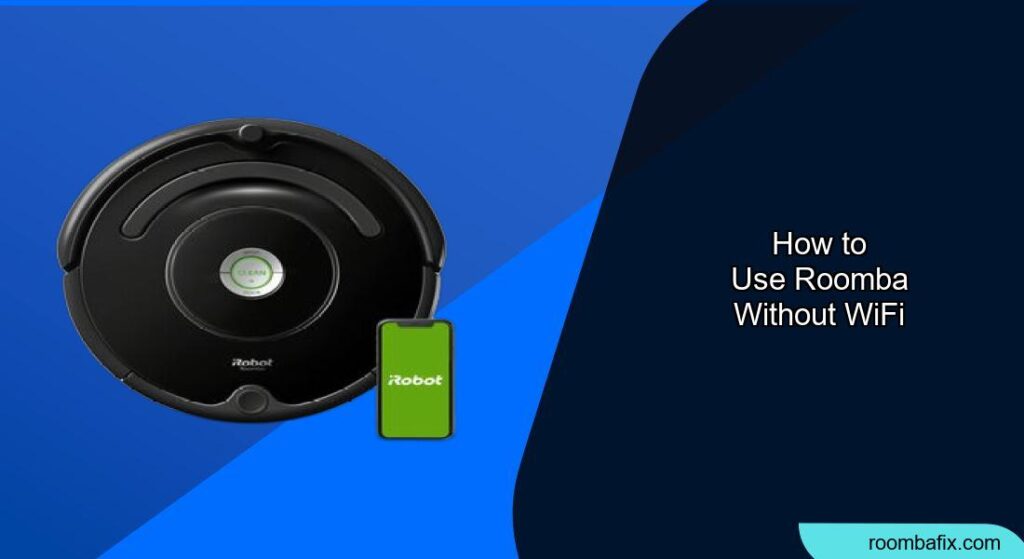Many modern conveniences rely on a WiFi connection, and the Roomba is often thought of as one of them. But what if you want to use your Roomba without connecting it to WiFi? Perhaps you have privacy concerns, your internet is down, or you simply don’t want the hassle of setting it up. Fortunately, you can indeed use a Roomba without WiFi, and this guide will show you how.
Using a Roomba without WiFi offers a practical solution for those seeking a straightforward cleaning experience. It bypasses the complexities of app connectivity and cloud dependence, focusing on core functionality. This approach provides greater control over your device, reduces potential security vulnerabilities, and ensures operation even when your internet service is unavailable. In this article, we’ll explore exactly how to achieve this, offering step-by-step instructions, troubleshooting tips, and valuable insights to maximize your Roomba’s performance without WiFi.
Whether you’re a tech minimalist or just facing connectivity challenges, understanding how to operate your Roomba offline can significantly enhance its utility and convenience. Let’s dive into the world of standalone Roomba operation and discover how to keep your floors clean without needing a wireless connection.
Understanding Roomba’s Basic Functionality

Even without WiFi, your Roomba retains its fundamental cleaning capabilities. Most models come with a Clean button that initiates a standard cleaning cycle. The robot will navigate your floors, using its sensors to avoid obstacles and clean along edges. While you will miss out on advanced features like remote control via the app, scheduling, and detailed cleaning reports, the core vacuuming functionality remains intact. Familiarize yourself with the physical buttons on your Roomba to start, pause, and dock the device.
Preparation Steps for WiFi-Free Cleaning
Before disconnecting from WiFi, ensure your Roomba is charged and ready to clean. Remove any major obstacles from your floors, such as cables or small items that could get tangled. If your Roomba has a full dustbin indicator, empty it to maximize cleaning efficiency. For the best experience, start with a well-organized space to allow the Roomba to navigate freely.
Step-by-Step Guide to Using Roomba Without WiFi
Here’s how to get your Roomba up and running without a WiFi connection:
- Charge Your Roomba: Make sure your Roomba is fully charged by placing it on its charging dock. A full charge ensures it can complete a cleaning cycle without interruption.
- Disconnect from WiFi (If Already Connected): If your Roomba is already connected to WiFi, you can disconnect it through the iRobot app. Go to Settings, select your Roomba, and choose Remove Robot. Alternatively, you can perform a factory reset (refer to your user manual for specific steps).
- Initiate Cleaning: Simply press the Clean button on the Roomba. The robot will begin its cleaning cycle, covering the floor area until its battery runs low or it detects that it has cleaned the space adequately.
- Manual Docking: Once the cleaning cycle is complete (or the battery is low), the Roomba will attempt to return to its charging dock. If it has difficulty, manually guide it back to the dock.
Maximizing Cleaning Performance in Offline Mode
To get the most out of your Roomba without WiFi, consider these tips:
- Regular Cleaning Schedule: Since you can’t schedule cleanings via the app, establish a routine. Manually start the Roomba on specific days and times to maintain cleanliness.
- Empty the Dustbin Regularly: Without automatic notifications, remember to empty the dustbin after each cleaning cycle to ensure optimal performance.
- Keep Sensors Clean: Regularly wipe the sensors with a clean, dry cloth to ensure accurate navigation and obstacle avoidance.
- Confine Cleaning Areas: Use physical barriers like closed doors or Roomba’s Virtual Wall devices (if compatible) to limit the cleaning area and focus on specific rooms.
Troubleshooting Common Issues Without WiFi

Even without WiFi, you might encounter some common Roomba issues. Here’s how to address them:
Roomba Won’t Start
- Check the Battery: Ensure the Roomba is fully charged. Place it on the charging dock and wait for the charging indicator to light up.
- Inspect the Power Button: Make sure the power button is clean and responsive. Press it firmly to initiate the cleaning cycle.
Roomba Gets Stuck Frequently
- Clear Obstacles: Remove cords, small rugs, and other potential obstacles from the cleaning area.
- Check the Wheels: Ensure the wheels are free from hair and debris. Clean them regularly to maintain traction.
Roomba Isn’t Cleaning Effectively
- Empty the Dustbin: A full dustbin reduces suction power. Empty it before each cleaning cycle.
- Clean the Brushes: Remove hair and debris from the brushes to maintain optimal cleaning performance.
Roomba Can’t Find the Dock
- Clear the Path: Ensure there is a clear path between the Roomba and the charging dock.
- Manual Placement: If the Roomba consistently fails to dock, manually place it on the charging station.
Pro Tips for WiFi-Free Roomba Use

Here are some expert insights to enhance your Roomba experience without WiFi:
- Use Virtual Walls: If your Roomba model supports it, use Virtual Wall barriers to confine the cleaning area. This is particularly useful for focusing on high-traffic zones.
- Manual Spot Cleaning: For quick cleanups, manually place the Roomba in the area needing attention and let it run for a few minutes.
- Regular Maintenance: Perform routine maintenance tasks like cleaning the brushes and sensors to keep your Roomba running smoothly.
Alternatives to WiFi-Connected Features
While you lose some functionality without WiFi, here are a few alternatives to consider:
- Timers: Use a separate timer to remind yourself to start the Roomba at specific times for a scheduled cleaning routine.
- Manual Control: Embrace the simplicity of manual control. Starting the Roomba with a press of a button can be just as effective.
- Basic Models: Consider using older Roomba models that were designed primarily for offline use, which might better suit your needs.
FAQ
Can I use all Roomba models without WiFi?
Yes, all Roomba models can be used without WiFi for basic cleaning. However, newer models are designed with app connectivity in mind, so you’ll miss out on advanced features like smart mapping and scheduled cleaning. Older models might be more straightforward for WiFi-free use.
How do I start a Roomba without the app?
To start a Roomba without the app, simply press the “Clean” button located on the robot. This will initiate a standard cleaning cycle. Ensure the Roomba is charged and the area is prepared for cleaning.
What features will I lose by not connecting to WiFi?
By not connecting your Roomba to WiFi, you’ll lose access to features like remote control via the app, scheduled cleaning, smart mapping, targeted cleaning, voice control, and detailed cleaning reports. The Roomba will function in a basic, automated cleaning mode.
How do I ensure my Roomba cleans efficiently without smart mapping?
To ensure efficient cleaning without smart mapping, prepare the area by removing obstacles, closing doors to confine the Roomba to specific rooms, and regularly cleaning the Roomba’s brushes and sensors. Regular, manual cleaning schedules can also help maintain cleanliness.
Can I still use Virtual Wall barriers without WiFi?
Yes, if your Roomba model supports Virtual Wall barriers, you can use them without a WiFi connection. These devices help confine the Roomba to specific areas, ensuring targeted cleaning even in the absence of smart mapping.
Is it more secure to use Roomba without WiFi?
Yes, using your Roomba without WiFi can be more secure, as it eliminates potential vulnerabilities associated with internet connectivity and app-based control. This reduces the risk of unauthorized access and protects your privacy.
Tips, Warnings, and Best Practices
- Safety First: Always ensure the cleaning area is safe for the Roomba. Remove small objects, cords, and anything that could cause damage or entanglement.
- Regular Maintenance: Clean the brushes, sensors, and dustbin regularly to maintain optimal performance. A well-maintained Roomba cleans more effectively and lasts longer.
- Avoid Wet Areas: Roomba is not designed to clean wet surfaces. Avoid using it in bathrooms or areas where there might be spills.
- Battery Care: To prolong battery life, fully charge the Roomba before each cleaning cycle and avoid interrupting the charging process.
Conclusion
Using a Roomba without WiFi is a straightforward way to maintain clean floors without the complexities of app connectivity. By understanding its basic functions, following our step-by-step guide, and implementing practical tips, you can effectively utilize your Roomba for regular cleaning.
Embrace the simplicity and enjoy a cleaner home, one button press at a time. Consider establishing a consistent cleaning schedule to maximize the benefits of your offline Roomba experience.