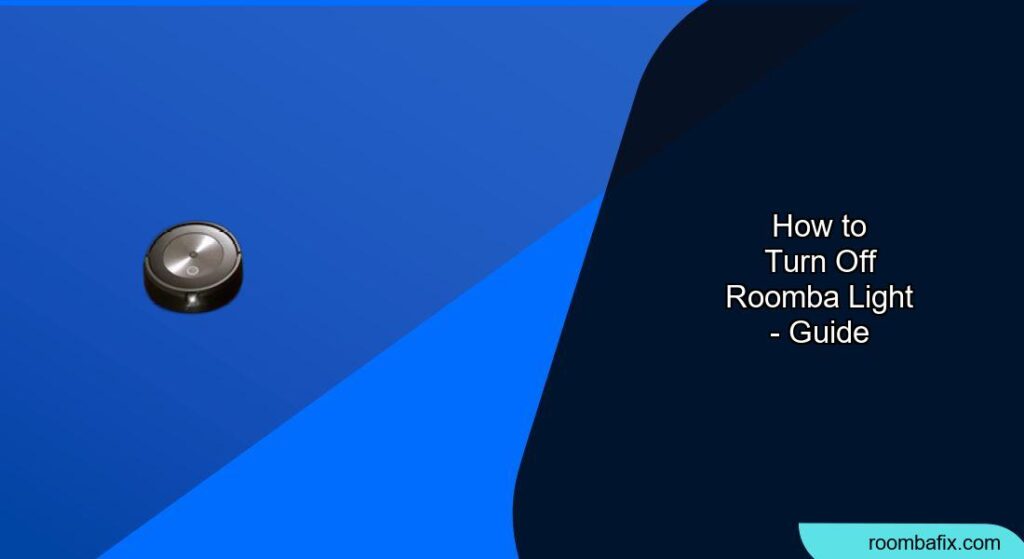Turning off the lights on your Roomba can be useful for several reasons, whether you want to save battery, avoid distractions in a dark room, or troubleshoot potential issues. This guide provides several methods to turn off or manage the lights on your Roomba, ensuring it meets your needs.
Understanding Roomba Lights
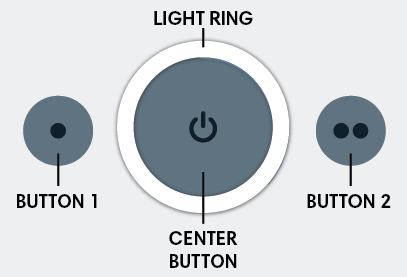
Roomba uses various indicator lights to communicate its status, such as battery level, charging state, errors, or cleaning modes. The meaning of these lights can differ slightly depending on the specific Roomba model. Generally, a solid white light indicates normal operation or that the Roomba is in standby mode. A red light usually signifies a low battery or an error. Blue lights can indicate active cleaning, dirt detection, or a prompt for user interaction. Knowing what each light means can help you manage your Roomba more effectively.
Methods to Turn Off Roomba Lights
There are several ways to turn off or manage the lights on your Roomba, depending on your specific needs and Roomba model.
1. Using the iRobot HOME App
Many newer Roomba models can be controlled via the iRobot HOME App, which offers options to manage the status lights.
Steps:
- Open the iRobot HOME App: Launch the app on your smartphone or tablet.
- Select Your Roomba: Ensure your Roomba is connected to the app and select it from the list of devices.
- Navigate to Product Settings: Scroll down to find and select “Product Settings”.
- Access Status Lights: Look for “Status Lights” and tap on it.
- Customize Light Settings:
- Disable All Status Lights: Choose the option to disable all status lights.
- Enable Docking Status Only: Select this to only show lights when the Roomba is docked.
- Enable Docking and Charging Status: Choose this to show lights for both docking and charging.
2. Using the Clean Button
For some models, you can turn off the light ring by pressing the Clean button for two seconds. This will disable the light ring until the Roomba is started again.
3. Powering the Roomba Off Completely
To completely turn off your Roomba and ensure all lights are off, follow these steps:
- Press and Hold the Power Button: Locate the “CLEAN/Power” button on your Roomba.
- Hold Until Lights Turn Off: Press and hold the button for several seconds until all the lights on the Roomba go dark. This indicates that the Roomba is completely off and not using any power.
4. Reduced Power Standby Mode
To conserve battery when the Roomba is not in use, you can activate the Reduced Power Standby Mode.
For Roomba 600-900, e, i, and s series:
- Place Roomba on the Dock: Ensure your Roomba is properly docked on its Home Base.
- Hold the Spot Clean Button: Press and hold the “Spot Clean” button for 15 seconds.
- Listen for a Tone: You should hear a tone confirming that the mode has been activated.
For other models:
- Remove the Dust Bin: Take out the dust bin from the Roomba.
- Tap the Clean Button: Press the “Clean” button five times.
5. Check the Charging Dock
If the Roomba is on the charging dock, the dock itself might have an indicator light. Some docks will turn off their charging LED after about a minute to conserve energy. For Roomba Combo 10 Max:
- ON: Robot is on the dock and charging.
- OFF: Robot is not on the dock, not charging, or the dock is in sleep mode.
6. Addressing Other Light Indicators
Different lights indicate different states or issues. Here’s a quick guide:
- White Light: Indicates normal operation or standby mode.
- Red Light: Signals low battery, charging error, or other issues.
- Blue Light: Can indicate active cleaning, dirt detection, or Wi-Fi pairing mode.
- Green Light: Usually means the battery is fully charged.
Troubleshooting Common Light Issues
Sometimes, a persistent light can indicate an underlying problem. Here are a few troubleshooting steps:
- Blinking White Light:
- Battery Issues: Check and ensure the battery is properly connected.
- Charging Problems: Clean the charging contacts on the Roomba and the Home Base.
- Software Glitch: Reboot the Roomba by holding the “Clean” button for 10-20 seconds.
- Red Light:
- Low Battery: Ensure the Roomba is properly charging.
- Obstructions: Check if the Roomba is stuck or needs maintenance.
- Yellow Light:
- Battery Cooling: Allow the Roomba to cool down before charging.
- Software Reset: Reset the Roomba’s software by holding the two buttons above and below the “CLEAN” button for 10 seconds.
FAQ
How do I know if my Roomba is charging correctly?
When properly docked, the Home Base power indicator illuminates solid green for a few seconds and then turns off, while the Roomba’s battery indicator pulses. In the iRobot HOME App, you can also check the battery status.
Can I schedule the lights to turn off at certain times?
Unfortunately, Roomba does not have a feature to schedule the lights to turn off at specific hours. However, you can manually adjust the settings via the iRobot HOME App or use the methods described above.
What does a red light on my Roomba mean?
A solid or flashing red light typically indicates a low battery or charging error. Ensure the Roomba is properly connected to the charging station and that the charging contacts are clean.
How do I perform a factory reset on my Roomba?
The steps for a factory reset can vary by model. Refer to your Roomba’s user manual for specific instructions. Generally, it involves holding down certain buttons for a specific duration.
Why is my Roomba not charging even when the lights are on?
There may be an issue with the charging contacts or the battery. Clean the contacts with a dry cloth and ensure the Roomba is properly seated on the Home Base. If the problem persists, the battery may need to be replaced.
Will turning off the lights affect the Roomba’s cleaning performance?
No, turning off the lights will not affect the Roomba’s cleaning performance. The lights are merely indicators and do not impact the functionality of the vacuum.
Tips, Warnings, and Best Practices
- Regular Maintenance: Keep the charging contacts clean to ensure proper charging.
- Battery Health: To maintain your Roomba’s battery health, keep it semi-charged and store it in a cool, dry environment.
- Safety: Ensure the charging station is placed at least 4 feet away from stairs to prevent the Roomba from falling.
Conclusion
Turning off the lights on your Roomba is a straightforward process that can be achieved through various methods, including the iRobot HOME App, direct button controls, and power management techniques. By understanding the different light indicators and troubleshooting common issues, you can effectively manage your Roomba to suit your preferences and needs.
Whether you seek to minimize distractions or conserve battery life, these steps will help you optimize your Roomba experience.