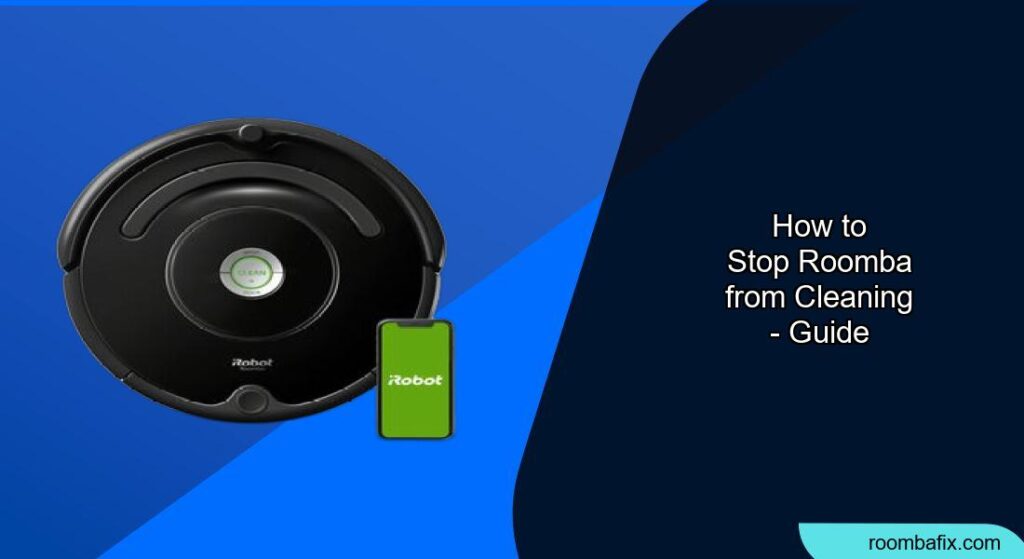Here’s a comprehensive guide on how to stop your Roomba from cleaning, covering various scenarios and methods:
Stopping your Roomba is essential, whether you need to pause a cleaning cycle, prevent it from starting, or deal with unexpected issues. This guide provides various methods to stop your Roomba, ensuring you have control over its cleaning schedule and operation.
Pausing a Cleaning Cycle
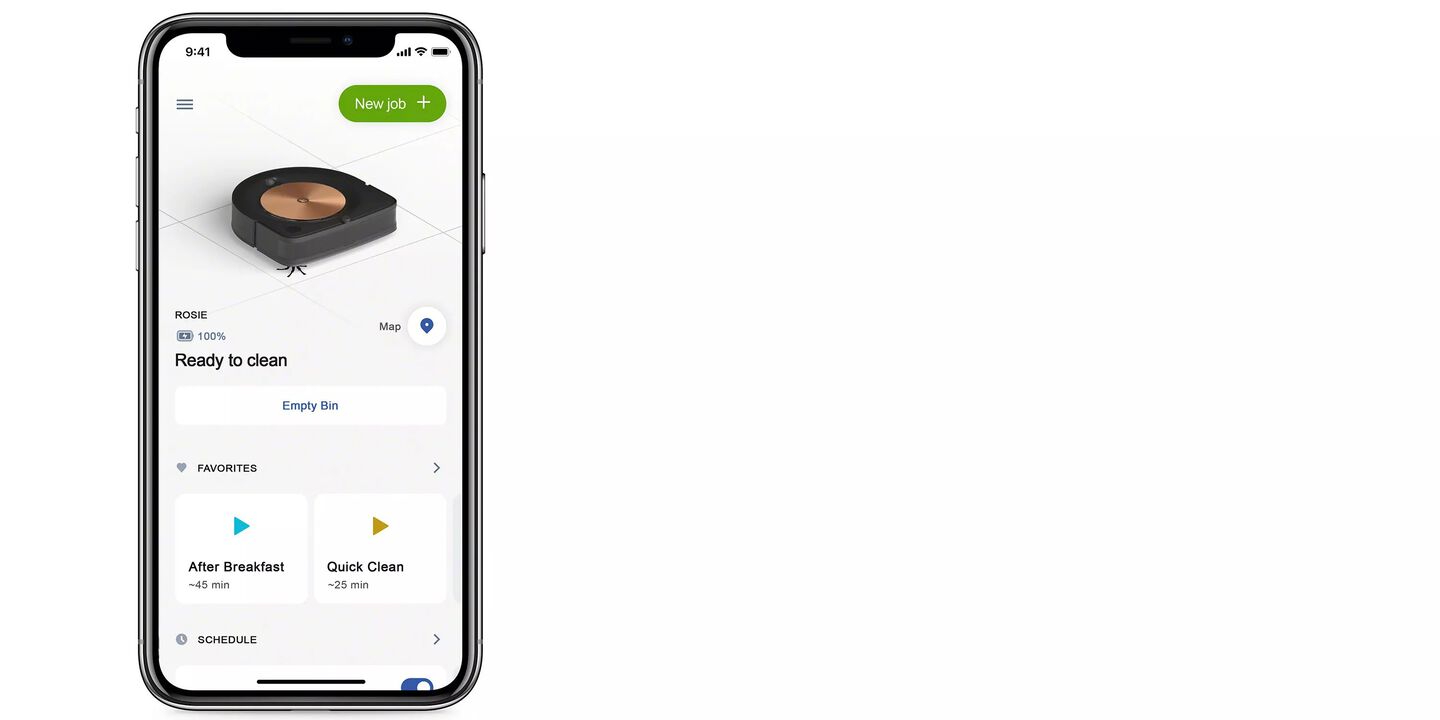
- Press the Clean Button: During a cleaning cycle, the easiest way to stop your Roomba is by pressing the “CLEAN” button on the robot itself. This will pause the cleaning process.
- Using the App: If your Roomba is connected to the iRobot HOME app, you can use the pause button within the app to immediately halt the cleaning cycle.
- Resuming: To resume cleaning, simply press the “CLEAN” button again on the Roomba or use the resume function in the app.
Completely Turning Off Your Roomba

- Hold the Clean Button: To completely turn off your Roomba, press and hold the “CLEAN/Power” button for several seconds until all the lights on the Roomba turn off. This ensures the Roomba stops all cleaning processes and doesn’t use any power.
- Standby Mode: Some models have a standby mode which can be activated by holding down the “Spot Clean” button for 15 seconds, until the Roomba plays a tone.
Preventing Scheduled Cleaning
- Using the iRobot HOME App:
- Open the app and select your Roomba.
- Navigate to the schedule settings.
- Turn off the schedule by toggling the green indicator to gray for the days you want to disable cleaning.
- Manual Deletion (for older models):
- Press the “SCHEDULE” button on the Roomba.
- Press “DAY” to cycle through the scheduled cleaning times.
- When the time you want to delete is displayed, press and hold “DAY” for five seconds until the Roomba beeps, indicating the time has been deleted.
- Press “OK”.
- Automation Settings: Disable any automation settings that trigger cleaning when you leave home. This usually requires turning off location services for the iRobot app.
Dealing with a Full Bin

- Automatic Pause (with Clean Base): If you have a Roomba with a Clean Base, it should automatically pause cleaning and return to the base when the bin is full. Empty the bin, and then press “CLEAN” to resume.
- Manual Pause: If your Roomba doesn’t have a Clean Base, it will likely continue cleaning even when the bin is full. In this case:
- Press the “CLEAN” button to pause the Roomba.
- Empty the bin.
- Clean the full bin sensors and sensor ports thoroughly.
- Resume the cleaning cycle by pressing “CLEAN” again.
- Note: A blinking or illuminated full bin indicator means the bin is full and needs emptying.
Addressing Common Issues That Cause Roomba to Stop
- Low Battery: The Roomba may stop mid-cycle if the battery is low. Ensure the Roomba is fully charged before starting a cleaning cycle. If the battery no longer holds a charge, consider replacing it.
- Tangled Brushes: Hair, thread, and debris can tangle around the brushes, causing the Roomba to stop. Regularly untangle the brushes to ensure smooth operation.
- Obstructed Wheels: Debris caught in the wheels can also cause the Roomba to stop. Clean the wheels to remove any obstructions.
- Dirty Sensors: Dirty sensors can disrupt the Roomba’s navigation. Clean the sensors, especially the cliff sensors and front bumper, with a soft cloth or cotton swab.
- Stuck Bumper: If the bumper gets stuck, the Roomba may stop. Ensure the bumper can move freely by tapping it lightly to check its rebound.
- Motor Issues: A failing motor may cause the Roomba to struggle or stop. This is more common in budget models.
- Roomba is Stuck: Clear the area of any small objects, cords, or clutter that the Roomba might get stuck on.
Pro Tips

- Regular Maintenance: Regularly clean the Roomba’s brushes, wheels, and sensors to prevent issues that cause it to stop mid-cycle.
- Room Preparation: Before starting a cleaning cycle, prepare the room by removing obstacles and securing cords to prevent the Roomba from getting stuck.
- Virtual Walls/Keep-Out Zones: Use virtual walls or the keep-out zones feature in the app to prevent the Roomba from entering areas where it might get stuck or is not supposed to clean.
FAQ
How do I stop Roomba from cleaning a specific area?
Use virtual walls or set up keep-out zones via the iRobot HOME app to prevent the Roomba from entering specific areas.
What does it mean when the Roomba stops and the light is blinking red?
A blinking red light usually indicates a low battery or an error. Check the battery level and ensure the Roomba is properly connected to the charging station. Also, refer to the error code in the iRobot HOME app for specific troubleshooting steps.
Can I schedule different cleaning times for different days?
Yes, the iRobot HOME app allows you to schedule different cleaning times for each day of the week. Go to the schedule settings in the app to customize your cleaning schedule.
How do I know if the Roomba’s bin is full?
The Roomba will indicate the bin is full in several ways: a full bin indicator will appear in the iRobot HOME app, the full bin indicator will illuminate on the robot (e series), or the light ring around the CLEAN button will illuminate and sweep back towards the rear of the button (i, s, and j series).
What should I do if my Roomba stops frequently?
Check for low battery, tangled brushes, obstructed wheels, dirty sensors, and a stuck bumper. Regular maintenance and preparing the room before cleaning can also help.
Does resetting Roomba erase my saved settings?
No, resetting the Roomba will not erase any saved settings or schedules. It will only reset the robot’s internal state.
Tips, Warnings, and Best Practices
- Safety First: Always turn off the Roomba before performing any maintenance or cleaning to prevent accidental start-ups.
- Battery Health: To prolong battery life, keep the Roomba semi-charged and store it in a cool, clean environment.
- Avoid Water: Never submerge the Roomba in water or use excessive moisture when cleaning its components.
- Regularly update software: Keep your Roomba’s software updated to ensure optimal performance and bug fixes.
Conclusion
Knowing how to effectively stop your Roomba from cleaning, whether temporarily pausing, preventing scheduled runs, or addressing technical issues, ensures you maintain full control over your cleaning robot. Use these methods to keep your Roomba running smoothly and efficiently.