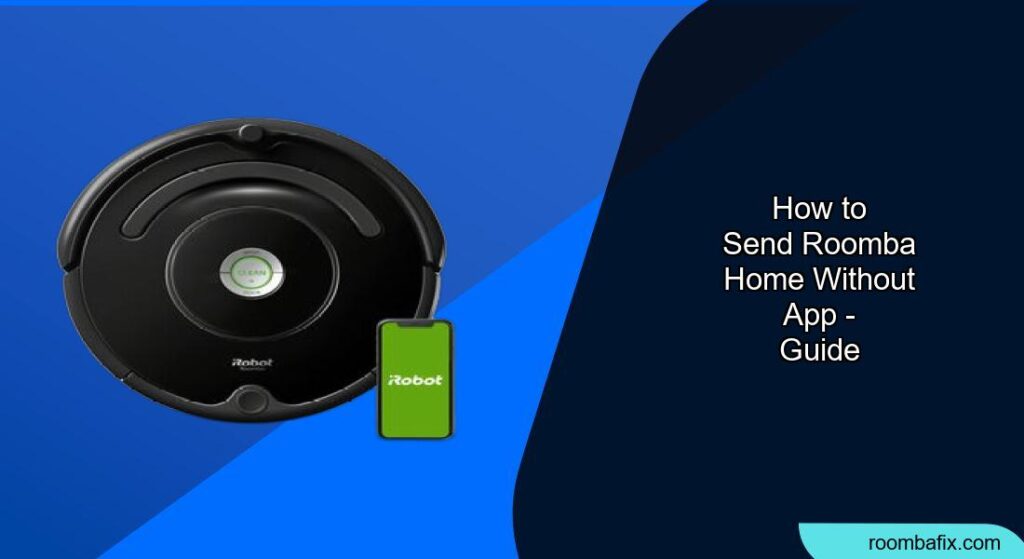Many Roomba owners rely on the iRobot app for controlling their robotic vacuum cleaners. However, it’s entirely possible to send your Roomba back to its Home Base without using the app. Whether you’re experiencing technical difficulties with the app, prefer a more direct approach, or are setting up a Roomba for someone who doesn’t use smartphones, this guide provides straightforward methods to get your Roomba docked and charging.
1. Locate the “Home” or “Dock” Button

The easiest way to send your Roomba home without the app is by using the physical buttons on the device itself.
- Identify the correct button: Look for a button with a “Home” icon (a small house) or a “Dock” label. This button is usually located on the top of the Roomba.
- Press the button: Simply press this button once. The Roomba will stop its current cleaning cycle and begin searching for its Home Base.
2. Using the “Clean” Button to Send Roomba Home
Some Roomba models, particularly those with a single button interface (like the j series), use the “Clean” button for multiple functions. Here’s how to send it home:
- Pause the Roomba: If the Roomba is currently cleaning, press the “Clean” button once to pause it.
- Send Home: Once paused, press and hold the “Clean” button for 2-5 seconds. This should signal the Roomba to end the job and return to its Home Base.
3. Manual Docking: The Last Resort

If the buttons aren’t working or the Roomba is having trouble finding its base, you can manually place it on the Home Base.
- Position the Roomba: Pick up the Roomba and align its charging contacts with those on the Home Base.
- Ensure Connection: Make sure the Roomba is properly seated and the charging indicator light turns on. This confirms that it’s charging.
4. Troubleshooting: Why Won’t My Roomba Go Home?
Even with the right steps, your Roomba might sometimes refuse to return to its Home Base. Here are a few common reasons and solutions:
- Obstacles: Ensure there are no obstacles blocking the Roomba’s path to the Home Base. Clear any clutter, cords, or small objects that might be interfering with its navigation.
- Home Base Placement: The Home Base should be placed on a hard, level surface against a wall, with at least 1.5 feet of clear space on each side and 4 feet of clear space in front. Avoid placing it near stairs or in areas with poor lighting.
- Interference: Other Home Bases or virtual wall barriers nearby can interfere with the infrared signal. Make sure there are no other devices emitting similar signals within 8 feet of the Home Base.
- Dirty Contacts: Clean the charging contacts on both the Roomba and the Home Base with a lightly dampened melamine foam (like a Magic Eraser). Dirty contacts can prevent the Roomba from charging properly.
- Software Glitch: Try rebooting your Roomba by pressing and holding the “Home” and “Spot Clean” buttons for 10 seconds until all the lights turn off. Then, release the buttons.
5. Alternatives to the App for Scheduling and Control
While this article focuses on sending Roomba home, it’s worth noting other functionalities available without the app:
- Starting a Cleaning Cycle: Simply press the “Clean” button to start a standard cleaning cycle.
- Spot Cleaning: Some models have a “Spot Clean” button for concentrated cleaning of a specific area.
- Scheduling (Model Dependent): Certain Roomba models allow you to schedule cleaning times directly on the device using a combination of button presses. Consult your user manual for specific instructions.
- Virtual Walls: You can use physical barriers or Roomba’s dual mode virtual wall barriers (if your model supports them) to control where your Roomba goes.
FAQ
How do I know if my Roomba is successfully docked?
The Home Base has a charging indicator light. When the Roomba is properly docked and charging, this light should illuminate. Some models also play a tone to confirm successful docking.
Can I control which rooms my Roomba cleans without the app?
Without the app, controlling which rooms your Roomba cleans is more challenging. However, you can use physical barriers or Roomba’s dual mode virtual wall barriers (if your model supports them) to control where your Roomba goes. For more precise room control, the app is recommended.
What if my Roomba doesn’t start when I press the “Clean” button?
If your Roomba doesn’t start, ensure it’s fully charged and properly placed on its Home Base. If it’s charged and still not starting, try resetting the device. If issues persist, contact iRobot customer support.
How do I reset my Roomba without the app?
To reboot your robot, press and hold the (Home) and (Spot Clean) buttons for 10 seconds until all indicators turn off, then release. When you release the buttons, you will hear a tone to confirm a successful reboot.
Does Roomba automatically return to its Home Base?
Yes, Roomba is designed to automatically return to its Home Base when the battery is low or when it has completed a cleaning cycle.
Can I use voice commands to send Roomba home without the app?
No, voice command functionality requires the iRobot HOME app and connection to a smart home device like Amazon Alexa or Google Assistant.
Tips, Warnings, and Best Practices
- Keep the Home Base Accessible: Ensure the Roomba always has a clear path to its Home Base.
- Regular Maintenance: Clean the Roomba’s brushes, filters, and sensors regularly to ensure optimal performance.
- Consult the Manual: Always refer to your Roomba’s user manual for model-specific instructions and troubleshooting tips.
- Battery Life: Be aware that older Roomba models may have reduced battery life, which can affect their ability to return to the Home Base.
Conclusion
Sending your Roomba back to its Home Base without the app is a simple process involving the physical buttons on the device. By understanding these methods and troubleshooting tips, you can maintain a clean home even without relying on smartphone connectivity.
Whether you choose to use the “Home” button or manually dock your Roomba, these steps ensure your robotic helper is always ready for its next cleaning任务.