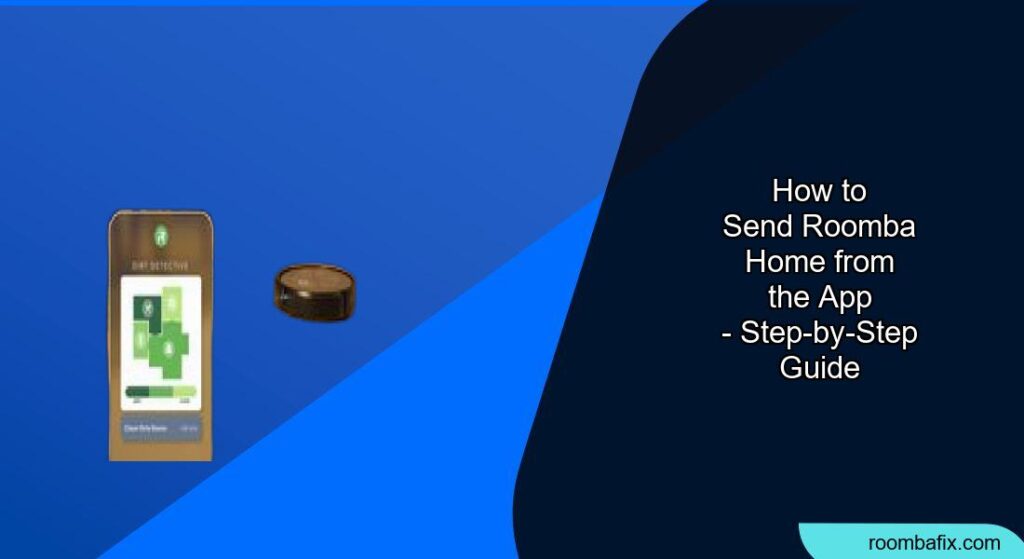The Roomba is a revolutionary cleaning device that has made life easier. One of the most convenient features of a Roomba is the ability to control it via a smartphone app. Sending your Roomba back to its base from the app is a straightforward process, ensuring your cleaning robot is always charged and ready for its next task. If you’re having trouble getting your Roomba to return home, this guide will provide you with all the necessary steps and troubleshooting tips to ensure a seamless experience.
Using the iRobot HOME App to Send Roomba Home
Controlling your Roomba via the iRobot HOME App offers a seamless experience. Here’s how you can easily send your Roomba back to its Home Base:
- Open the iRobot HOME App: Launch the app on your smartphone or tablet. Ensure that your device is connected to a stable Wi-Fi network, as the app requires internet connectivity to communicate with your Roomba.
- Access the Cleaning Controls: Look for the “Clean” button in the middle of the app’s main screen. Tapping this button will display additional options.
- Select “Send Home”: After pressing the “Clean” button, you should see an option labeled “Send Home”. Tap this option to immediately instruct your Roomba to return to its Home Base.
Alternative Methods to Send Roomba Home
Besides using the app, there are a couple of other ways to send your Roomba back to its Home Base:
- Using the Dock Button on the Roomba: Locate the “Home” button on top of your Roomba. This button is usually circular and marked with a house icon. Press it once, and your Roomba will start its journey back to the Home Base.
- Voice Commands with Alexa or Google Assistant: If you have connected your Roomba to a smart home system like Amazon Alexa or Google Assistant, you can use voice commands. For Alexa, say, “Alexa, ask Roomba to go home.” For Google Assistant, the command is, “Hey Google, tell Roomba to go home.”
Preparation Steps for Optimal Docking

To ensure your Roomba successfully returns to its Home Base, consider these preparation steps:
- Home Base Placement: Place the Home Base on a flat, level surface against a wall. Ensure there is at least 1.5 feet (0.5 meters) of clear space on both sides of the base and 4 feet (1 meter) of clear space in front of it.
- Minimize Obstacles: Clear any clutter or obstacles that might prevent the Roomba from easily reaching its base. This includes loose cables, small objects, and furniture.
- Wi-Fi Reception: Ensure the Home Base is in an area with good Wi-Fi reception. A strong Wi-Fi signal is essential for the Roomba to receive commands from the app and navigate back to its base efficiently.
Troubleshooting Guide
Sometimes, your Roomba might face issues while trying to return to its Home Base. Here are some common problems and their solutions:
- Roomba Not Docking Properly:
- Problem: The Roomba struggles to align with the charging contacts on the Home Base.
- Solution: Clean the charging contacts on both the Roomba and the Home Base with a melamine sponge. Dust or debris on these contacts can prevent a successful charge.
- App Showing “Not Connected”:
- Problem: The iRobot HOME App displays a “Not Connected” message, preventing you from sending commands.
- Solution: Ensure your smartphone or tablet is connected to a stable Wi-Fi network. Restart your router and try again. Also, make sure that your Roomba and your phone are connected to the same Wi-Fi network.
- Roomba Gets Stuck En Route:
- Problem: The Roomba encounters obstacles or gets trapped in certain areas, preventing it from returning to the Home Base.
- Solution: Use the app to create virtual boundaries or “Keep Out Zones” to prevent the Roomba from entering problematic areas.
- App Freezes or Gets Stuck on Loading:
- Problem: The iRobot HOME App freezes or gets stuck on the loading screen.
- Solution: Clear the app’s cache and data. On Android, go to Settings > Apps > Roomba app, and select “Clear Cache” and “Clear Data”. For iOS users, uninstall and reinstall the app.
- Roomba Not Responding to App Commands:
- Problem: The Roomba doesn’t respond when you try to send it home from the app.
- Solution: Reboot your Roomba by holding the “Clean” button for about 20 seconds until the white LED light turns on. This can reset the device and restore connectivity.
Pro Tips for Roomba Navigation

Here are some expert insights and time-saving techniques to improve your Roomba’s navigation:
- Regular Cleaning: Regularly clean the Roomba’s sensors, especially the cliff sensors, to ensure accurate navigation and prevent it from falling down stairs.
- Consistent Placement: Always place the Home Base in the same location. This helps the Roomba learn its environment and find its way back more efficiently.
- Software Updates: Keep your Roomba’s software and app updated. Updates often include improvements to navigation, battery management, and overall performance.
FAQ
How do I ensure my Roomba always finds its way back to the Home Base?
To ensure your Roomba reliably returns to its Home Base, maintain a clear path, regularly clean its sensors, and keep the Home Base in a consistent, easily accessible location with good Wi-Fi coverage.
What should I do if my Roomba’s app is not connecting to the robot?
If your Roomba’s app is not connecting, first ensure both your mobile device and the Roomba are on the same Wi-Fi network. Then, try restarting your router, force-closing and reopening the app, or rebooting the Roomba itself. If the problem persists, consider uninstalling and reinstalling the app.
Can I send my Roomba back to the Home Base manually if the app isn’t working?
Yes, you can manually send your Roomba back by pressing the “Dock” or “Home” button on the Roomba itself. This will prompt the Roomba to search for its Home Base and return for charging.
How often should I clean the Roomba’s charging contacts for optimal docking?
For optimal docking and charging, clean the Roomba’s charging contacts and the Home Base contacts at least once a month. Use a melamine foam sponge or a clean, dry cloth to gently wipe away any dust or debris.
What are the ideal conditions for the Roomba Home Base placement?
The ideal conditions for the Roomba Home Base include a flat, level surface against a wall, with at least 1.5 feet of clear space on each side and 4 feet of open space in front. Ensure it’s in an area with a strong, stable Wi-Fi signal and away from potential obstructions.
How do virtual walls or “Keep Out Zones” help with Roomba navigation?
Virtual walls and “Keep Out Zones,” configurable through the app, prevent the Roomba from entering areas where it might get stuck or damaged. These boundaries help guide the Roomba and ensure it cleans only the intended spaces, improving overall efficiency.
Tips, Warnings, and Best Practices
- Avoid Direct Sunlight: Do not place the Home Base in direct sunlight, as it may interfere with the Roomba’s navigation sensors.
- Check for Obstructions: Regularly inspect the Roomba’s cleaning path for new obstructions that could hinder its return to the Home Base.
- Battery Maintenance: To prolong battery life, always allow the Roomba to fully charge before its next cleaning cycle.
Conclusion
Sending your Roomba home from the app is a simple yet essential function that ensures your robotic vacuum is always ready to clean. By following the steps outlined in this guide, addressing common issues, and adhering to best practices, you can maintain a clean home with minimal effort.
Consistent maintenance and smart usage of the iRobot HOME App will keep your Roomba running smoothly for years to come. So, take control of your cleaning routine and enjoy the convenience of a well-maintained and easily managed Roomba.