Is your Roomba refusing to return to its base after a long cleaning session? It’s a common problem that can be frustrating. A Roomba that won’t dock disrupts your cleaning schedule and leaves your little helper stranded. This comprehensive guide will walk you through the most common reasons why your Roomba isn’t docking and provide simple, effective solutions to get it back on track.
A Roomba that fails to dock can be due to several issues, ranging from simple placement problems to more complex sensor malfunctions. Understanding these potential causes is the first step in diagnosing and fixing the problem, ensuring your Roomba is always charged and ready for its next cleaning mission. We’ll cover everything from checking the Home Base’s location and cleaning the Roomba’s sensors to troubleshooting battery issues and Wi-Fi connectivity.
This article provides a step-by-step approach to diagnosing and resolving Roomba docking issues. We’ll explore potential causes, practical solutions, and preventative measures to ensure your Roomba always finds its way home. By the end of this guide, you’ll have the knowledge and tools to troubleshoot docking problems and keep your Roomba running smoothly.
Check the Home Base Placement
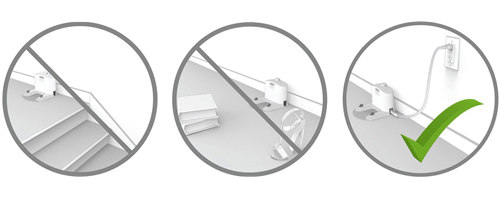
The placement of your Roomba’s Home Base significantly impacts its ability to dock successfully. Ensure the Home Base is on a flat, hard surface against a wall, in an area with good Wi-Fi coverage.
Optimal Home Base Location
- Clear Space: Make sure there are no obstructions around the Home Base. The Roomba needs about 4 feet of clear space in front and 1.5 feet on each side to navigate properly.
- Avoid Obstacles: Keep the Home Base away from furniture, curtains, and other objects that might interfere with the Roomba’s path.
- Solid Surface: Place the Home Base on a hard, level floor, not on carpets or rugs. This provides a stable base for docking.
- Minimize Interference: Avoid placing the Home Base near stairs, drop-offs, or in high-traffic areas where it might be bumped or moved.
Clean the Roomba’s Sensors and Contacts
Dirty sensors and charging contacts can prevent your Roomba from docking correctly. Regular cleaning ensures reliable performance.
How to Clean Roomba Sensors
- Sensors: Use a clean, dry cloth to gently wipe the sensors on the Roomba. These are usually located on the bumper and underside of the unit.
- Charging Contacts: Clean the charging contacts on both the Roomba and the Home Base with a melamine foam, like a Magic Eraser.
- Frequency: Aim to clean the sensors and contacts at least once a month, or more often if you notice docking issues.
- Visual Inspection: Check for any visible debris or buildup on the sensors and contacts, and remove it carefully.
Troubleshoot Battery Issues

A failing or improperly installed battery can prevent the Roomba from returning to its Home Base. Battery health is crucial for optimal performance.
Battery Maintenance Tips
- Check Battery: Ensure the battery is correctly installed and securely connected.
- Battery Health: If your Roomba is old, the battery might be nearing the end of its life. Consider replacing the battery if it no longer holds a charge or if the Roomba’s run time has significantly decreased.If your Roomba is old, the battery might be nearing the end of its life. Consider replacing the battery if it no longer holds a charge or if the Roomba’s run time has significantly decreased. If it’s time for a new battery, you can find a wide selection of genuine and compatible options to restore your Roomba’s performance on Amazon
- Charging Habits: Allow the Roomba to fully charge before its first use and keep it docked when not in use to maximize battery life.
- Error Messages: Pay attention to any battery-related error messages in the Roomba app or on the device itself.
Address Wi-Fi and Connectivity Problems
Wi-Fi connectivity issues can sometimes interfere with the Roomba’s ability to dock, especially for models that rely on smart navigation.
Improving Wi-Fi Connection
- Signal Strength: Ensure your Roomba has a strong and stable Wi-Fi signal. Move the Home Base closer to your router if necessary.
- Network Compatibility: Verify that your Roomba is compatible with your Wi-Fi network’s frequency (2.4 GHz is commonly required).
- App Connection: Check the Roomba app to ensure the device is properly connected to your Wi-Fi network and that the software is up to date.
- Restart: Try restarting your Roomba and your Wi-Fi router to refresh the connection.
Reset Your Roomba

Performing a reset can resolve software glitches that may be preventing your Roomba from docking. This process can help restore normal functionality.
Steps to Reset
- Locate the Reset Button: The location varies depending on the Roomba model, consult the manual.
- Hold the Button: Press and hold the button for 10-20 seconds.
- Wait for Reboot: Release the button and wait for the Roomba to reboot.
- Test Docking: Once rebooted, send the Roomba to dock to see if the issue is resolved.
Check for Obstructions and Changes in the Environment
Changes in your home environment or new obstructions can confuse your Roomba and prevent it from docking.
Identifying Environmental Issues
- New Furniture: Check if any new furniture or objects are blocking the Roomba’s path to the Home Base.
- Moved Home Base: Ensure the Home Base hasn’t been accidentally moved. Even slight changes in position can affect docking.
- Reflective Surfaces: Mirrors or reflective surfaces can confuse the Roomba’s sensors. Try repositioning the Home Base away from these surfaces.
- Area Rugs: High-pile area rugs can sometimes interfere with the Roomba’s navigation. Ensure the Roomba can easily transition from the rug to the hard floor where the Home Base is located.
Roomba Won’t Dock Troubleshooting Guide
| Problem | Possible Cause(s) | Solution(s) |
|---|---|---|
| Roomba can’t find Home Base | Home Base placement, Obstructions, Wi-Fi issues | Relocate Home Base, Clear obstacles, Check Wi-Fi, Ensure the Home Base is on a hard, level floor, not on carpets or rugs. |
| Roomba docks but doesn’t charge | Dirty contacts, Battery issues | Clean charging contacts, Replace battery, Ensure the battery is correctly installed and securely connected. |
| Roomba docks partially | Dirty sensors, Environmental changes | Clean sensors, Remove new obstacles, Ensure the Home Base hasn’t been accidentally moved, Check if any new furniture or objects are blocking the Roomba’s path to the Home Base. |
| Roomba stops before docking | Software glitch, Weak battery | Reset Roomba, Replace battery, Allow the Roomba to fully charge before its first use and keep it docked when not in use to maximize battery life. |
| Roomba spins in circles | Sensor malfunction, Reflective surfaces | Clean sensors, Move Home Base, Try repositioning the Home Base away from these surfaces. |
| Roomba app shows error | Wi-Fi issues, Software bug | Check Wi-Fi, Update app, Restart Roomba, Move the Home Base closer to your router if necessary, Verify that your Roomba is compatible with your Wi-Fi network’s frequency (2.4 GHz). |
FAQ
Why does my Roomba keep missing the dock?
Your Roomba might be missing the dock due to obstructions, incorrect Home Base placement, or dirty sensors. Ensure the Home Base is in an open area, the sensors are clean, and there are no obstacles blocking the Roomba’s path.
How do I reset my Roomba if it won’t dock?
The reset procedure varies by model, but generally involves holding down a button (often the “Clean” button) for 10-20 seconds until the Roomba restarts. Check your user manual for specific instructions.
Can a low battery affect my Roomba’s ability to dock?
Yes, a low or failing battery can prevent your Roomba from docking. The Roomba may not have enough power to reach the Home Base or properly align itself for charging. Consider replacing the battery if it’s old or not holding a charge.
Why is my Roomba not connecting to Wi-Fi and docking?
Wi-Fi connectivity issues can prevent your Roomba from receiving commands to return to the Home Base. Ensure your Roomba is within range of your Wi-Fi router, the network is stable, and the Roomba app is properly connected to your device.
How often should I clean my Roomba’s sensors and charging contacts?
Cleaning the sensors and charging contacts at least once a month is recommended. However, if you notice docking issues, clean them more frequently to ensure optimal performance.
What should I do if my Roomba still won’t dock after troubleshooting?
If you’ve tried all the troubleshooting steps and your Roomba still won’t dock, contact iRobot customer support for further assistance. There may be an underlying hardware or software issue that requires professional attention.
Tips, Warnings, and Best Practices
- Regular Maintenance: Consistent cleaning and maintenance are key to preventing docking issues.
- Avoid Over-Charging: While Roomba’s are designed to be left on the charger, avoid long periods of disuse on the charger.
- Monitor Battery Health: Keep an eye on your Roomba’s battery performance and replace it when necessary to ensure optimal operation.
- Keep Software Updated: Regularly update your Roomba’s software through the app to benefit from the latest improvements and bug fixes.
- Clear Obstacles: Before each cleaning session, ensure the area is free of small objects, cords, and other potential obstructions.
Conclusion
A Roomba that won’t dock can be a frustrating issue, but with the right troubleshooting steps, you can quickly get your robotic vacuum back on track. By checking the Home Base placement, cleaning the sensors and contacts, addressing battery and Wi-Fi issues, and being mindful of environmental factors, you can ensure your Roomba returns to its base smoothly every time.
Consistent maintenance and prompt attention to potential problems will keep your Roomba running efficiently, making your cleaning routine hassle-free.

